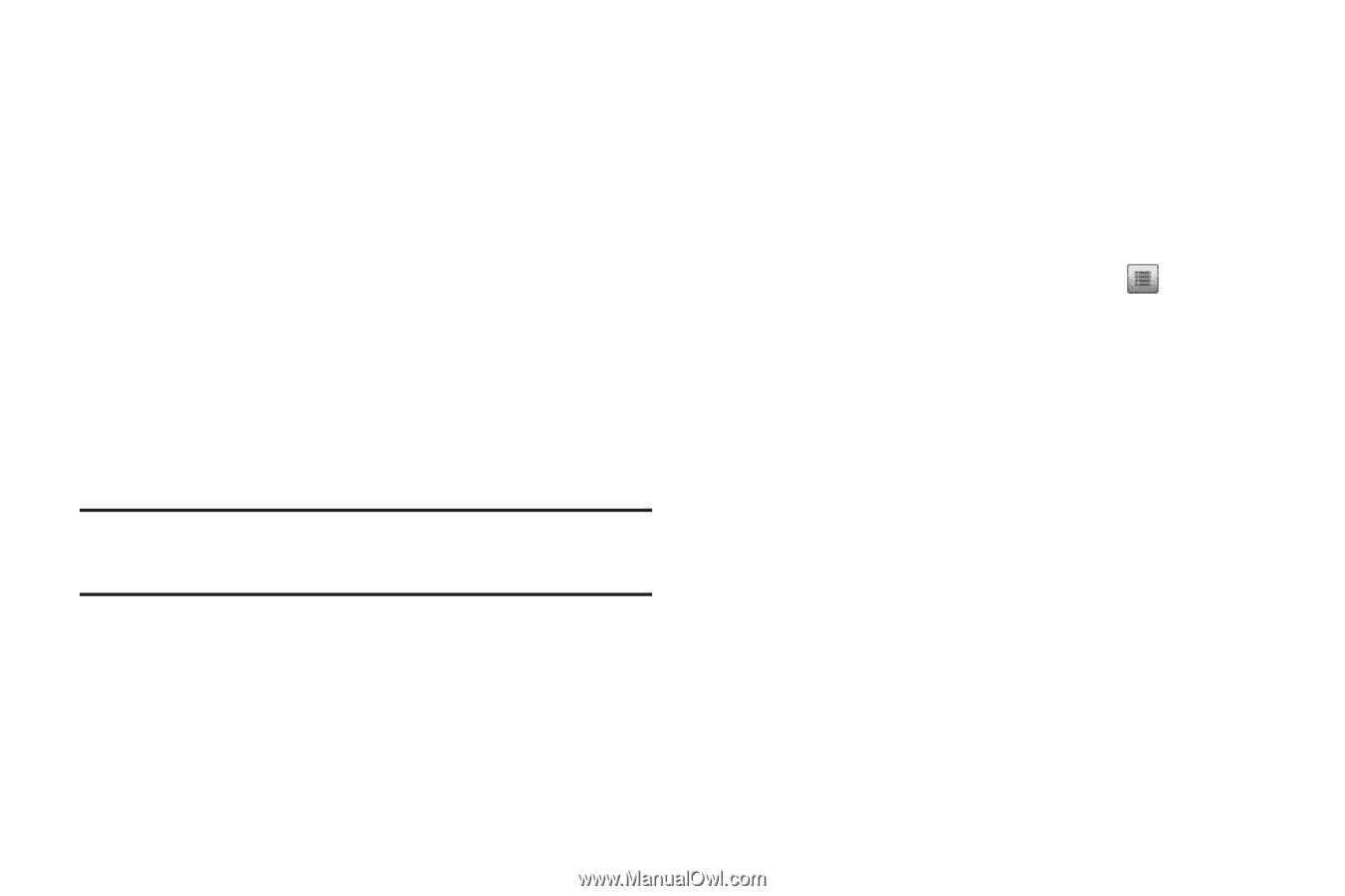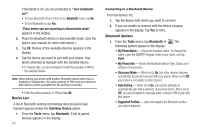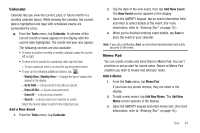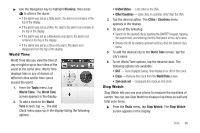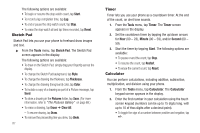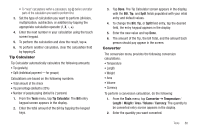Samsung SCH-R630 User Manual (user Manual) (ver.f3) (English) - Page 86
Device List, Connecting to a Bluetooth Device, Bluetooth Options, Add New Device - user manual
 |
View all Samsung SCH-R630 manuals
Add to My Manuals
Save this manual to your list of manuals |
Page 86 highlights
If Bluetooth is off, you are prompted to "Turn bluetooth on?". • To leave Bluetooth off and return to the Bluetooth menu, tap No . • To turn Bluetooth on, tap Yes. "Place device you are searching in discoverable mode" appears in the display. 2. Place the Bluetooth device in discoverable mode. (See the device user manual for more information.) 3. Tap OK. Names of the available devices appears in the display. 4. Tap the device you want to pair with your phone. Your phone attempts to Autopair with the selected device. • If Autopair fails, you are prompted to enter the passkey or PIN for the selected device. Note: When pairing you phone with another Bluetooth device other than a headset or headphones, the same passkey or PIN must be entered on both devices (when prompted) for the pairing to succeed. • Enter the device passkey or PIN and tap OK. Device List A list of Bluetooth wireless technology devices paired your handset appears below the Add New Device option. 1. From the Tools menu, tap Bluetooth. A list of paired devices appears in the display. 83 Connecting to a Bluetooth Device From the Device list, 1. Tap the device with which you want to connect. 2. If you are unable to connect with the device a popup appears in the display. Tap Yes to retry. Bluetooth Options 1. From the Tools menu, tap Bluetooth ➔ . The following options appear in the display: • My Phone Name - Shows the handset name. To change this name, open the QWERTY keypad, enter a new name, and tap Done. • My Phone Info - Shows the Bluetooth device Type, Status, and Address of your phone. • Discovery Mode - When set to On, lets other devices discover and attempt to pair and connect with your phone. When set to Off, your phone is not visible to other devices. • Auto Pairing - When set to On, your phone attempts to automatically pair with a selected, discovered device. When set to Off, you are prompted to manually enter a device's PIN to pair with that device. • Supported Profiles - Lists and explains the Bluetooth profiles your phone supports.