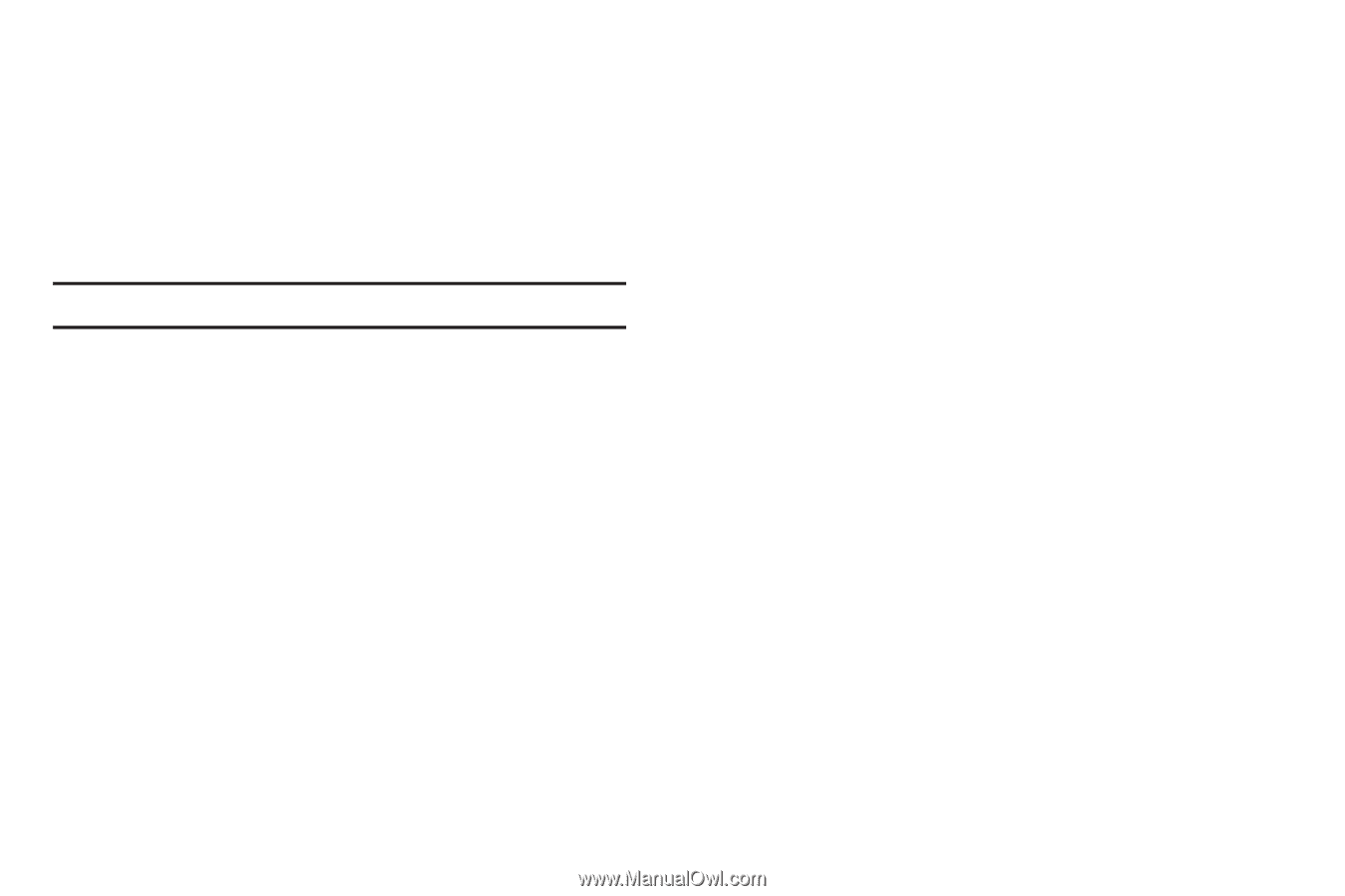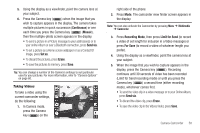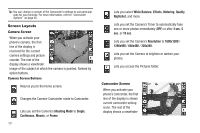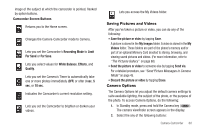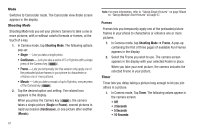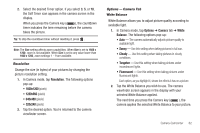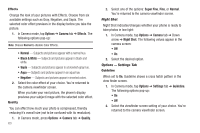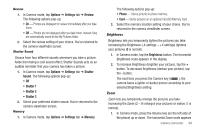Samsung SCH-R630 User Manual (user Manual) (ver.f3) (English) - Page 66
Effects, Quality, Night Shot, Options — Settings Tab, Guideline
 |
View all Samsung SCH-R630 manuals
Add to My Manuals
Save this manual to your list of manuals |
Page 66 highlights
Effects Change the look of your pictures with Effects. Choose from six available settings such as Gray, Negative, and Sepia. The selected color effect previews in the display before you take the picture. 1. In Camera mode, tap Options ➔ Camera tab ➔ Effects. The following options pop-up: Note: Choose Normal to disable Color Effects. • Normal - Subjects and pictures appear with a normal hue. • Black & White - Subjects and pictures appear in black and white. • Sepia - Subjects and pictures appear in a brownish-gray hue. • Aqua - Subjects and pictures appear in an aqua hue. • Negative - Subjects and pictures appear in inverted colors. 2. Select the color effect of your choice. You're returned to the camera viewfinder screen. When you take your next picture, the phone's display previews your subject image with the selected color effect. Quality You can affect how much your photo is compressed, thereby reducing it's overall size (not to be confused with its resolution). 1. In Camera mode, press Options ➔ Camera tab ➔ Quality. 63 2. Select one of the options: Super Fine, Fine, or Normal. You're returned to the camera viewfinder screen. Night Shot Night Shot indicates/changes whether your phone is ready to take photos in low light: 1. In Camera mode, tap Options ➔ Camera tab ➔ Down arrow ➔ Night Shot. The following values appear in the camera screen: • Off • On 2. Select the desired option. Options - Settings Tab Guideline When set to On, Guideline shows a cross hatch pattern in the view finder screen. 1. In Camera mode, tap Options ➔ Settings tab ➔ Guideline. The following options pop-up: • On • Off 2. Select the viewfinder screen setting of your choice. You're returned to the camera viewfinder screen.