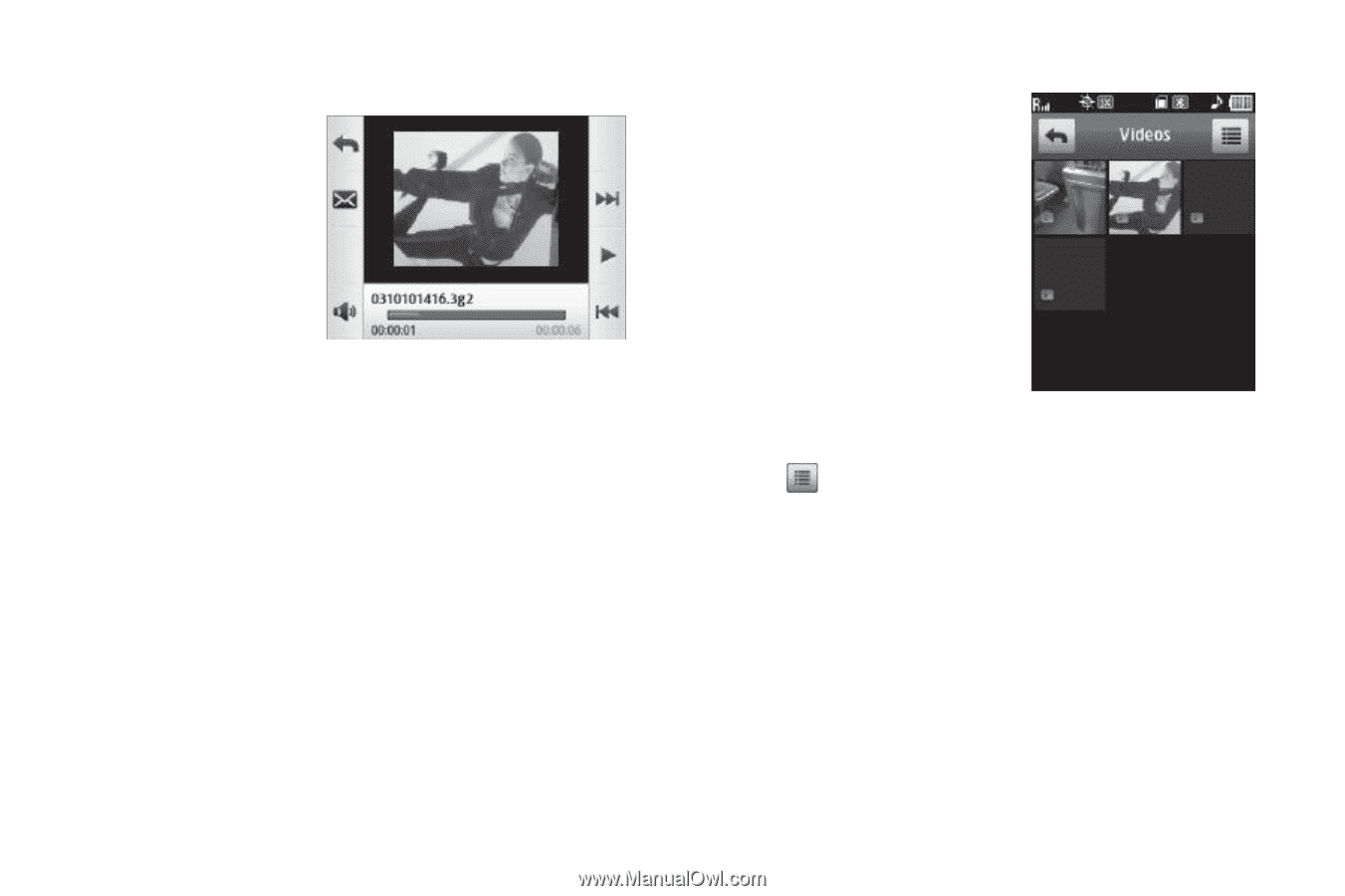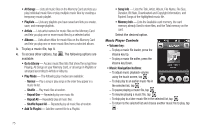Samsung SCH-R630 User Manual (user Manual) (ver.f3) (English) - Page 74
Access by Menu or from New Video Msg Screen, To view Name, File Size, Duration, Resolution
 |
View all Samsung SCH-R630 manuals
Add to My Manuals
Save this manual to your list of manuals |
Page 74 highlights
• To browse the video images in the gallery as a slide show, tap Slide Show. • To play a video, tap it. • To send the current picture as a Picture Message / To your Online Album, tap Send via. • To delete the current video from the Videos folder, tap Erase. • To view Name, File Size, Duration, Resolution, Date recorded, and Time recorded, tap Info. 6. Select the desired option to perform its function or to enter its sub-menu. Access by Menu or from New Video Msg Screen 1. In a Home screen, tap Menu ➔ Menu 1 ➔ Multimedia ➔ Videos. - or - In the New Video Msg screen, tap the Video field. (For more information, refer to "Creating and Sending a Video Message" on page 49.) Thumbnail images from the latest videos that you've saved appear in the display. 2. Tap , the following options pop-up in the display: • Erase - Delete one or more selected, unlocked videos from the Videos folder. • Record Video - Launch the Camcorder to record a new video. • Lock/Unlock - Prevents/allows video deletion. • Move - Move one or more selected videos from the Card or Phone to the Phone or Card. • View by Location - List thumnail images of All stored videos, videos stored in the Phone, or videos stored on the Card. 71