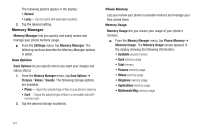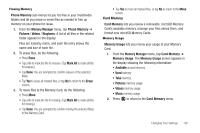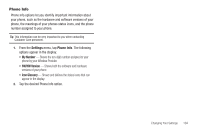Samsung SCH-R630 User Manual (user Manual) (ver.f3) (English) - Page 102
PC Connection, Call Settings, Answer Options, Auto Retry - connect to pc usb
 |
View all Samsung SCH-R630 manuals
Add to My Manuals
Save this manual to your list of manuals |
Page 102 highlights
2. Tap the desired NAM setting. The phone powers itself off and back on. PC Connection PC Connection lets you select the default type of PC connection you wish to use to exchange files between a PC and your r630. Tip: For more information on using PC Connection, contact your service provider. 1. At the Phone Settings sub-menu, tap PC Connection. The following options appear in the display: • USB - Automatically activates when you connect your phone to a PC with an optional USB Data Cable. Lets you access your phone's memory and any optional microSD Memory Card, if installed, from your PC. (For more information, refer to "Install a Memory Card" on page 8.) • Bluetooth - Lets you automatically transfer files, such as Contacts information, from your phone to a PC over a Bluetooth connection. This option requires that you pair (register) your PC and your r630. (For more information, refer to "Add New Device" on page 82.) • No Connection - This option blocks your r630 from connecting with a PC. 2. Tap the preferred PC Connection type. Call Settings You can use Call Settings to select how your phone handles calls, both voice and data calls. ᮣ From the Settings menu, tap Call Settings. The following sections describe the call sub-menus in detail. Answer Options You can select a specific answer mode when you receive an incoming call. (For more information, refer to "Call Answer" on page 25.) Tip: You can set your phone to answer calls automatically, without any input from you. (For more information, refer to "Call Answer" on page 25.) Auto Retry Auto Retry automatically re-dials a number if the connection fails. Depending upon your location, the number of times your phone automatically dials the number may vary. 1. From the Call Settings menu, tap Auto Retry. The following options appear in the display: • Every 10 Seconds - Phone automatically re-dials a number every 10 seconds. • Every 30 Seconds - Phone automatically re-dials a number every 30 seconds. 99