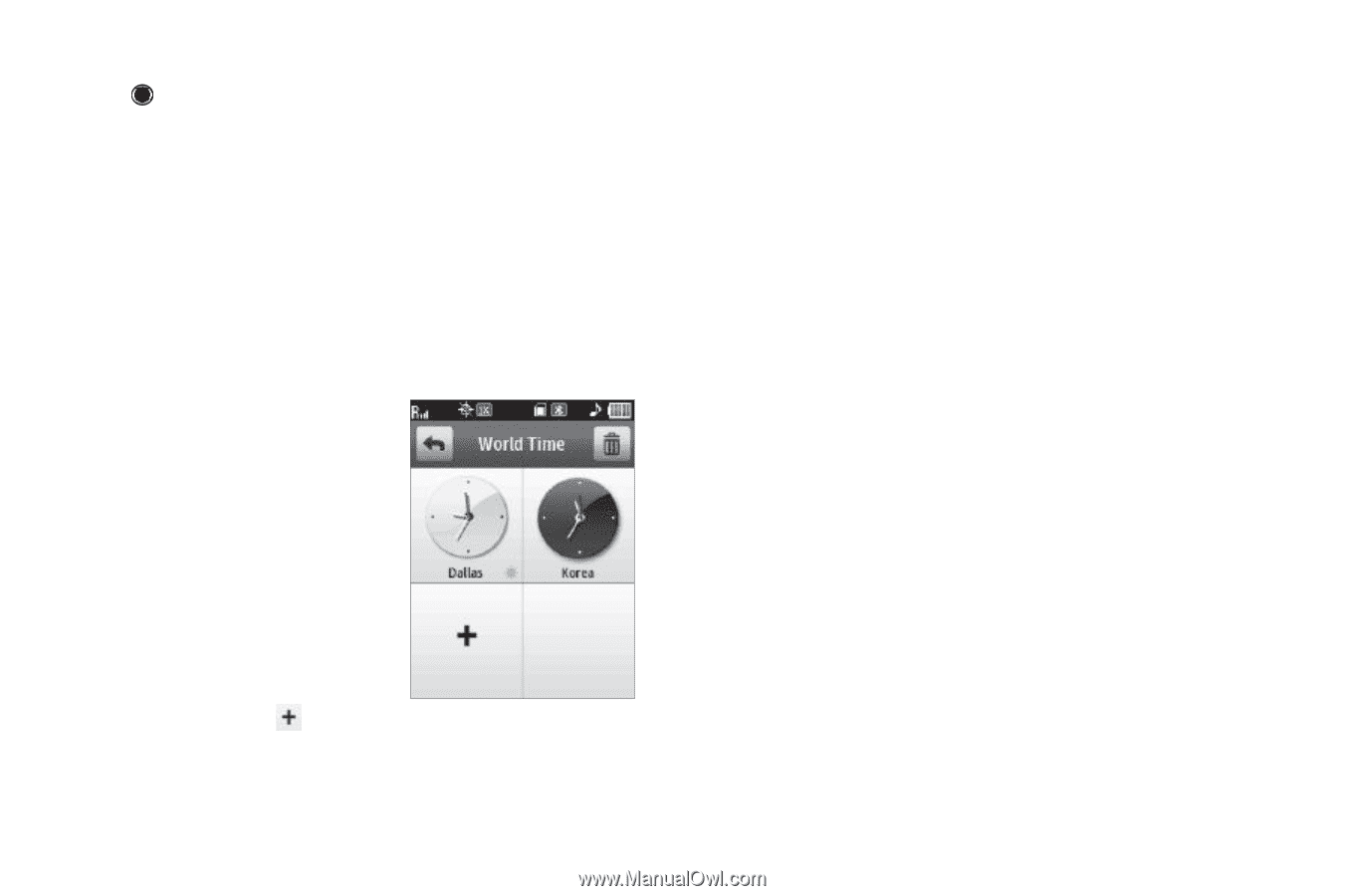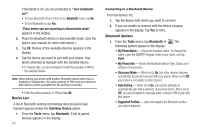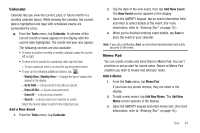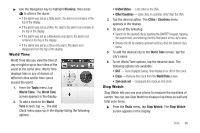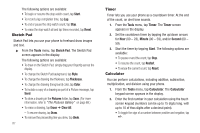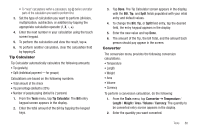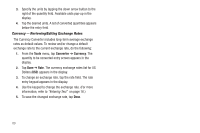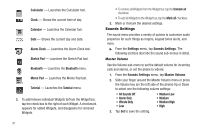Samsung SCH-R630 User Manual (user Manual) (ver.f3) (English) - Page 89
World Time, Stop Watch
 |
View all Samsung SCH-R630 manuals
Add to My Manuals
Save this manual to your list of manuals |
Page 89 highlights
ᮣ Use the Navigation key to highlight Dismiss, then press to silence the alarm. • If the alarm was set as a Daily alarm, the alarm icon remains in the top of the display. • If the alarm was set as a Mon.-Fri. alarm, the alarm icon remains in the top of the display. • If the alarm was set as a Weekends only alarm, the alarm icon remains in the top of the display. • If the alarm was set as a Once only alarm, the alarm icon disappears from the top of the display. World Time World Time lets you view the time of day or night in up to four cities of the world at the same time. World Time displays time in any of dozens of different cities and/or time zones around the world. 1. From the Tools menu, tap World Time. The World Time screen appears in the display. 2. To add a clock to the World Time screen, tap . The Add Clock menu pops-up in the display listing the following options: • United States - Lists cities in the USA. • Other Countries - Lists cities in countries other than the USA. 3. Tap the desired option. The Cities / Countries menu appears in the display. 4. Do one of the following: • Search for the desired city by opening the QWERTY keypad, tapping the search field, and entering the first few letters of the city's name. • Browse the list by swiping up/down until you find the desired city's name. 5. To add the desired city to the World Time screen, tap the city's name. 6. To set World Time options, tap the desired clock. The following options are available: • DST - Turns Daylight Saving Time display on or off for this clock. • Erase - Remove this clock from the World Time screen. • 2nd clock set - Designate this clock as 2nd clock. Stop Watch Stop Watch lets you use your phone to measure the durations of events. You can use Stop Watch to measure lap times as well and total even times. ᮣ From the Tools menu, tap Stop Watch. The Stop Watch screen appears in the display. Tools 86