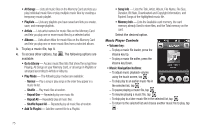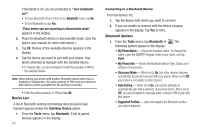Samsung SCH-R630 User Manual (user Manual) (ver.f3) (English) - Page 81
Voice Service, Launching Voice Service, Voice Commands - applications
 |
View all Samsung SCH-R630 manuals
Add to My Manuals
Save this manual to your list of manuals |
Page 81 highlights
Section 8: Voice Service This section explains how to use your phone's speech recognition software to place calls and to launch a number of your phone's features. Launching Voice Service Voice Service is state-of-the-art voice recognition software for your mobile phone that lets you dial numbers, lookup contact information, and open applications using your voice. To launch Voice Service, do the following: 1. From a Home screen, tap Menu ➔ Menu 1 ➔ Tools ➔ Voice Service. The Voice Service menu appears in the display with the following available options: • Voice Commands - Launches the voice recognition function, letting you place calls, access your Contacts list, review your Calendar, and more by speaking commands into your phone. Also see "Voice Commands" on page 23 and "Voice Method" on page 35 for more information. • Voice Commands Settings - Lets you tailor Voice Services functions to suit your voice and phone use preferences, and displays version information about the Voice Services software. 2. Tap the desire option. Voice Commands To use Voice Commands, do the following: 1. From the Voice SVC menu, select Voice Commands. "Say a Command" appears in the display, and is pronounced through the earpiece, followed by a list of available commands: Tip: You can set your phone to start Voice Service when you open the phone. (For more information, refer to "Key Setting" on page 81.) • Call - Prompts you to place calls by saying any of the following: - A Contact name stored in your contact list. Voice Service automatically voice-activates all your contacts, even if you have hundreds of them stored on your phone. - A telephone number, even if it is not stored in your contact list. (For more information, refer to "Voice Commands" on page 23.) • Send Text / Picture / Video - Prompts you to launch the New Text / PIC / Video Msg screen to compose and send a message. (For more information, refer to "Create and Send Text Messages" on page 44 / "Send Picture Messages in Standby Mode" on page 47 / "Creating and Sending a Video Message" on page 49.) • Go to - Prompts you to launch the Ringtones, Calendar, and Contacts list features of your phone. (See "Ringtones" on page 76, "Calendar" on page 84, and "Contacts" on page 32 for more information.) Voice Service 78