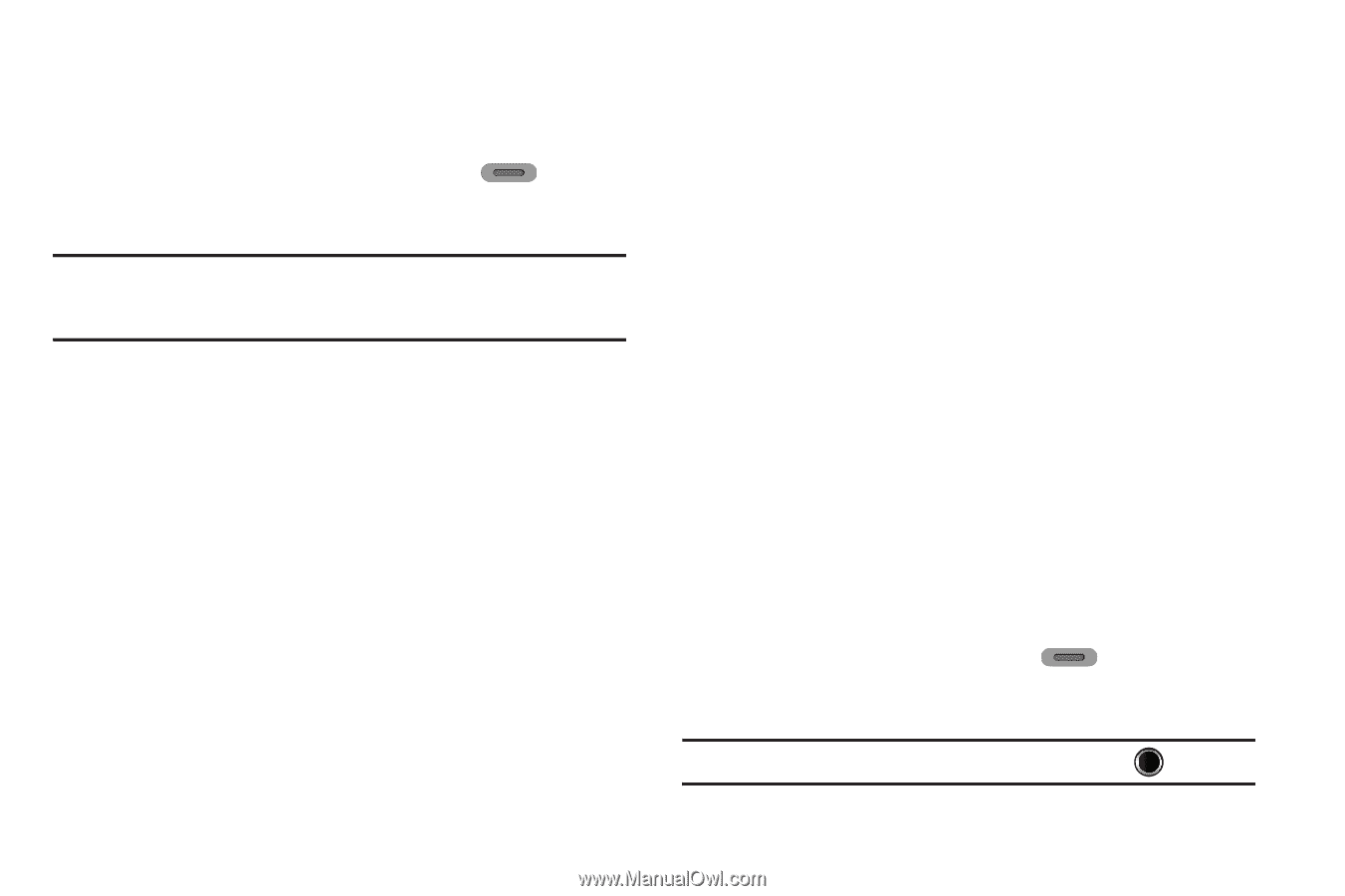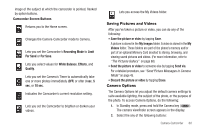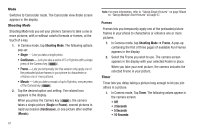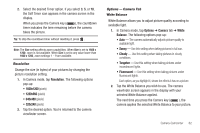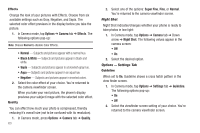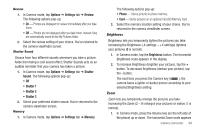Samsung SCH-R630 User Manual (user Manual) (ver.f3) (English) - Page 68
Camcorder Options, Mode, Recording Mode, Timer
 |
View all Samsung SCH-R630 manuals
Add to My Manuals
Save this manual to your list of manuals |
Page 68 highlights
in the display. 2. To Zoom in on a subject, press the Volume key down. 3. To Zoom out from a subject, press the Volume key up. The next time you press the Camera key ( ), the camera takes an enlarged picture according to your selected Zoom setting. Note: The Size setting affects zoom capabilities. When Size is set to 1600 x 1200, zoom is not available. When Size is set to any value lower than 1600 x 1200, zoom settings 1 - 9 are available. Camcorder Options The Camcorder Options let you adjust the default camcorder settings to suite available lighting, the subject of the video, or the purpose of the video. To access Camcorder Options, press/select the any of the following buttons/options: Mode Switches to Camera mode. The Camera view finder screen appears in the display. Recording Mode 1. In Camcorder mode, tap Recording Mode. The following options pop-up: 65 • Limit For Send - Record videos that are a maximum of 30 seconds long. The videos can be included in video messages. • For Save - Record videos that are any length up, depending on available memory. 2. Tap the desired recording mode setting. The camcorder viewfinder screen appears in the display. Timer Timer lets you delay recording a video long enough to let you join others in a picture. 1. In Camcorder mode, press Timer. The following options appear in the display: • Off • 3 sec • 5 sec • 10 sec 2. Select the desired Self Timer option. If you select 3 sec, 5 sec, or 10 sec, the Self Timer icon appears in the camcorder screen in the display. When you press the Camera key ( ), the countdown timer indicates the time remaining before the camcorder begins recording. Tip: To stop the countdown timer without resetting it, press .