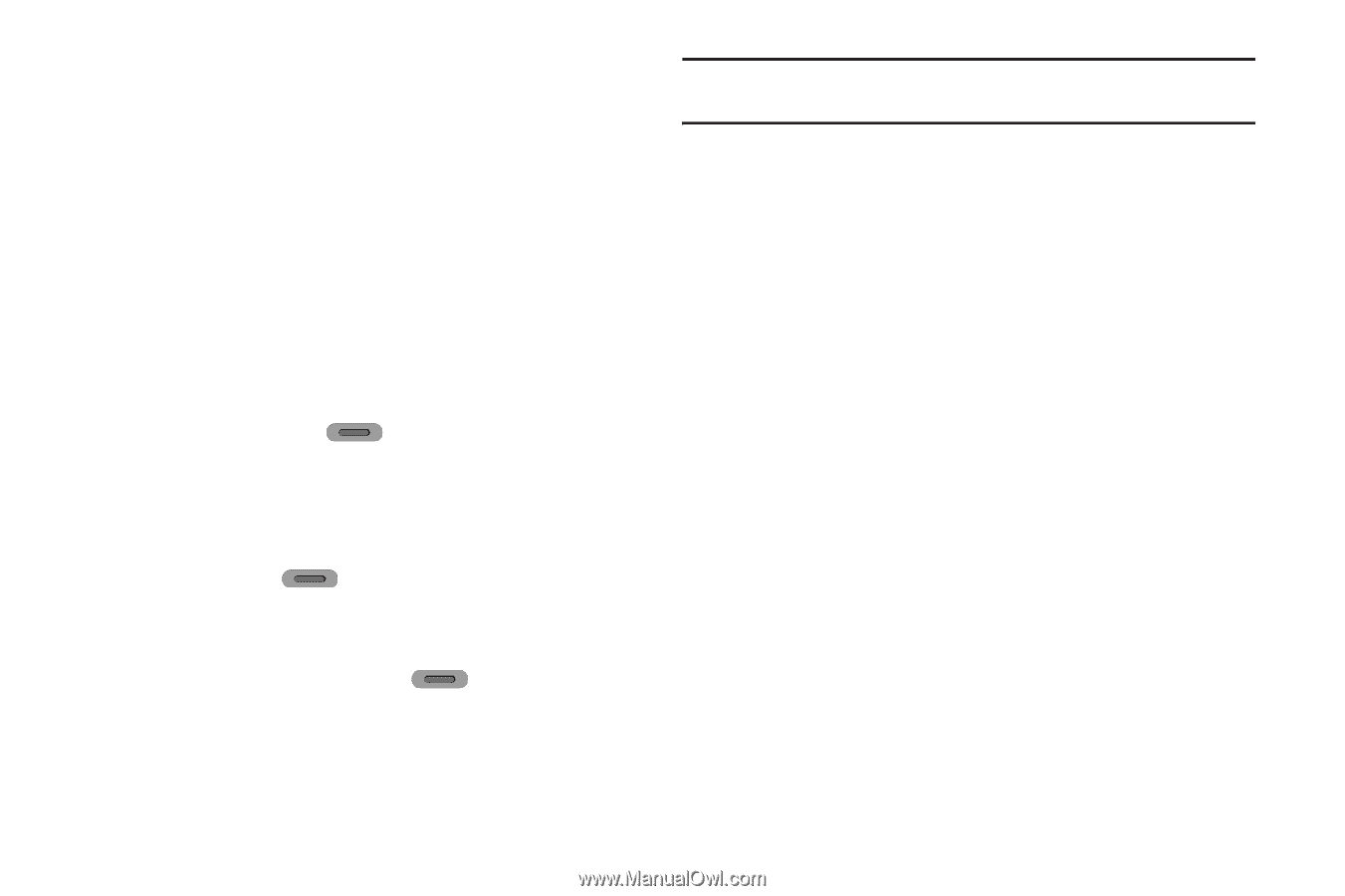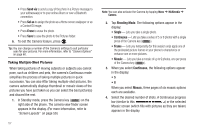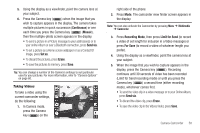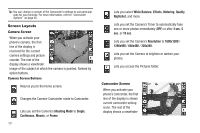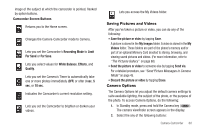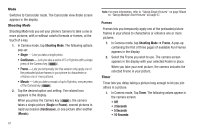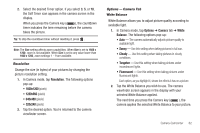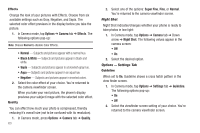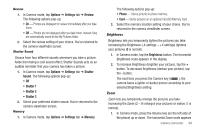Samsung SCH-R630 User Manual (user Manual) (ver.f3) (English) - Page 64
Mode, Shooting Mode, Frames, Timer
 |
View all Samsung SCH-R630 manuals
Add to My Manuals
Save this manual to your list of manuals |
Page 64 highlights
Mode Switches to Camcorder mode. The Camcorder view finder screen appears in the display. Shooting Mode Shooting Mode lets you set your phone's Camera to take a one or more pictures, with or without colorful formats or frames, at the touch of a key. 1. In Camera mode, tap Shooting Mode. The following options pop-up: • Single - Lets you take a single photo. • Continuous - Lets you take a series of 5 or 8 photos with a single press of the Camera key ( ). • Frame - Lets you temporarily (for this session only) apply one of the preloaded picture frames in your phone to characterize or enhance one or more pictures. • Mosaic - Lets you take a mosaic of up to 9 photos, one per press of the Camera key ( ). 2. Tap the desired option and setting. The related icon appears in the display. When you press the Camera key ( ), the camera takes a single picture (Single or Frame), several pictures in rapid succession (Continuous), or one picture after another (Mosaic). 61 Note: For more information, refer to "Taking Single Pictures" on page 56and to "Taking Multiple-Shot Pictures" on page 57. Frames Frames lets you temporarily apply one of the preloaded picture frames in your phone to characterize or enhance one or more pictures. 1. In Camera mode, tap Shooting Mode ➔ Frame. A pop-up containing the first of three pages of available Fun Frames appears in the display. 2. Select the Frame you wish to use. The camera screen appears in the display with your selected Frame in place. When you take your next picture, the camera includes the selected Frame in your picture. Timer Timer lets you delay taking a picture long enough to let you join others in a picture. 1. In Camera mode, Tap Timer. The following values appear in the camera screen: • Off • 3 Seconds • 5 Seconds • 10 Seconds