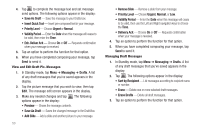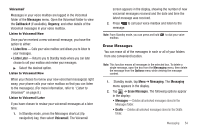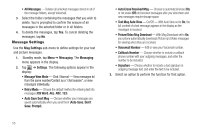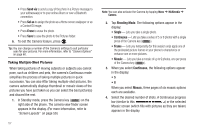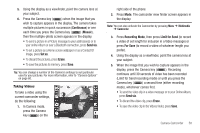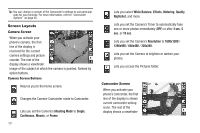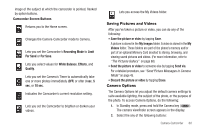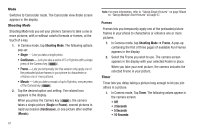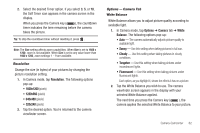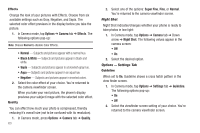Samsung SCH-R630 User Manual (user Manual) (ver.f3) (English) - Page 61
Taking Videos, In Camera mode
 |
View all Samsung SCH-R630 manuals
Add to My Manuals
Save this manual to your list of manuals |
Page 61 highlights
5. Using the display as a viewfinder, point the camera lens at your subject. 6. Press the Camera key ( ) when the image that you wish to capture appears in the display. The camera takes multiple pictures in quick succession (Continuous) or one each time you press the Camera key ( ) (Mosaic), then the multiple-photo screen appears in the display. • To send a picture in a Picture message to your addressee(s) or to your online Album or over a Bluetooth connection, press Send via. • To set a picture as a Home screen wallpaper or as a Contact ID image, press Set as. • To discard the pictures, press Erase. • To save the pictures to memory, press Save. Tip: You can change a number of the Camera's settings to suit particular uses for your pictures. For more information, refer to "Camera Options" on page 60. Taking Videos To take a video using the current camcorder settings, do the following: 1. In Camera mode, press the Camera key ( ) on the right side of the phone. 2. Press Mode. The camcorder view finder screen appears in the display. Note: You can also activate the Camcorder by pressing Menu ➔ Multimedia ➔ Camcorder. 3. Press Recording Mode, then press Limit for Send (to record a video of set length for inclusion in a Video message) or press For Save (to record a video of whatever length you prefer). 4. Using the display as a viewfinder, point the camera lens at your subject. 5. When the image that you wish to capture appears in the display, press the Camera key ( ). Recording continues until 30 seconds of video has been recorded (Limit for Send recording mode) or until you press the Camera key ( ) a second time (either recording mode), whichever comes first. • To send the video clip in a video message or to your Online Album, press Send via. • To discard the video clip, press Erase. • To save the video clip in the Videos folder, press Save. Camera-Camcorder 58