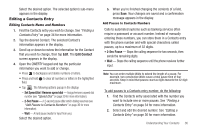Samsung SCH-R630 User Manual (user Manual) (ver.f3) (English) - Page 36
Adding a New Contacts Entry, Dial Method, Menu Method, Shortcut Method
 |
View all Samsung SCH-R630 manuals
Add to My Manuals
Save this manual to your list of manuals |
Page 36 highlights
Adding a New Contacts Entry You can use either of two methods to add an entirely new entry to Contacts. Dial Method 1. From a Home screen, tap Dialer. 2. Enter the number you wish to add to your Contact List. 3. Tap Save. The following options pop-up in the display: • Add New Contact - Lets you create a new Contacts entry. • Update Existing - Lets you add the number you entered to an existing Contacts entry. • Memo - Enter this number into a text memo. 4. Tap Add New Contact. The Add New Contact screen appears in the display showing the following icons: Mobile 1 Business Mobile 2 Fax Home 5. Tap the number type that matches your new entry. 6. Open the QWERTY keypad. 7. Tap the Name field. 33 8. Enter a name to associate with the Contacts entry. 9. Tap Save to save the entry. Menu Method 1. In Standby mode, tap Menu ➔ Contacts ➔ New Contact. The New Contact screen appears in the display. 2. Open the QWERTY keypad. 3. Tap the Name field. 4. Enter the name of the new Contact. (For more information, refer to "Entering Text" on page 16.) 5. Locate and tap one of the following fields: Mobile 1 Mobile 2 Home Fax Business 6. Enter a phone number in the selected field. 7. Repeat steps 5 and 6 as needed. 8. Tap Save to save the entry. Shortcut Method 1. In Standby mode, tap Contacts. The Contact List screen appears in the display.