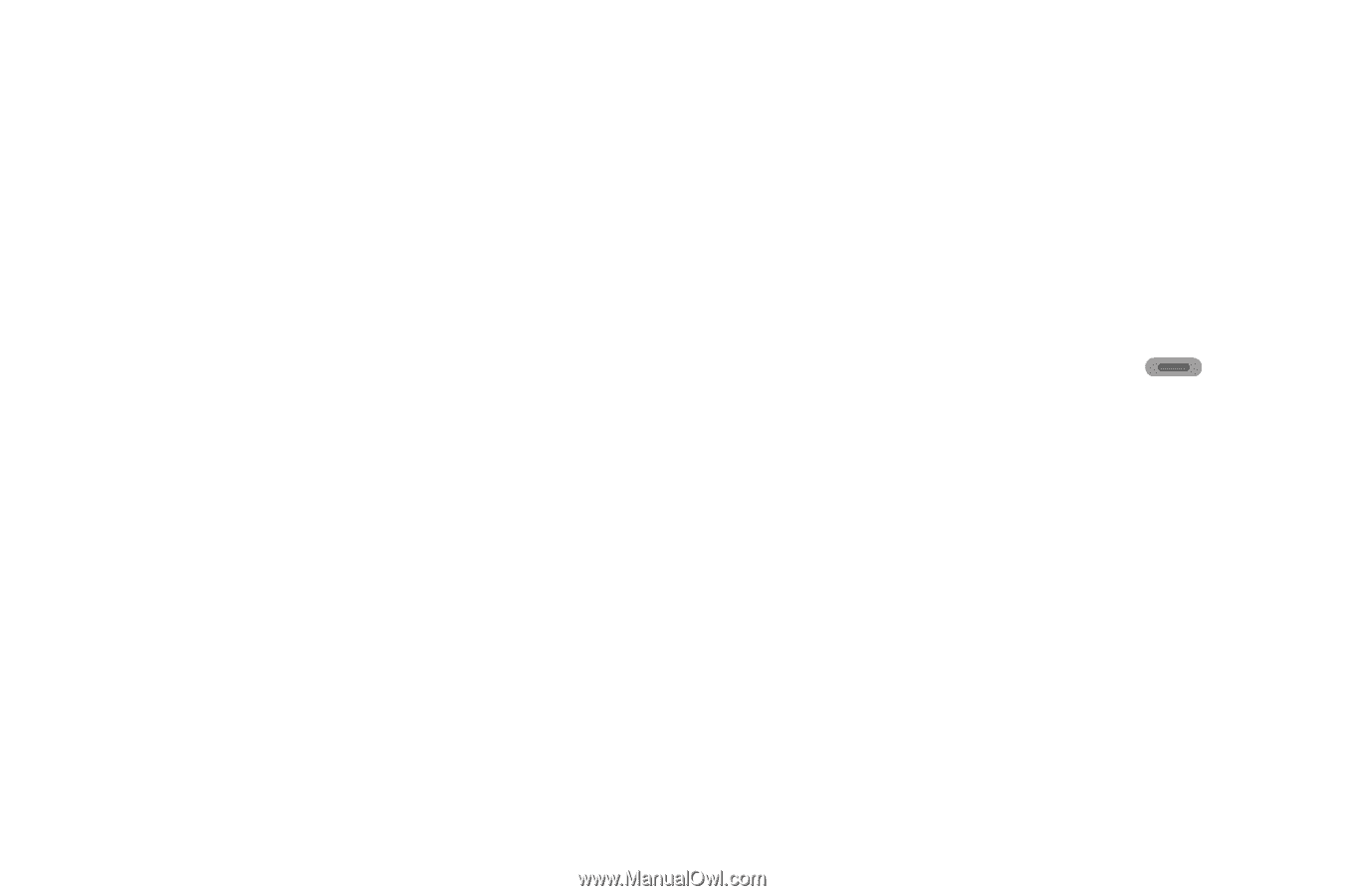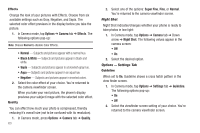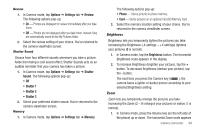Samsung SCH-R630 User Manual (user Manual) (ver.f3) (English) - Page 71
Audio Recording, Memory, Zoom, The Pictures Gallery
 |
View all Samsung SCH-R630 manuals
Add to My Manuals
Save this manual to your list of manuals |
Page 71 highlights
as an audible reminder that your camcorder has stopped recording a video. 1. In Camcorder mode, press Options ➔ Settings tab ➔ End Sound. The following options pop-up: • Off • Stop Beep 2. Select the desired end sound. You're returned to the camcorder viewfinder screen. Audio Recording 1. In Camcorder mode, press Options ➔ Settings tab ➔ Audio Recording. The following options pop-up: • On • Off 2. Select the Audio Recording setting of your choice. You're returned to the camcorder viewfinder screen. Memory 1. In Camcorder mode, press Options ➔ Settings tab ➔ Memory. The following options pop-up: • Phone - Stores videos in phone memory. • Card - Stores videos on an optional microSD Memory Card. 2. Select the memory location setting of your choice. You're returned to the camcorder viewfinder screen. Zoom Zoom lets you temporarily enlarge the videos you record. Increasing the Zoom (from 1 to 2 - 10) enlarges your pictures or videos (1 is normal). 1. In Camcorder mode, press the Volume key (on the left side of the phone) up or down. The horizontal Zoom scale appears in the display. 2. To Zoom in on a subject, press the Volume key down. 3. To Zoom out from a subject, press the Volume key up. The next time you press the Camera key ( ), the camcorder records an enlarged image according to your selected Zoom setting. The Pictures Gallery Saved pictures are stored in the Pictures folder. You can browse the pictures one at a time (expanded mode), or view several pictures at once in thumbnail format. Camera-Camcorder 68