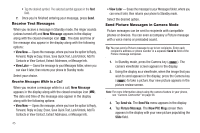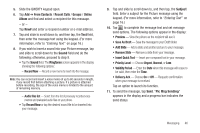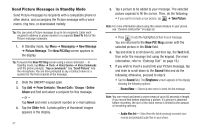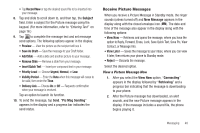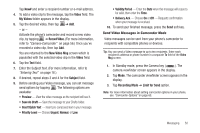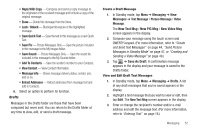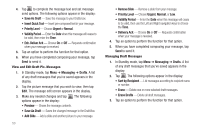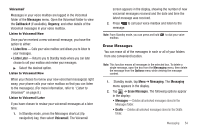Samsung SCH-R630 User Manual (user Manual) (ver.f3) (English) - Page 52
View a Picture Message Later, Creating and Sending a Video Message, Add To Contacts
 |
View all Samsung SCH-R630 manuals
Add to My Manuals
Save this manual to your list of manuals |
Page 52 highlights
3. Press to complete the message and set message send options. The following options appear in the display: • Play Again - Play the sound file included in the picture message again. • Forward - Send a copy of this message to another recipient. • Erase - Discard (delete) this message. • Lock / Unlock - Block/permit erasure of the highlighted message. • Save Quick Text - Save the text in this message as a new Quick Text. • Save Pic - Save the picture included in this message to the My Images folder. • Save Sound - Save the sound file included in this message to the My Sounds folder. • Add To Contacts - Save the sender's number to your Contacts. • Message Info - Shows message delivery status, addressee, size, and so on. 4. Select an option to perform its function. Note: For more information on received picture message options, see "Messages" on page 51. View a Picture Message Later 1. In Standby mode, press the Messages shortcut (Up navigation) key, then select Inbox. The Inbox appears in 49 the display. 2. Tap the new picture message "Connecting" appears in the display followed by "Retrieving" and a progress bar indicating that the message is downloading to your phone. 3. Once a Picture message has been downloaded to your phone, the new Picture message appears in the display. If the message includes a sound file, the phone begins playing it. Note: For more information on viewing and managing received picture messages, see "Messages" on page 51. Creating and Sending a Video Message 1. In Standby mode, tap Menu ➔ Messaging ➔ New Message ➔ Video Message. The New Video Msg screen appears in the display. Tip: To launch the New Video Msg screen using a voice command - In Standby mode, tap Menu ➔ Tools ➔ Voice Service ➔ Voice Commands until the phone prompts, "Say a command." Say "Send Video" into the microphone. You are then prompted to say a Contact name or a number for the first recipient of the message. 2. Slide the QWERTY keypad open. 3. Tap Add ➔ From Contacts / Recent Calls / Groups / Online Album and find and select a recipient for this message. - or -