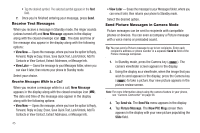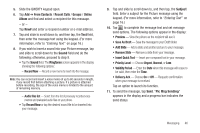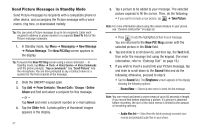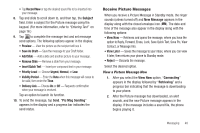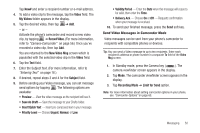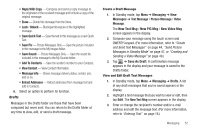Samsung SCH-R630 User Manual (user Manual) (ver.f3) (English) - Page 50
Send Picture Messages in Standby Mode - downloads
 |
View all Samsung SCH-R630 manuals
Add to My Manuals
Save this manual to your list of manuals |
Page 50 highlights
Send Picture Messages in Standby Mode Send Picture messages to recipients with a compatible phone or other device, and accompany the Picture message with a voice memo, ring tone, or downloaded melody. Tip: You can send a Picture message to up to ten recipients. Enter each recipient's address or phone number in a separate Send To field of the Picture message composer. 1. In Standby mode, tap Menu ➔ Messaging ➔ New Message ➔ Picture Message. The New PIC Msg screen appears in the display. Tip: To launch the New PIC Msg screen using a voice command - In Standby mode, tap Menu ➔ Tools ➔ Voice Service ➔ Voice Commands until the phone prompts, "Say a command." Say "Send Picture" into the microphone. You are then prompted to say a Contact name or a number for the first recipient of the message. 2. Slide the QWERTY keypad open. 3. Tap Add ➔ From Contacts / Recent Calls / Groups / Online Album and find and select a recipient for this message. - or - Tap New# and enter a recipient number or e-mail address. 4. Tap the Slide field. A photo gallery of thumbnail images appears in the display. 47 5. Tap a picture to be added to your message. The selected picture expands to fill the screen. Then, do the following: • If you want to include a new picture, tap ➔ Take Picture. Note: For more information about using the camera feature in your phone, see "Camera-Camcorder" on page 56. • Press to add the highlighted picture to your message. You are returned to the New PIC Msg screen with the selected picture in the Slide field. 6. Tap and slide to scroll down to, and then tap, the Text field, then enter the message text using the keypad. (For more information, refer to "Entering Text" on page 16.) 7. If you wish to insert a sound into your Picture message, tap and slide to scroll down to the Sound field and do the following; otherwise, proceed to step 9. • Tap the Sound field. The Ringtones screen appears in the display showing the following options: - Record New - Record a new memo to insert into the message. Note: You can record and insert a voice memo of up to 60 seconds in length, if you record first before attaching a picture. If a picture is attached before recording, the size of the voice memo is limited to the amount of remaining memory. - Audio files list - Select from the list of previously recorded voice memos and preloaded audio files on your phone.