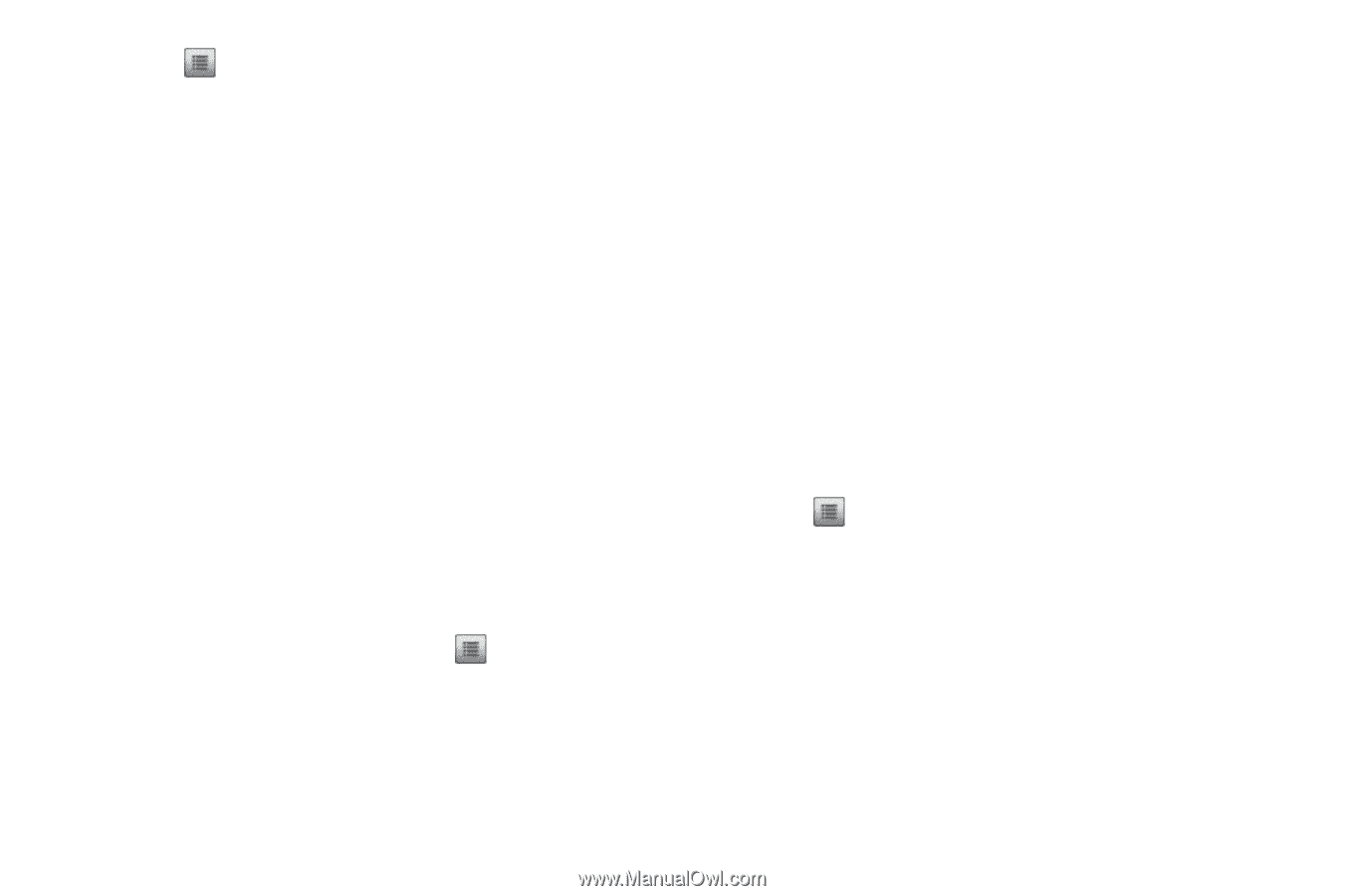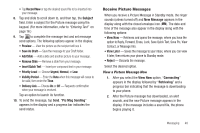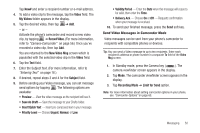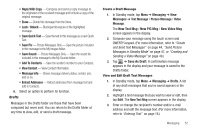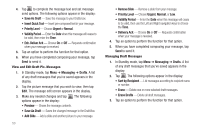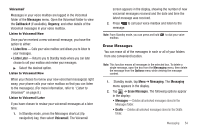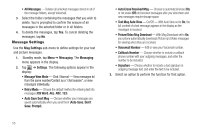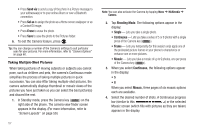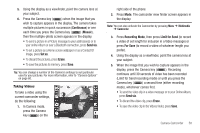Samsung SCH-R630 User Manual (user Manual) (ver.f3) (English) - Page 56
View and Edit Draft Pic. Messages, Managing Draft Messages, Sort by Recipient
 |
View all Samsung SCH-R630 manuals
Add to My Manuals
Save this manual to your list of manuals |
Page 56 highlights
4. Tap to complete the message text and set message send options. The following options appear in the display: • Save As Draft - Save the message to your Drafts box. • Insert Quick Text - Insert pre-composed text in your message. • Priority Level - Choose Urgent or Normal. • Validity Period - Enter the Date when this message will cease to be valid, then enter the Time. • Enh. Deliver Ack - Choose On or Off - Requests confirmation when your message is received. 5. Tap an option to perform the function for that option. 6. When you have completed composing your message, tap Send to send it. View and Edit Draft Pic. Messages 1. In Standby mode, tap Menu ➔ Messaging ➔ Drafts. A list of any draft messages that you've saved appears in the display. 2. Tap the picture message that you wish to view, then tap Edit. The message edit screen appears in the display. 3. Make any needed changes and tap . The following options appear in the display: • Preview - Shows the message contents. • Save As Draft - Saves the changed message to the Draft Box. • Add Slide - Add a slide and another picture to your message. 53 • Remove Slide - Remove a slide from your message. • Priority Level - Choose Urgent, Normal, or Low. • Validity Period - Enter the Date when this message will cease to be valid, then use the Left and Right navigation keys to choose the Time. • Delivery Ack - Choose On or Off - Requests confirmation when your message is received. 4. Tap an option to perform the function for that option. 5. When you have completed composing your message, tap Send to send it. Managing Draft Messages 1. In Standby mode, tap Menu ➔ Messaging ➔ Drafts. A list of any draft messages that you've saved appears in the display. 2. Tap . The following options appear in the display: • Sort by Recipient - List messages according to recipient name or number. • Erase - Delete one or more selected draft messages. • Erase Drafts - Delete all draft messages. 3. Tap an option to perform the function for that option.