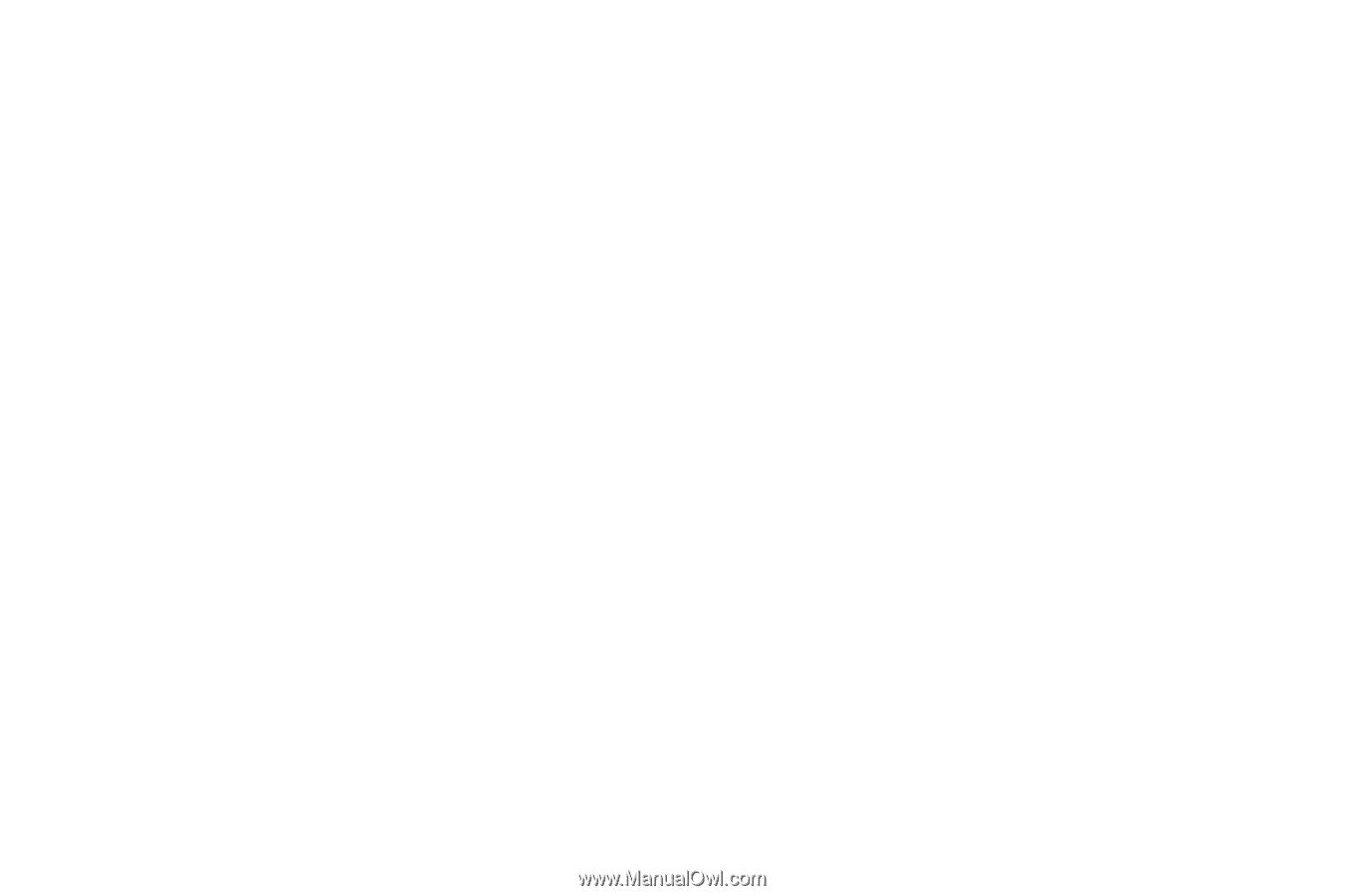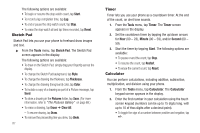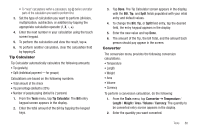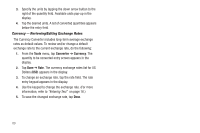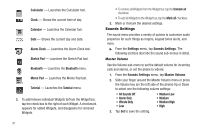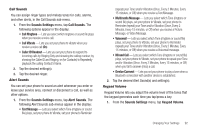Samsung SCH-R630 User Manual (user Manual) (ver.f3) (English) - Page 95
Call Sounds, Alert Sounds, Keypad Volume, Call Vibrate
 |
View all Samsung SCH-R630 manuals
Add to My Manuals
Save this manual to your list of manuals |
Page 95 highlights
Call Sounds You can assign ringer types and melody tones for calls, alarms, and other alerts, in the Call Sounds sub-menu. 1. From the Sounds Settings menu, tap Call Sounds. The following options appear in the display: • Call Ringtone - Lets you select which ringtone or sound file plays when you receive a voice call. • Call Vibrate - Lets you set your phone to vibrate when you receive a voice call (On). • Caller ID Readout - Lets you set your phone to respond to incoming calls by Ringing Only and showing the calling number, by showing the Caller ID and Ringing, or (for Contacts) to Repeatedly playback the calling Contact's Name. 2. Tap the desired setting(s). 3. Tap the desired ringer. Alert Sounds You can set your phone to sound an alert whenever you enter or leave your service area, connect or disconnect a call, as well as other options. 1. From the Sounds Settings menu, tap Alert Sounds. The following Alert Sounds sub-menus appear in the display: • Text Message - Lets you select which Tone (ringtone or sound file) plays, set your phone to Vibrate, set your phone to Reminder (repeat) your Tone and/or Vibration (Once, Every 2 Minutes, Every 15 minutes, or Off) when you receive a Text Message. • Multimedia Message - Lets you select which Tone (ringtone or sound file) plays, set your phone to Vibrate, set your phone to Reminder (repeat) your Tone and/or Vibration (Once, Every 2 Minutes, Every 15 minutes, or Off) when you receive a Picture Message, or Video Message. • Voicemail - Lets you select which Tone (ringtone or sound file) plays, set your phone to Vibrate, set your phone to Reminder (repeat) your Tone and/or Vibration (Once, Every 2 Minutes, Every 15 minutes, or Off) when you receive a Voicemail message. • Missed Call - Lets you select which Tone (ringtone or sound file) plays, set your phone to Vibrate, set your phone to repeat your Tone and/or Vibration (Once, Every 2 Minutes, Every 15 minutes, or Off) when you fail to answer (miss) a call. • Device Connect - Lets you set your phone to play a tone when a Bluetooth connection with another device is established. 2. Tap the desired Alert Sound(s) and setting(s). Keypad Volume Keypad Volume lets you adjust the volume level of the tones that the keypad generates each time you tap/press a key. 1. From the Sounds Settings menu, tap Keypad Volume. Changing Your Settings 92