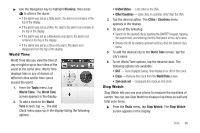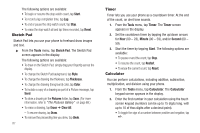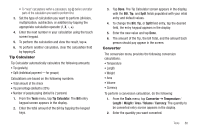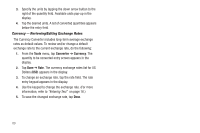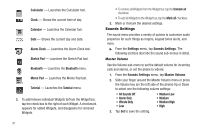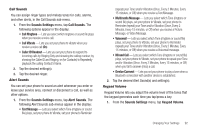Samsung SCH-R630 User Manual (user Manual) (ver.f3) (English) - Page 93
Changing Your Settings, Accessing Your Settings, Location, Widgets, Settings, E911 Only
 |
View all Samsung SCH-R630 manuals
Add to My Manuals
Save this manual to your list of manuals |
Page 93 highlights
Section 10: Changing Your Settings This section explains how to customize your phone to suit your needs and preferences. Accessing Your Settings ᮣ To access your phone's settings from Standby mode, tap Menu ➔ Settings. The Settings menu appears in the display. Location This function identifies your location to the network via the Global Positioning System (GPS). You can set this function for continuous operation or to operate only in the event that you dial 911. Note: Contact your Wireless Provider to determine whether, when, or where location-based services are available. 1. From the Settings menu, tap Location. The following options appear in the display: • Location on - GPS location setting is on whenever you make or receive a call, wherever the feature is available. • E911 Only - GPS location setting is on only when you dial 911. 2. Tap the desired Location setting. You're returned to the Settings menu. Widgets This setting lets you select which Widgets are available from the Widgest bar. Note: For information on using the Widgets included in your r630 phone, see "Using the Widget Tray" on page 15. 1. From the Settings menu, tap Widgets. The following Widgets are included in your r630 phone: Tone Room - Launches the Tone Room application. easyedgeSM - Launches the easyedgeSM menu. Send Message - Launches the Send Message submenu. Top 5 Contacts - Lets you quickly call any of five preidentified Contacts. Ringtones - Opens the Ringtones folder. Pictures - Opens the Pictures folder. Changing Your Settings 90