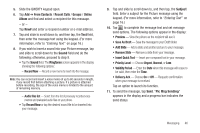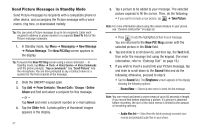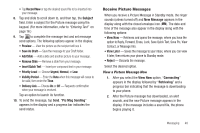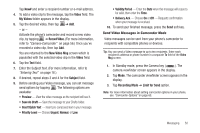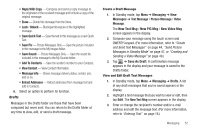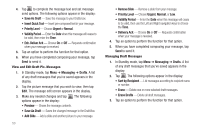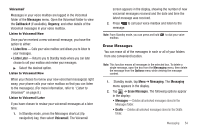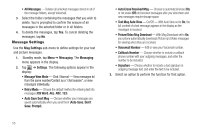Samsung SCH-R630 User Manual (user Manual) (ver.f3) (English) - Page 54
Message Folders, Messages
 |
View all Samsung SCH-R630 manuals
Add to My Manuals
Save this manual to your list of manuals |
Page 54 highlights
4. Using the display as a viewfinder, when the image that you wish to send appears in the display, press the Camera key ( ) to record a video. The time counter at the bottom of the Camcorder viewfinder screen indicates recording time in seconds. 5. To end your video clip, press Stop ( ). Note: For more information about using the camcorder feature in your phone, see "Saving Pictures and Videos" on page 60. 6. Tap Send via ➔ Video Message / To online Album. The New Video Msg screen appears in the display. 7. To complete and send your message, refer to steps 2 - 9 of "Creating and Sending a Video Message" on page 49. Message Folders Your phone stores messages in any one of three message boxes. The subsections that follow describe each message box in detail. Messages Messages of all types (except Drafts and Voicemail) are stored in the Messages folder. 1. In Standby mode, tap Menu ➔ Messaging ➔ Messages. The Messages screen appears in the display, listing recipients and originators of messages. Tip: While in a call, tap Options, then select Messages ➔ Messages. 2. To manage the messages without reviewing them, tap . The following options appear in the display: • Sort Alaphabetically - Sort the Messages list with Contacts in alphabetical order followed by non-Contact numbers in numerical order. • Erase - Remove selected or all unlocked messages from the Messages folder. • Erase All Messages - Remove all unlocked messages from the Messages folder. • New Message - Compose and send a new Text, Picture, or Video message. 3. To view a message, select the Contact/number whose message you wish to view. The list of messages exchanged with that Contact/number appears in the display. 4. Tap the message you wish to view. The contents of the selected message appear in the display. 5. Tap . The following options appear in the display: • Play Again - Picture Messages Only - Play the sound file included in the picture message again. • Forward - Send a copy of this message to another recipient. 51