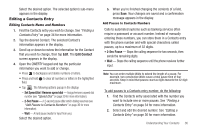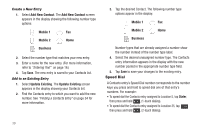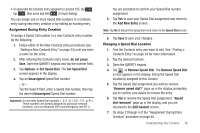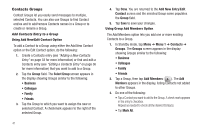Samsung SCH-R630 User Manual (user Manual) (ver.f3) (English) - Page 42
Create a New Entry, Add to an Existing Entry, Speed Dial
 |
View all Samsung SCH-R630 manuals
Add to My Manuals
Save this manual to your list of manuals |
Page 42 highlights
Create a New Entry 1. Select Add New Contact. The Add New Contact screen appears in the display showing the following number type options: Mobile 1 Fax Mobile 2 Home Business 2. Select the number type that matches your new entry. 3. Enter a name for the new entry. (For more information, refer to "Entering Text" on page 16.) 4. Tap Save. The new entry is saved to your Contacts list. Add to an Existing Entry 1. Select Update Existing. The Update Existing screen appears in the display showing your Contacts list. 2. Find the Contacts entry to which you want to add the new number. See "Finding a Contacts Entry" on page 34 for more information. 3. Tap the desired Contact. The following number type options appear in the display: Mobile 1 Fax Mobile 2 Home Business Number types that are already assigned a number show the number instead of the number type label. 4. Select the desired unassigned number type. The Contacts entry information appears in the display with the new number posted in the appropriate number type field. 5. Tap Save to save your changes to the existing entry. Speed Dial A Contacts entry's Speed Dial number corresponds to the number keys you press and hold to speed dial one of that entry's numbers. For example: • To speed dial the Contacts entry assigned to Location 5, tap Dialer, then press and hold , (1-touch dialing). • To speed dial the Contacts entry assigned to Location 35, tap then press and hold , (2-touch dialing). 39