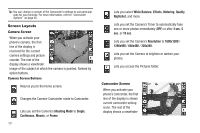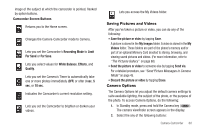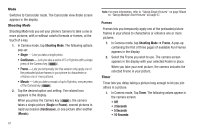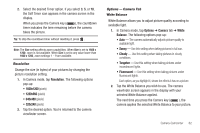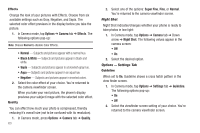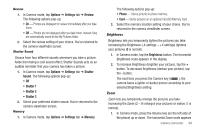Samsung SCH-R630 User Manual (user Manual) (ver.f3) (English) - Page 67
Review, Shutter Sound, Memory, Brightness, Zoom, To increase Brightness brighten your picture, tap
 |
View all Samsung SCH-R630 manuals
Add to My Manuals
Save this manual to your list of manuals |
Page 67 highlights
Review 1. In Camera mode, tap Options ➔ Settings tab ➔ Review. The following options pop-up: • On - Photos are displayed for review immediately after you take them. • Off - Photos are not displayed after you take them. Instead, they are automatically saved to the My Pictures folder. 2. Select the review setting of your choice. You're returned to the camera viewfinder screen. Shutter Sound Choose from four different sounds whenever you take a picture. Aside from being a cool sound effect, Shutter Sounds acts as an audible reminder that your camera has taken a picture. 1. In Camera mode, tap Options ➔ Settings tab ➔ Shutter Sound. The following options pop-up: • Off • Shutter 1 • Shutter 2 • Shutter 3 2. Select your preferred shutter sound. You're returned to the camera viewfinder screen. Memory 1. In Camera mode, tap Options ➔ Settings tab ➔ Memory. The following options pop-up: • Phone - Stores pictures in phone memory. • Card - Stores pictures on an optional microSD Memory Card. 2. Select the memory location setting of your choice. You're returned to the camera viewfinder screen. Brightness Brightness lets you temporarily lighten the pictures you take. Increasing the Brightness (-4 settings - +4 settings) lightens your pictures (0 is normal). 1. In Camera mode, tap the Brightness button. The horizontal Brightness scale appears in the display. 2. To increase Brightness (brighten your picture), tap the + button. To decrease Brightness (darken your picture), tap the - button. The next time you press the Camera key ( ), the camera takes a lighter or darker picture according to your selected Brightness setting. Zoom Zoom lets you temporarily enlarge the pictures you take. Increasing the Zoom (2 - 9) enlarges your pictures or videos (1 is normal). 1. In Camera mode, press the Volume key (on the left side of the phone) up or down. The horizontal Zoom scale appears Camera-Camcorder 64