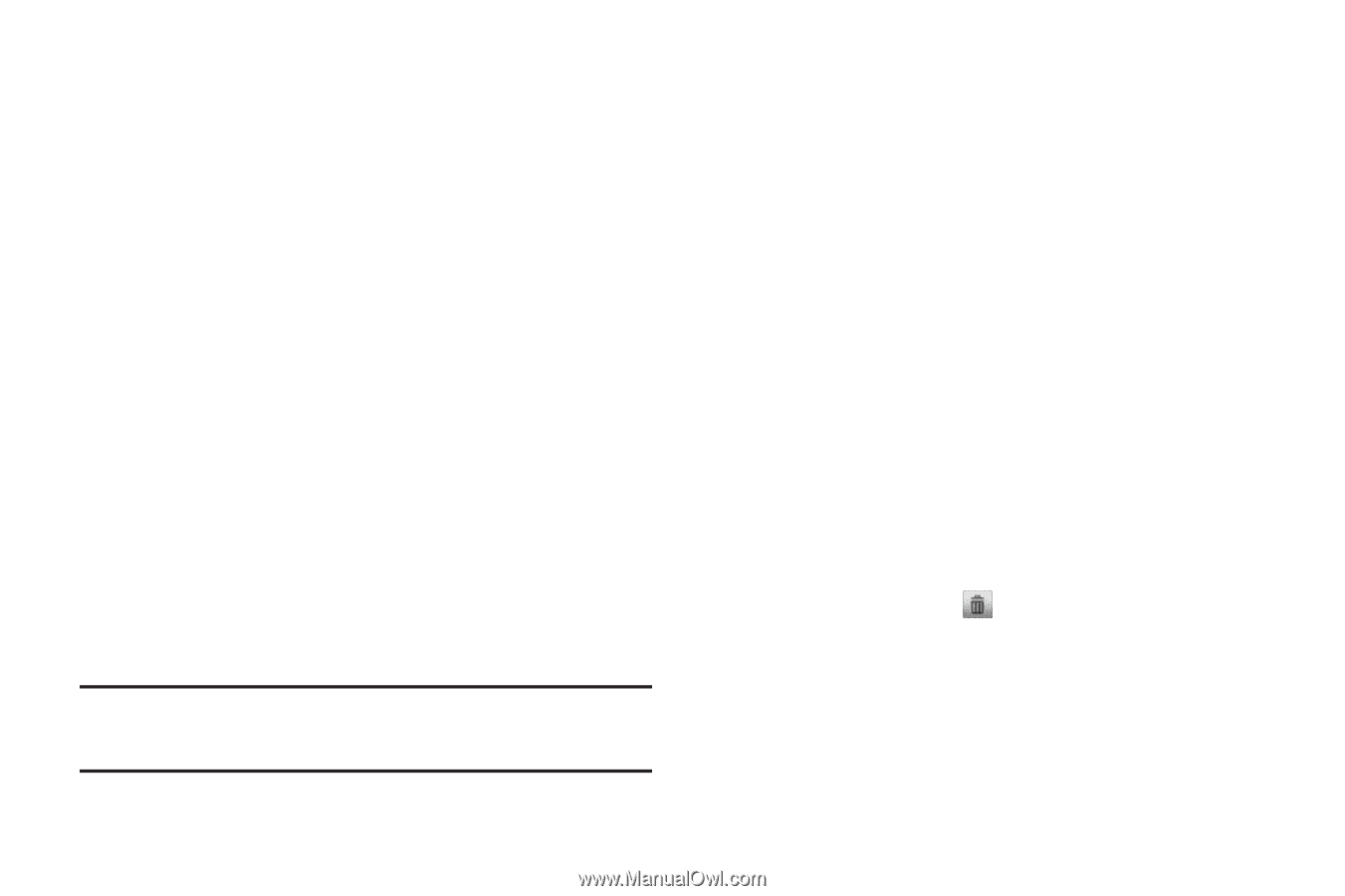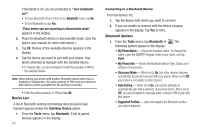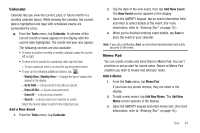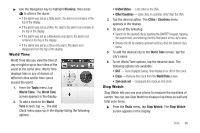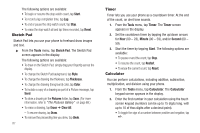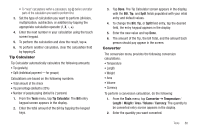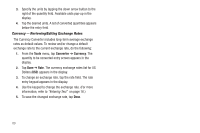Samsung SCH-R630 User Manual (user Manual) (ver.f3) (English) - Page 88
View, Edit, and Erase Memos, Alarm Clock, When an Alarm Sounds
 |
View all Samsung SCH-R630 manuals
Add to My Manuals
Save this manual to your list of manuals |
Page 88 highlights
4. When you're finished entering details for the memo, tap Save. View, Edit, and Erase Memos ᮣ From the Tools menu, tap Memo Pad. A list of memos appears in the display. • To view a memo, tap it. • To edit the memo you are viewing, tap Edit. • Edit the memo using the keypad. (For more information, refer to "Entering Text" on page 16.) • To erase the memo you are viewing, tap Erase. You are prompted to verify the erasure. - To erase the memo, tap Yes. - To keep the memo, tap No. • To protect the memo you are viewing from erasure, tap Lock. - To permit a locked memo to be erased, tap Unlock. Alarm Clock Your phone has an alarm clock that can be set to go off once, or daily at a specified time. Once set, the alarm clock is easy to change or turn off completely. Note: The alarm doesn't function when the phone is turned off. If the time for an alarm that was set for Once has elapsed and the phone is off, the alarm occurs at the same time on the following day. 85 ᮣ From the Tools menu, tap Alarm Clock. The Alarm screen appears in the display. • To add an Alarm, tap Add New Alarm. The New Alarm screen appears in the display. The following options are available: - Time - Tap to select the time when the alarm will sound. - Frequency - Tap to select whether the alarm sounds Once, Daily, Monday to Friday, or Weekends. - Ringtone - Tap to select a recorded sound file, a music file, or a ringtone to sound at the set Time. - Snooze - Tap to select a snooze duration of 3 / 5 / 10 / 15 / 30 minutes. - Repeat - Tap to select the number of times the alarm repeats (Once, Twice, or 3 / 5 / 10 Times. • To save a new or changed alarm, tap Save. • To deactivate an alarm, tap the On button to the right of the alarm. It changes to Off. • To change the settings for an alarm, tap the alarm, fields in the alarm, and new values for the fields. • To erase an alarm, tap , tap the alarm to be erased (a checkmark appears in the check box for the selected alarm), then tap Erase. When an Alarm Sounds An animated alarm clock appears in the display with the options Snooze or Dismiss, and an alert sounds when the specified time for the alarm arrives.