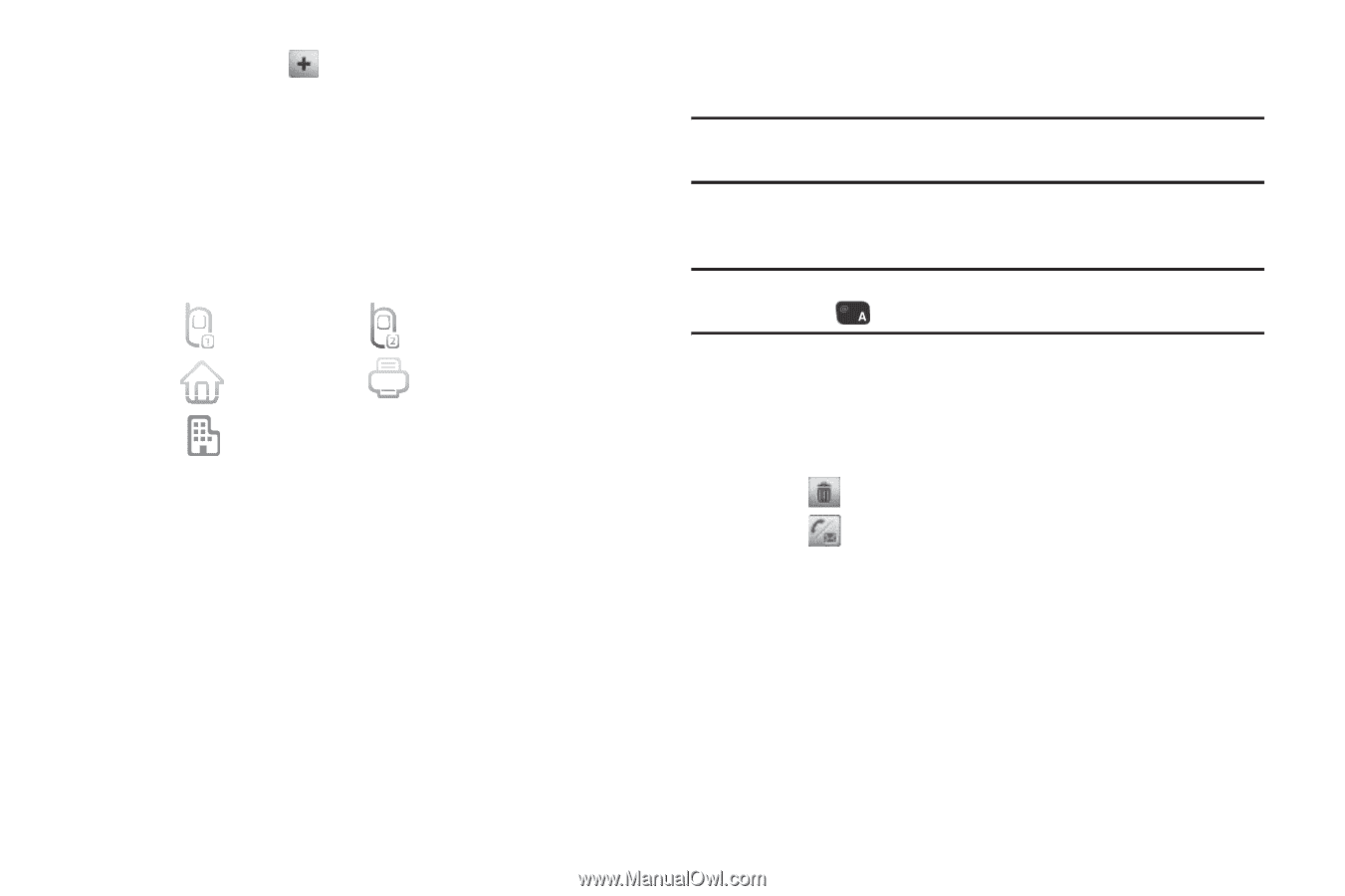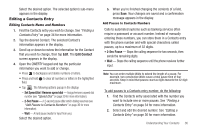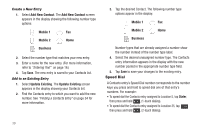Samsung SCH-R630 User Manual (user Manual) (ver.f3) (English) - Page 37
Finding a Contacts Entry, Menu Method
 |
View all Samsung SCH-R630 manuals
Add to My Manuals
Save this manual to your list of manuals |
Page 37 highlights
2. Tap New Contact ( ). The New Contact screen appears in the display. 3. Open the QWERTY keypad. 4. Tap the Name field. 5. Enter the name of the new Contact. (For more information, refer to "Entering Text" on page 16.) 6. Locate and tap one of the following fields: Mobile 1 Mobile 2 Home Fax Business 7. Enter a phone number in the selected field. 8. Repeat steps 6 and 7 as needed. 9. Tap Save to save the entry. Finding a Contacts Entry Menu Method If you've stored a name entry in Contacts, the Contact List lets you find it quickly. 1. In Standby mode, tap Menu ➔ Contacts ➔ Contact List. The Cantact List screen appears in the display showing the first few names in your Contacts list. Tip: You can also access the Contact List screen from Standby mode by tapping Contacts. 2. Open the QWERTY keypad and enter a name as entered in Contacts. Example: If you saved the name as "Amy Smith", begin the search by pressing (for "A"). As you enter letters, the names of the closest matches appear in the display. 3. When the desired entry is listed in the display, the following options are available: • Tap to erase one or more selected Contacts. • Tap , the following additonal options are available: - Call - Dial the number associated with the name. - New Text Message - Create and send a text message to the selected Contact. - New Picture Message - Create and send a picture message to the selected Contact. - New Video Message - Create and send a video message to the selected Contact. Select the desired option. The selected option's sub-menu appears in the display. Understanding Your Contacts 34