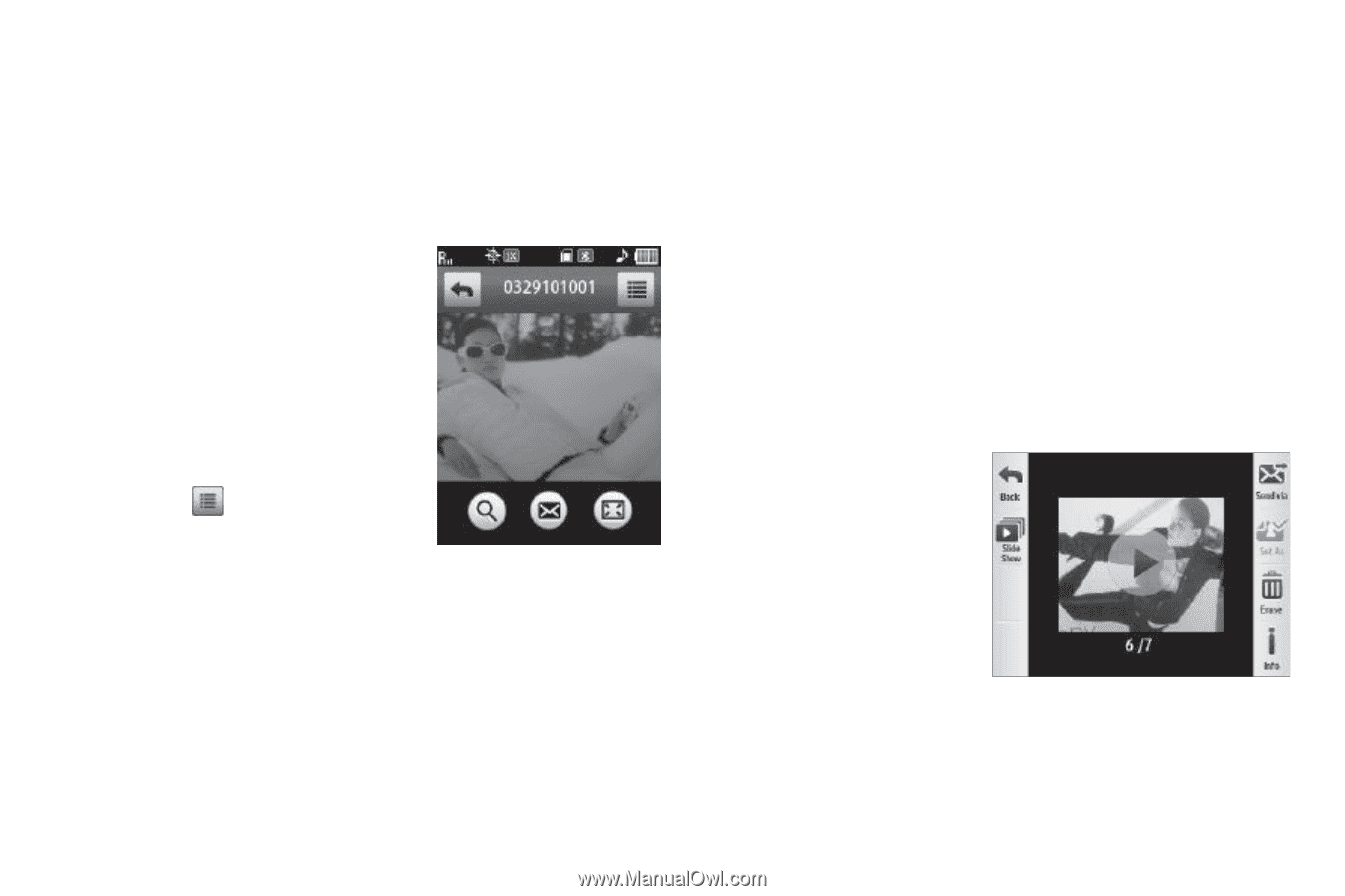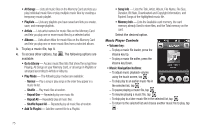Samsung SCH-R630 User Manual (user Manual) (ver.f3) (English) - Page 73
The Videos Gallery, Access from Camcorder
 |
View all Samsung SCH-R630 manuals
Add to My Manuals
Save this manual to your list of manuals |
Page 73 highlights
• Slide Show - Play or Make a slide show. • Lock/Unlock - Block/permit picture erasure. • Move - Move one or more selected pictures from the Card or Phone to the Phone or Card. • View by Location - List thumnail images of All stored pictures, pictures stored in the Phone, or pictures stored on the Card. 3. Tap a picture to enlarge the view. The following options are available: • Magnify (zoom in on) the picture. • Send the picture in a Picture message to an addressee or to your Online Album. • Expand the picture to full screen. 4. Tap . The following options pop-up in the display: • Edit - Use graphic tools to change the picture. • Erase - Delete this picture. • Set As - Assign this picture as a Home screen Wallpaper or as a Contact Picture ID. • Take Picture - Launch the Camera to take a new picture. • Rename - Change the file name for this picture. • Move To Card / Phone - Move one or more selected pictures from the Card or Phone to the Phone or Card. • Lock / Unlock - Block/permit picture erasure. • File Info - View the Name, File Size, Resolution, and Date and Time this picture was taken. 5. Select the desired option to perform its function or to enter its sub-menu. The Videos Gallery Saved videos are stored in the Videos folder. You can browse the videos one at a time (expanded mode), or view several videos at once in thumbnail format. Access from Camcorder ᮣ In the Camcorder viewfinder screen, tap Quickview. The latest photos and videos that you've saved appear in the display. The following options are available: • To browse videos in the gallery manually, swipe across the current image. Camera-Camcorder 70