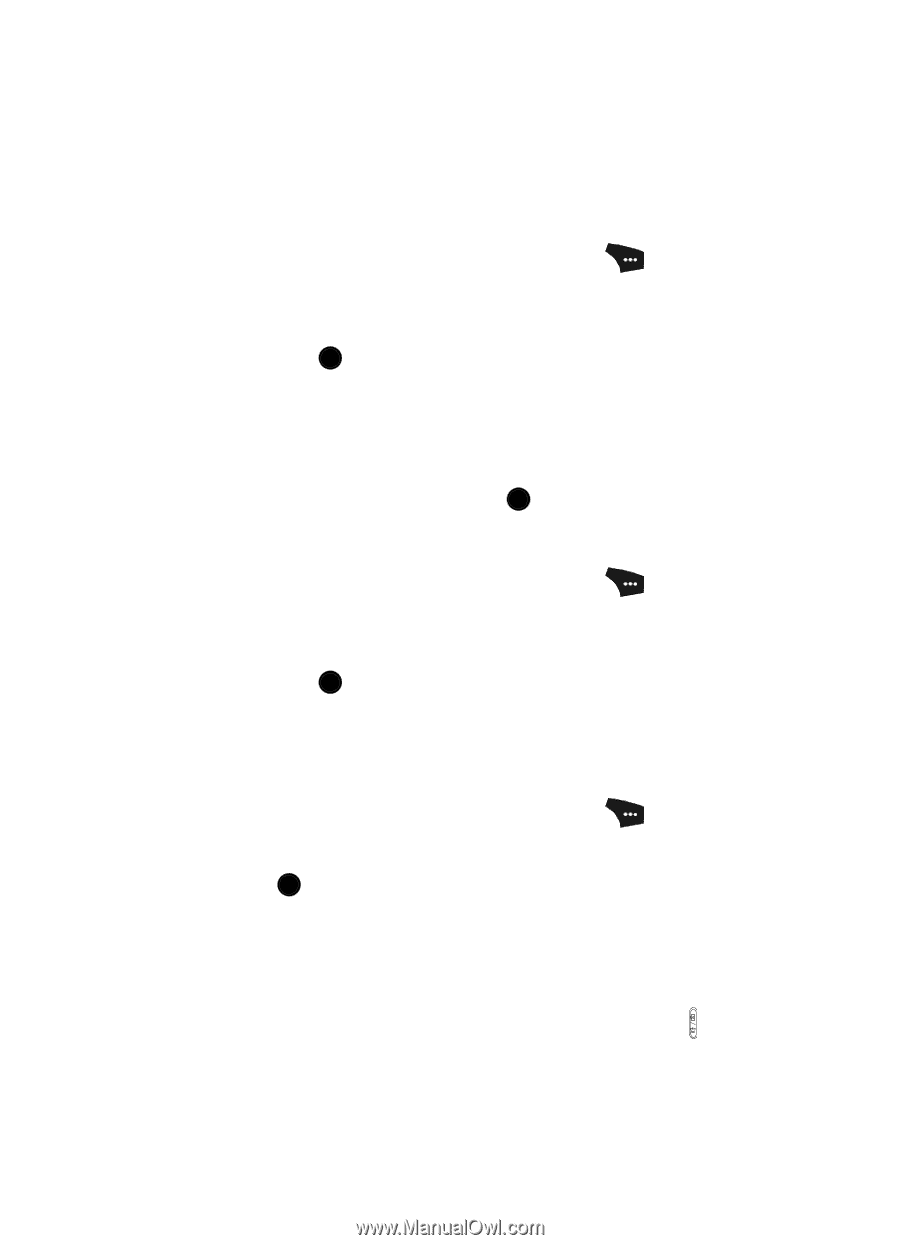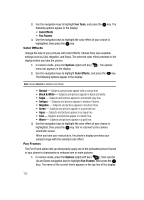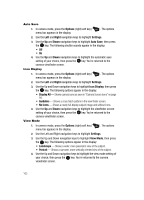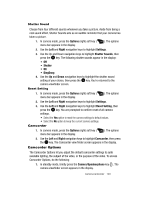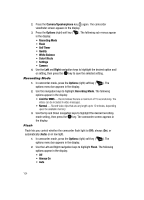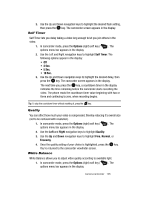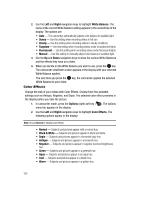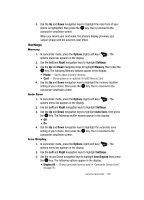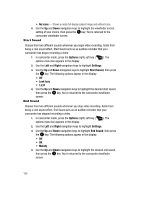Samsung SCH U520 User Manual (ENGLISH) - Page 103
Shutter Sound, Reset Setting, Camcorder, Camcorder Options
 |
View all Samsung SCH U520 manuals
Add to My Manuals
Save this manual to your list of manuals |
Page 103 highlights
Shutter Sound Choose from four different sounds whenever you take a picture. Aside from being a cool sound effect, Shutter Sounds acts as an audible reminder that your camera has taken a picture. 1. In camera mode, press the Options (right) soft key ( menu bar appears in the display. ). The options 2. Use the Left and Right navigation keys to highlight Settings. 3. Use the Up and Down navigation keys to highlight Shutter Sounds, then press the OK key. The following shutter sounds appear in the display: • Off • Shutter • OK • DingDong 4. Use the Up and Down navigation keys to highlight the shutter sound setting of your choice, then press the OK key. You're returned to the camera viewfinder screen. Reset Setting 1. In camera mode, press the Options (right) soft key ( menu bar appears in the display. ). The options 2. Use the Left and Right navigation keys to highlight Settings. 3. Use the Left and Right navigation keys to highlight Reset Setting, then press the OK key. You are prompted to confirm reset of all camera settings. • Select the Yes option to reset the camera settings to default values. • Select the No option to keep the current camera settings. Camcorder 1. In camera mode, press the Options (right) soft key ( menu bar appears in the display. ). The options 2. Use the Left and Right navigation keys to highlight Camcorder, then press the OK key. The Camcorder view finder screen appears in the display. Camcorder Options The Camcorder Options let you adjust the default camcorder settings to suite available lighting, the subject of the video, or the purpose of the video. To access Camcorder Options, do the following: 1. In standby mode, briefly press the Camera/Speakerphone key ( ). The camera viewfinder screen appears in the display. Camera-Camcorder 103