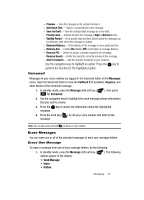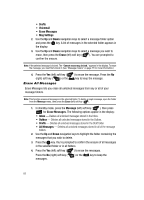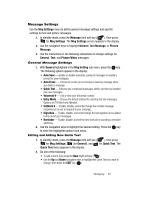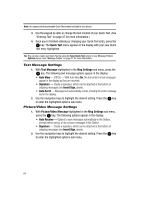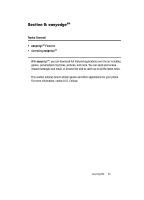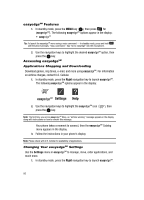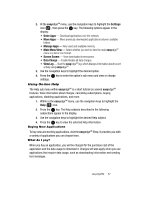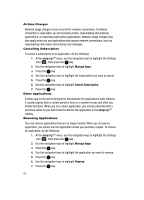Samsung SCH U520 User Manual (ENGLISH) - Page 83
Message Settings, General Message Settings, Editing and Adding New Quick Text
 |
View all Samsung SCH U520 manuals
Add to My Manuals
Save this manual to your list of manuals |
Page 83 highlights
Message Settings Use the Msg Settings menu to define general message settings and specific settings for text and picture messages. 1. In standby mode, press the Message (left) soft key ( ), then press for Msg Settings. The Msg Settings screen appears in the display. 2. Use the navigation keys to highlight General, Text Message, or Picture Message. 3. Use the instructions in the following subsections to change settings for General, Text, and Picture/Video messages. General Message Settings 1. With General highlighted in the Msg Setting sub menu, press the OK key. The following options appear in the display: • Auto Save - Enable or disable automatic saving of messages or enable a prompt to save messages. • Auto Erase - Choose to receive (or not receive) a warning message when you delete a message. • Quick Text - Edit your pre-composed messages, which can then be inserted into new messages. • Voicemail # - Edit or view your Voicemail number. • Entry Mode - Choose the default method for entering text into messages. Options are T9 Word and Alphabet. • Callback # - Enable, disable, and enter/change the number message recipients are to use to respond to your message. • Signature - Enable, disable, and enter/change the text signature to be added to the end of your messages. • Reminder - Enable, disable, and set the time interval for sounding a reminder alert tone. 2. Use the navigation keys to highlight the desired setting. Press the OK key to enter the highlighted option's sub menu. Editing and Adding New Quick Text 1. In standby mode, press the Message (left) soft key ( ), then press for Msg Settings), @ )) (for General), and for Quick Text. The Quick Text menu appears in the display. 2. Do one of the following: • To add a Quick Text, press the New (right) soft key ( ). • Use the Up and Down navigation keys to highlight the Quick Text you want to change, then press the EDIT key ( OK ). Messaging 83