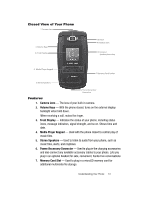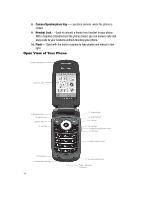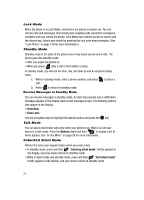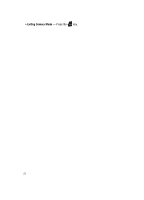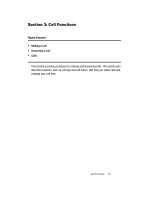Samsung SCH U520 User Manual (ENGLISH) - Page 18
Understanding the Display Screen, Display Screen Icons, Dialogue Boxes - battery
 |
View all Samsung SCH U520 manuals
Add to My Manuals
Save this manual to your list of manuals |
Page 18 highlights
Understanding the Display Screen 1. The top line of your phone's main display 1 contains icons that indicate network status, battery power, signal strength, connection type, and more. 2. The center portion of the main display 2 shows information such as call progress information, messages, and photos. 3. The bottom line of the main display shows 3 current soft key functions. The sample screen shows that pressing the Left soft key ( Messages menu. Pressing the Right soft key ( Contacts menu. ) will show the ) will show the Display Screen Icons Your SCH-U520 phone can show you definitions of the icons that appear on the top lines of the front and main displays. To access the Icon Glossary: ᮣ In idle mode, press the MENU key ( OK ), then press (for Settings), (for Phone Info), and for Icon Glossary. A list shows of the icons that can appear on the top line of the display. Dialogue Boxes Dialogue boxes prompt for action, inform you of status, or warn of situations such as low memory. Dialogue boxes and their definitions are outlined below. • Choice • Example: "Save message?" • Reconfirm • Example: "Erase all messages?" • Performing • Example: "SENDING..." "Connecting..." • Completed • Example: "Message saved" • Information • Example: "New Message" • Error • Example: "Card not available. Please Insert card" • Warning • Example: "Battery Low," "Memory Full!" 18