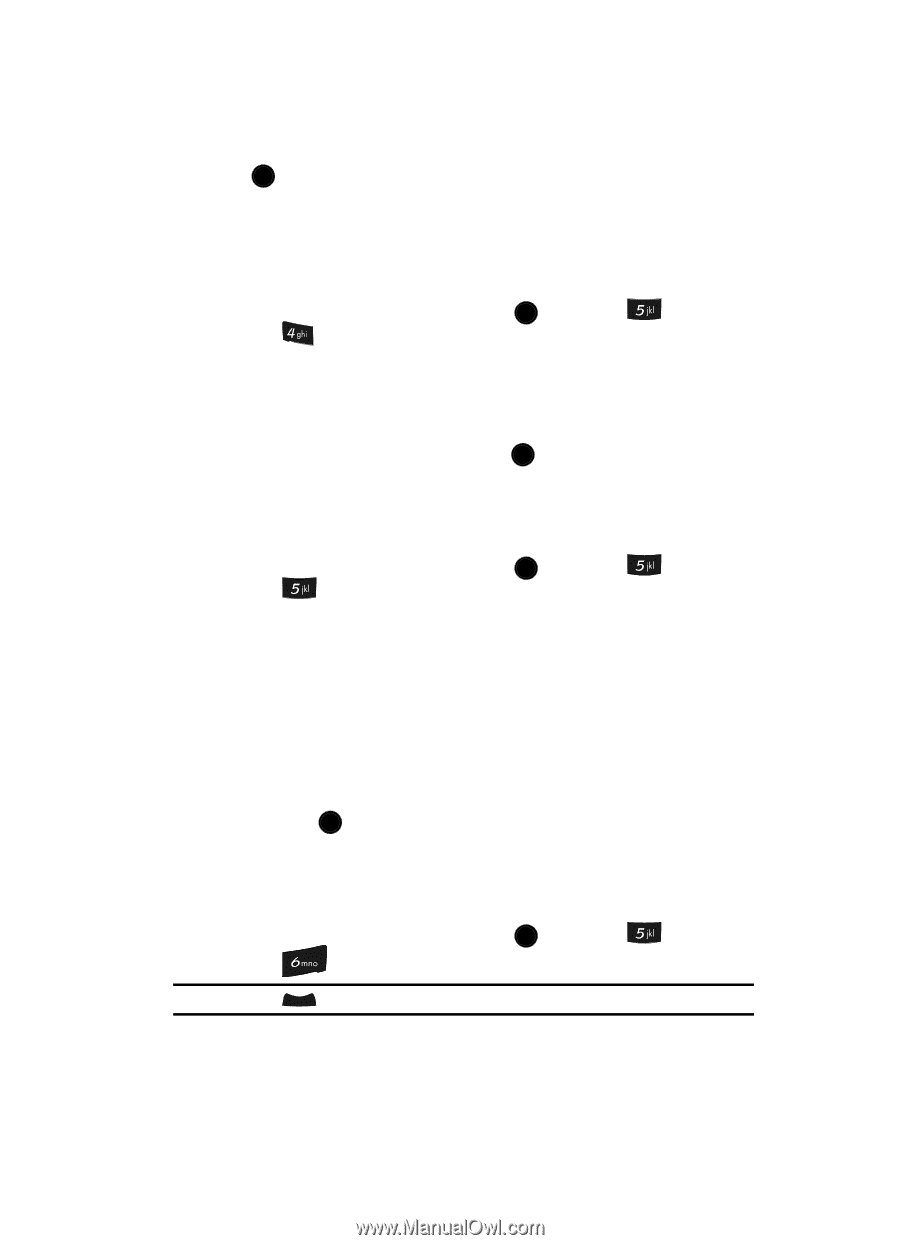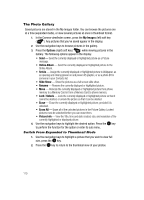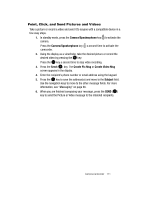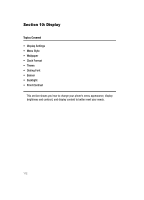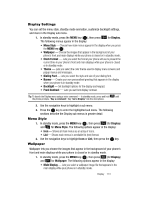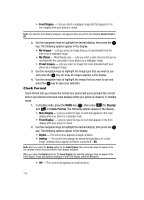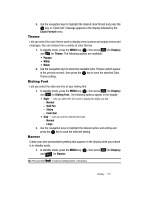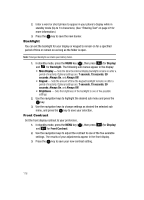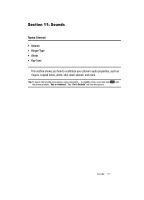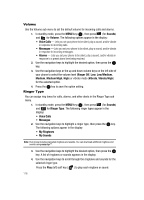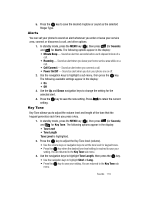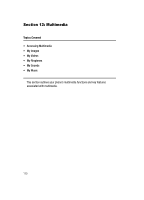Samsung SCH U520 User Manual (ENGLISH) - Page 115
Theme, Dialing Font, Banner, Normal, Quill Pen, Sticky, Color Dial, Large
 |
View all Samsung SCH U520 manuals
Add to My Manuals
Save this manual to your list of manuals |
Page 115 highlights
3. Use the navigation keys to highlight the desired clock format and press the OK key. A "Clock Set" message appears in the display followed by the Clock Format menu. Theme Lets you select the color theme used to display menu screens and popup menus and messages. You can choose from a variety of color themes. 1. In standby mode, press the MENU key ( OK ), then press (for Display) and for Theme. The following options are available: • Papaya • White • Black 2. Use the navigation keys to show the available Color Themes (which appear in the preview screen), then press the OK key to save the selected Color Theme setting. Dialing Font Lets you select the style and size of your dialing font. 1. In standby mode, press the MENU key ( OK ), then press (for Display) and for Dialing Font. The following options appear in the display: • Style - Lets you select the font used to display the digits you dial. - Normal - Quill Pen - Sticky - Color Dial • Size - Lets you set the selected font size. - Normal - Large 2. Use the navigation keys to highlight the desired option and setting and press the OK key to save the selected setting. Banner Create your own personalized greeting that appears in the display while your phone is in standby mode. 1. In standby mode, press the MENU key ( OK ), then press and for Banner. (for Display) Tip: Press and hold CLR to erase an existing banner, if necessary. Display 115