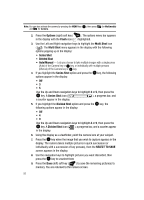Samsung SCH U520 User Manual (ENGLISH) - Page 94
Camera Screen Icons, Multi Shot Divided
 |
View all Samsung SCH U520 manuals
Add to My Manuals
Save this manual to your list of manuals |
Page 94 highlights
• Options - Pressing the right soft key ( settings. ) opens a pop-up menu of camera Camera Screen Icons Camera - Indicates the camera is active. Flash Setting - Indicates camera's flash setting. (You can change the camera flash setting. See "Flash" on page 104 for more information.) Quality - Indicates camera's picture quality setting. (You can change the picture quality setting. See "Quality" on page 105 for more information.) Camera Resolution - Indicates camera's current resolution setting. (You can change the camera resolution setting. See "Camera Options" on page 96 for more information.) Photo Limit - Indicates the maximum number of photos you can take. (Depending on the camera resolution setting.) White Balance - Indicates camera's white balance setting. (You can change the camera white balance setting. See "White Balance" on page 105 for more information.) Phone Memory - Indicates photos will be stored in the phone's memory. Card Memory - Indicates photos will be stored on a microSD Memory Card. Zoom - Enlarges the image from X1 to X10 before you take a picture. (Depending on the camera resolution setting.) Brightness - Brightens or darkens the image from -4 to +4. Multi Shot (Series) - Takes 3 or 5 pictures when you press the OK key. Multi Shot (Divided) - Takes 4 or 9 pictures when you press the OK key. Flip Picture - Indicates you can use the Volume keys vertically flip the camera view (and any resulting pictures). Press the Down volume key to flip the camera view upside down. Press the Up volume key to restore the camera view to normal. Self Timer in use - Delays the camera shutter from 2 to 10 seconds after you press the OK key. 94