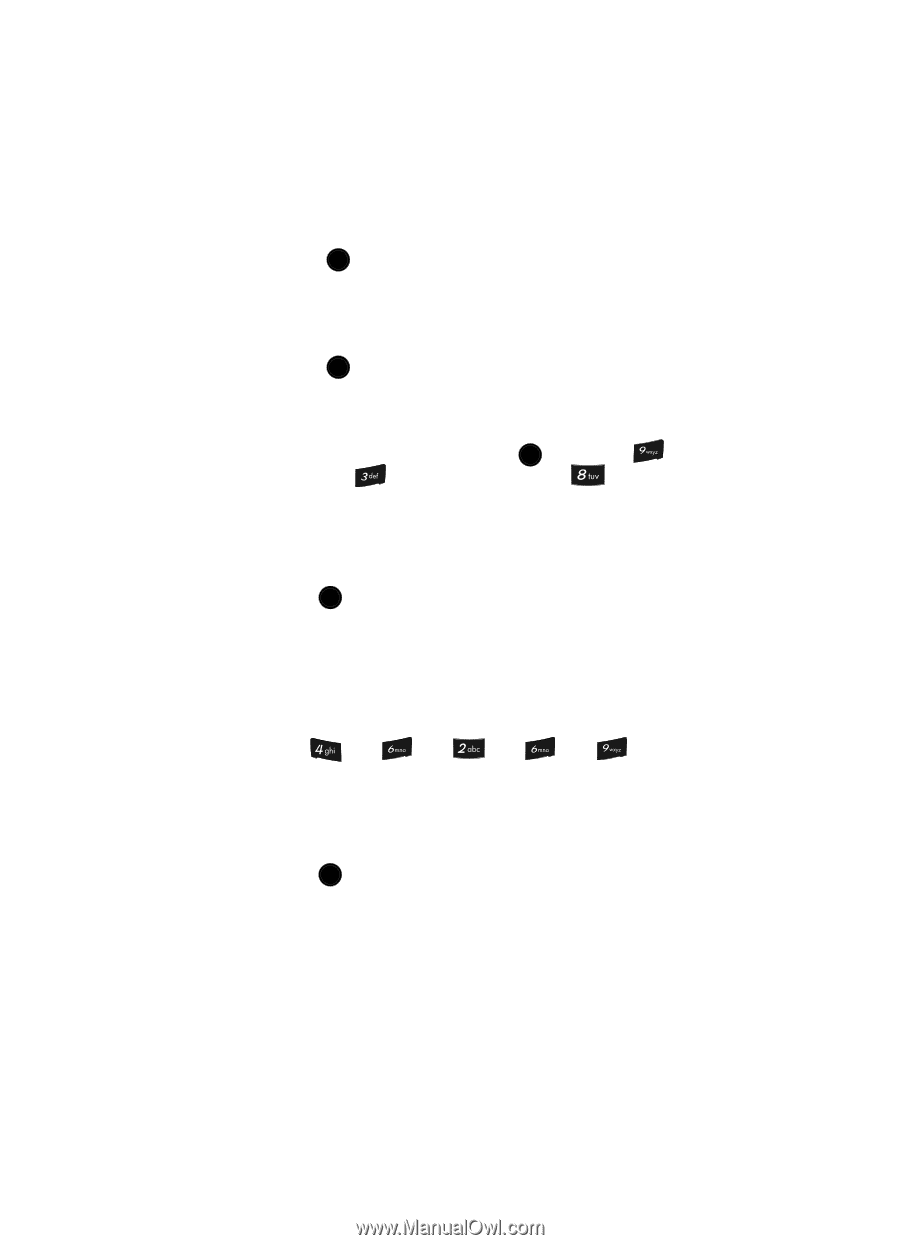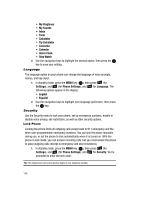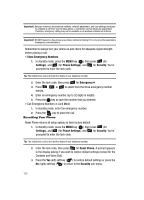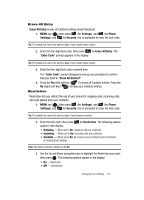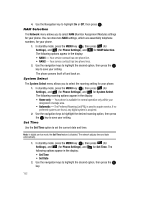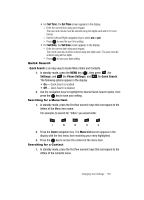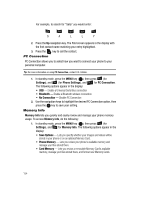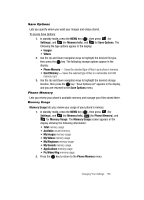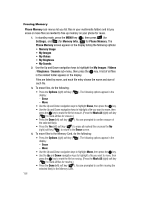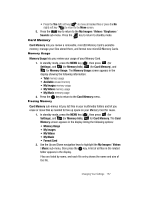Samsung SCH U520 User Manual (ENGLISH) - Page 153
Quick Search, Searching for a Menu Item
 |
View all Samsung SCH U520 manuals
Add to My Manuals
Save this manual to your list of manuals |
Page 153 highlights
• For Set Time, the Set Time screen appears in the display. - Enter the current time using your keypad. The hour and minute must be entered using two digits each and in 12-hour format. - Use the Left and Right navigation keys to select am or pm. - Press OK to save the your time setting. • For Set Date, the Set Date screen appears in the display. - Enter the current date using your keypad. The month and day must be entered using two digits each. The year must be entered using all four digits. - Press OK to save your date setting. Quick Search Quick Search is an easy way to locate Menu items and Contacts. 1. In standby mode, press the MENU key ( OK ), then press (for Settings), and (for Phone Settings), and for Quick Search. The following options appear in the display: • On - Quick Search is enabled • Off - Quick Search is disabled 2. Use the navigation keys to highlight the desired Quick Search option, then press the OK key to save your setting. Searching for a Menu Item 1. In standby mode, press the first few numeric keys that correspond to the letters of the Menu item name. For example, to search for "Inbox" you would enter: I N B O X 2. Press the Down navigation key. The Menu List screen appears in the display with the first menu item matching your entry highlighted. 3. Press the OK key to access the content of the menu item. Searching for a Contact 1. In standby mode, press the first few numeric keys that correspond to the letters of the contacts name. Changing Your Settings 153