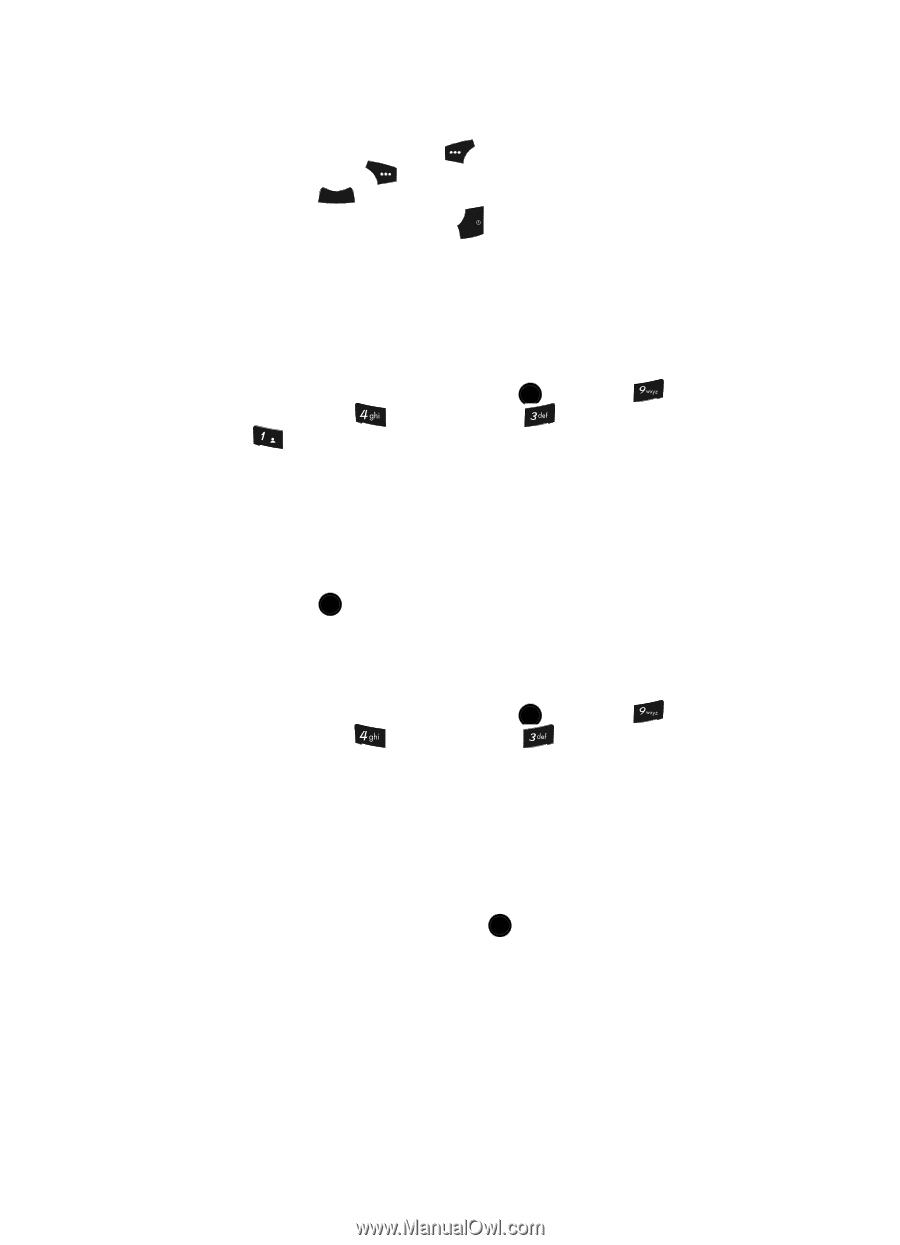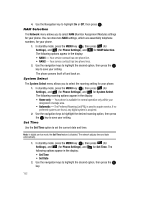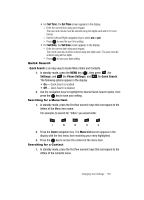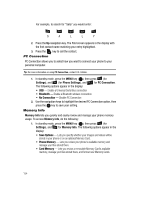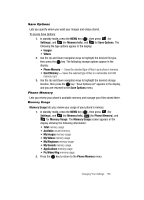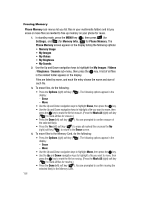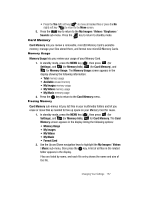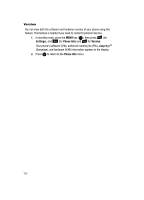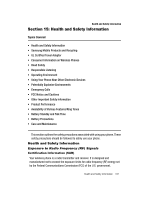Samsung SCH U520 User Manual (ENGLISH) - Page 157
Card Memory, Memory Usage, Freeing Memory
 |
View all Samsung SCH U520 manuals
Add to My Manuals
Save this manual to your list of manuals |
Page 157 highlights
• Press the Yes (left) soft key ( ) to move all marked files or press the No (right) soft key ( ) to return to the Move screen. 5. Press the CLR key to return to the My Images / Videos / Ringtones / Sounds sub-menu. Press the key to return to standby mode. END Card Memory Card Memory lets you review a removable, microSD Memory Card's available memory, manage your files stored there, and format new microSD Memory Cards. Memory Usage Memory Usage lets you review your usage of your Memory Card. 1. In standby mode, press the MENU key ( OK ), then press (for Settings), and (for Memory Info), (for Card Memory), and @ )) for Memory Usage. The Memory Usage screen appears in the display showing the following information: • Total memory usage • Available unused memory • My Images memory usage • My Videos memory usage • My Music memory usage 2. Press the OK key to return to the Card Memory menu. Freeing Memory Card Memory sub-menus let you list files in your multimedia folders and let you erase or move files as needed to free up space on your Memory Card for reuse. 1. In standby mode, press the MENU key ( OK ), then press (for Settings), and (for Memory Info), for Card Memory. The Card Memory screen appears in the display listing the following options: • Memory Usage • My Images • My Videos • My Music • Format Card 2. Use the Up and Down navigation keys to highlight the My Images / Videos / Music sub-menu, then press the OK key. A list of all files in the related folder appears in the display. Files are listed by name, and each file entry shows the name and size of the file. Changing Your Settings 157