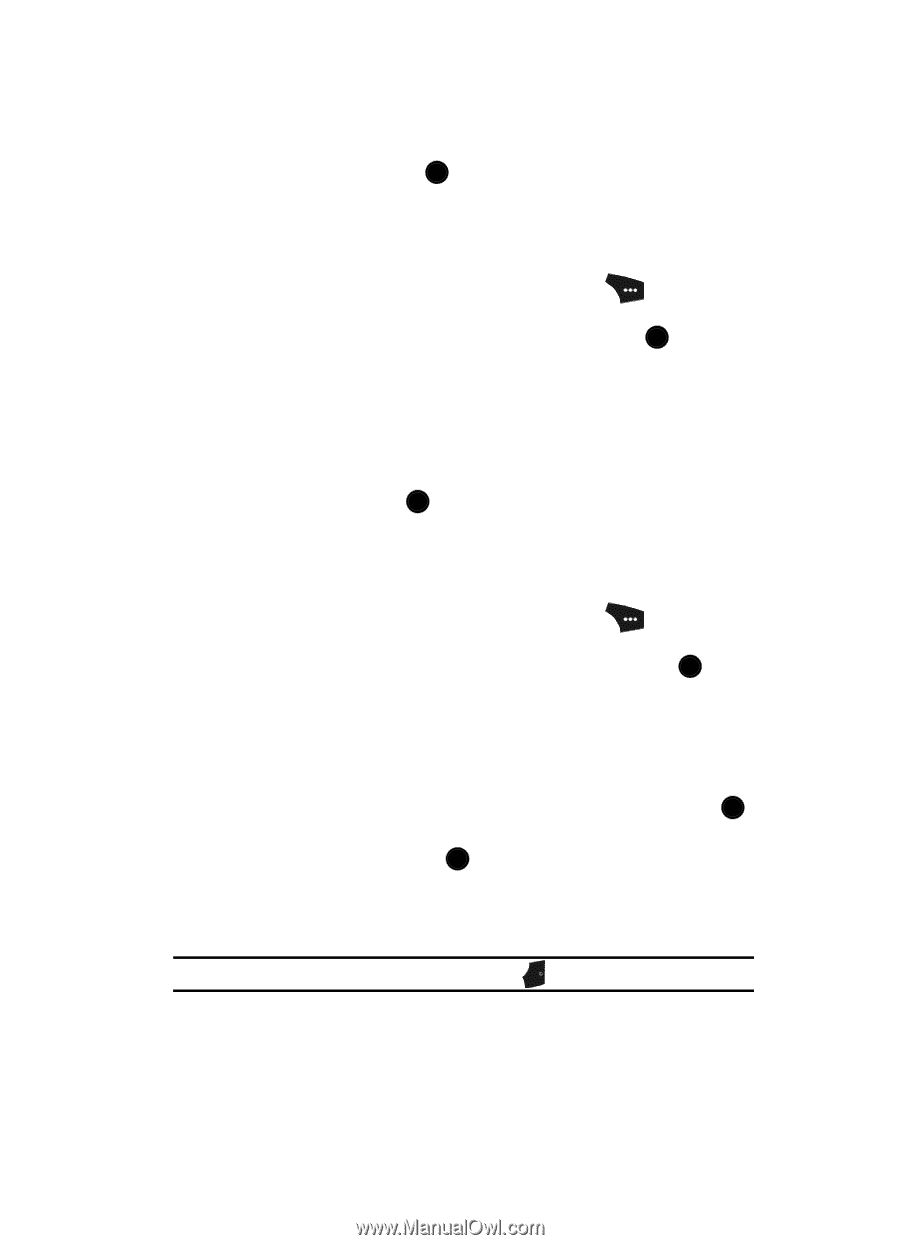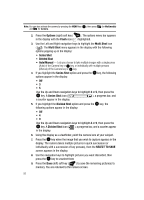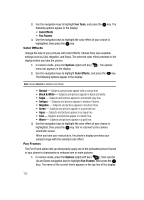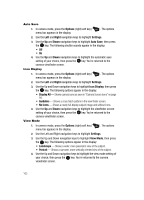Samsung SCH U520 User Manual (ENGLISH) - Page 97
Flash, Self Timer
 |
View all Samsung SCH U520 manuals
Add to My Manuals
Save this manual to your list of manuals |
Page 97 highlights
3. Use the Left and Right navigation keys to highlight the desired option and/ or setting, then press the OK key to save the selected setting. Flash Flash lets you control whether the camera flash lights (Off) and when [always (On), automatically (Auto), one shot only (On This Shot)]. 1. In camera mode, press the Options (right) soft key ( menu bar appears in the display. ). The options 2. Use the navigation keys to highlight Flash, then press the OK key. The following options appear in the display: • Off • Always On • Auto • On This Shot 3. Use the Up and Down navigation keys to highlight the desired flash setting, then press the OK key. The camera screen appears in the display. Self Timer Self Timer lets you delay taking a picture long enough to let you join others in a picture. 1. In camera mode, press the Options (right) soft key ( menu bar appears in the display. ). The options 2. Use the navigation keys to highlight Self Timer, then press the OK key. The following options appear in the display: • Off • 2 Sec. • 5 Sec. • 10 Sec. 3. Use the navigation keys to highlight the desired delay, then press the OK key. The camera screen appears in the display. The next time you press the OK key, the countdown timer indicates the time remaining before the camera takes the picture. The phone reads the countdown timer value beginning with two or three and continuing to zero, when the picture is taken. Tip: To stop the countdown timer without resetting it, press the END key. Camera-Camcorder 97