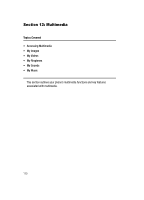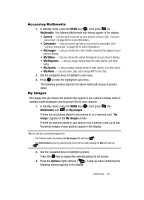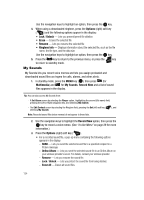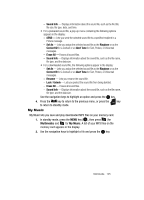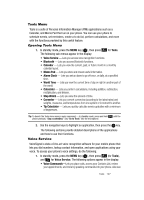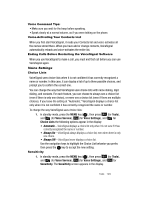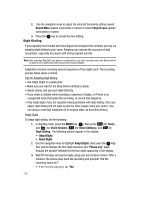Samsung SCH U520 User Manual (ENGLISH) - Page 125
My Music, Sound Info, Set As, Ringtone, Contact ID, Alert Tone, Erase All, Rename, Unlock
 |
View all Samsung SCH U520 manuals
Add to My Manuals
Save this manual to your list of manuals |
Page 125 highlights
- Sound Info - Displays information about the sound file, such as the file title, file size, file type, date, and time. • For a preloaded sound file, a pop-up menu containing the following options appears in the display: - SEND - Lets you send the selected sound file to a specified recipient in a Picture message. - Set As - Lets you assign the selected sound file as the Ringtone or as the Contact ID for a Contact or an Alert Tone for Text, Picture, or Voicemail messages. - Erase All - Erases all sound files. - Sound Info - Displays information about the sound file, such as the file name, file type, and the data size. • For a downloaded sound file, the following options appear in the display: - Set As - Lets you assign the selected sound file as the Ringtone or as the Contact ID for a Contact or an Alert Tone for Text, Picture, or Voicemail messages. - Rename - Lets you rename the sound file. - Lock / Unlock - Lets you protect the sound file from being deleted. - Erase All - Erases all sound files. - Sound Info - Displays information about the sound file, such as the file name, file type, and the data size. Use the navigation keys to highlight an option and press the OK key. 4. Press the CLR key to return to the previous menu, or press the END key to return to standby mode. My Music My Music lets you save and play downloaded MP3 files on your memory card. 1. In standby mode, press the MENU key ( OK ), then press (for Multimedia) and for My Music. A list of your MP3 files on the memory card appears in the display. 2. Use the navigation keys to highlight a file and press the OK key. Multimedia 125