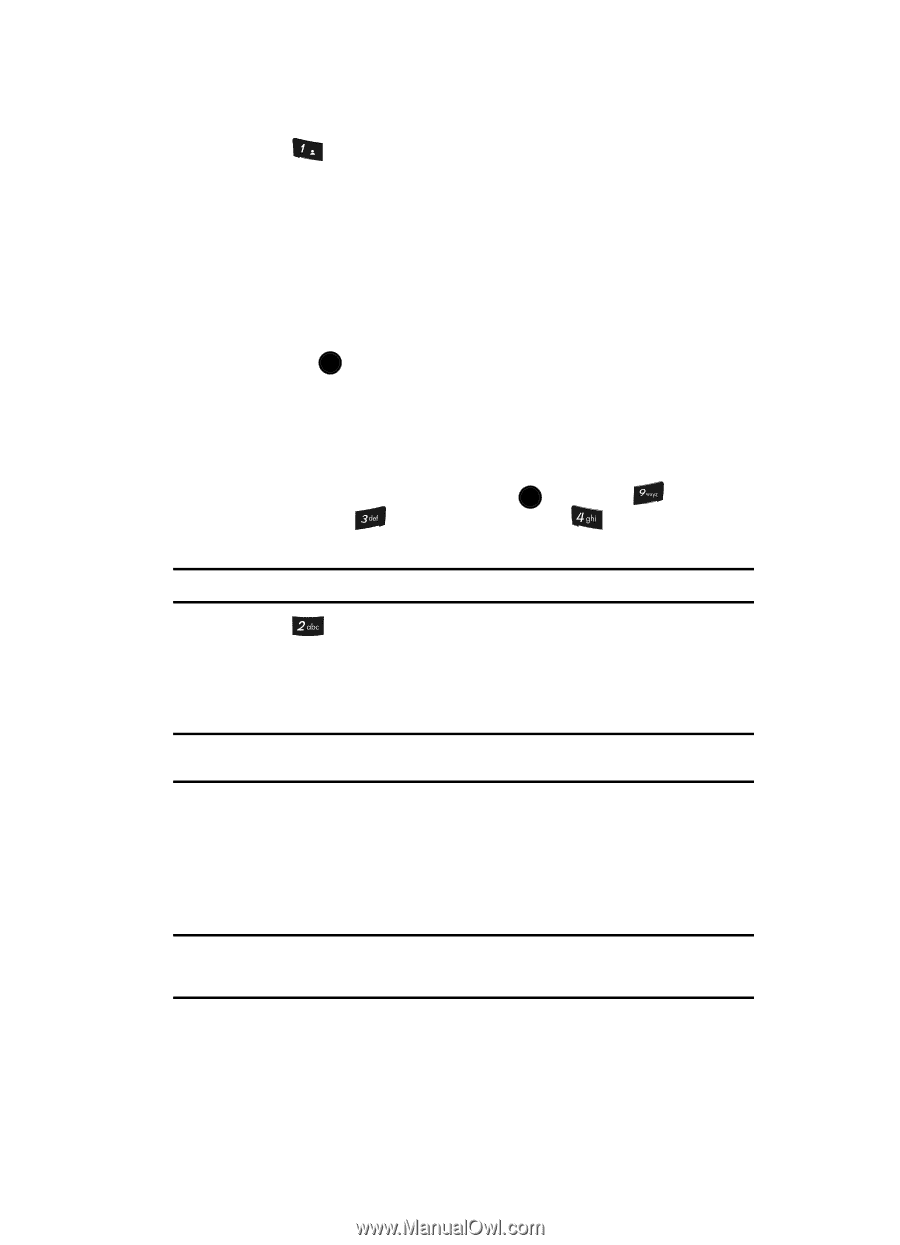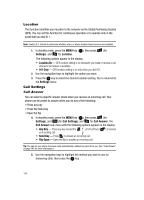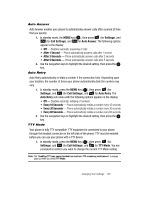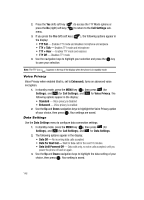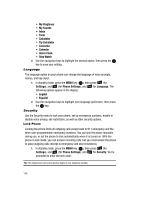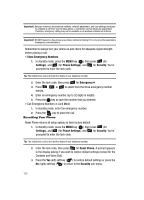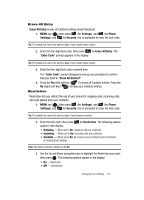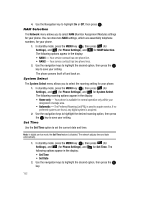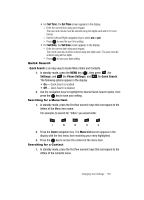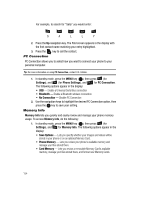Samsung SCH U520 User Manual (ENGLISH) - Page 149
Change Lock, Emergency #, The following Device Lock Mode options
 |
View all Samsung SCH U520 manuals
Add to My Manuals
Save this manual to your list of manuals |
Page 149 highlights
2. Press @ )) for Lock Phone. The following Device Lock Mode options appear in the display: • Lock - Locks the phone immediately (The phone stays locked until you enter the lock code.) • Unlock - Unlocks the phone • On Power up - The phone locks automatically the next time your phone is powered on (The phone stays locked until you enter the lock code.) 3. Use the navigation keys to highlight the Device Lock Mode option of your choice. 4. Press the OK key to perform the function for the highlighted option. Change Lock The default lock code for your phone is generally the last four digits of your phone number. It is advisable to change the default lock code to a secret code for security purposes. 1. In standby mode, press the MENU key ( OK ), then press (for Settings), and (for Phone Settings), and for Security. You're prompted to enter the lock code. Tip: The default lock code is the last four digits of your telephone number. 2. Press for Change Lock. You're prompted to enter the new lock code. 3. Enter the new lock code. You're prompted to re-enter the new lock code for verification. 4. Enter the new lock code again. Your changes are stored. Note: Your phone does not allow you to view the lock code for obvious security reasons. If you change the lock code, be sure to write down or memorize the new code. Emergency # Your phone provides the option of storing three emergency numbers. Each number can be up to 32 digits in length. All emergency numbers can be manually called at any time, even when your phone is locked or restricted. This can be a useful feature for controlling outgoing calls from your phone. Note: Emergency number 911 is hard-coded into your phone. You can dial this number any time, even when the phone is locked or restricted. If you call 911 an audible tone is heard and an Emergency prompt appears in the display for the duration of the call. Changing Your Settings 149