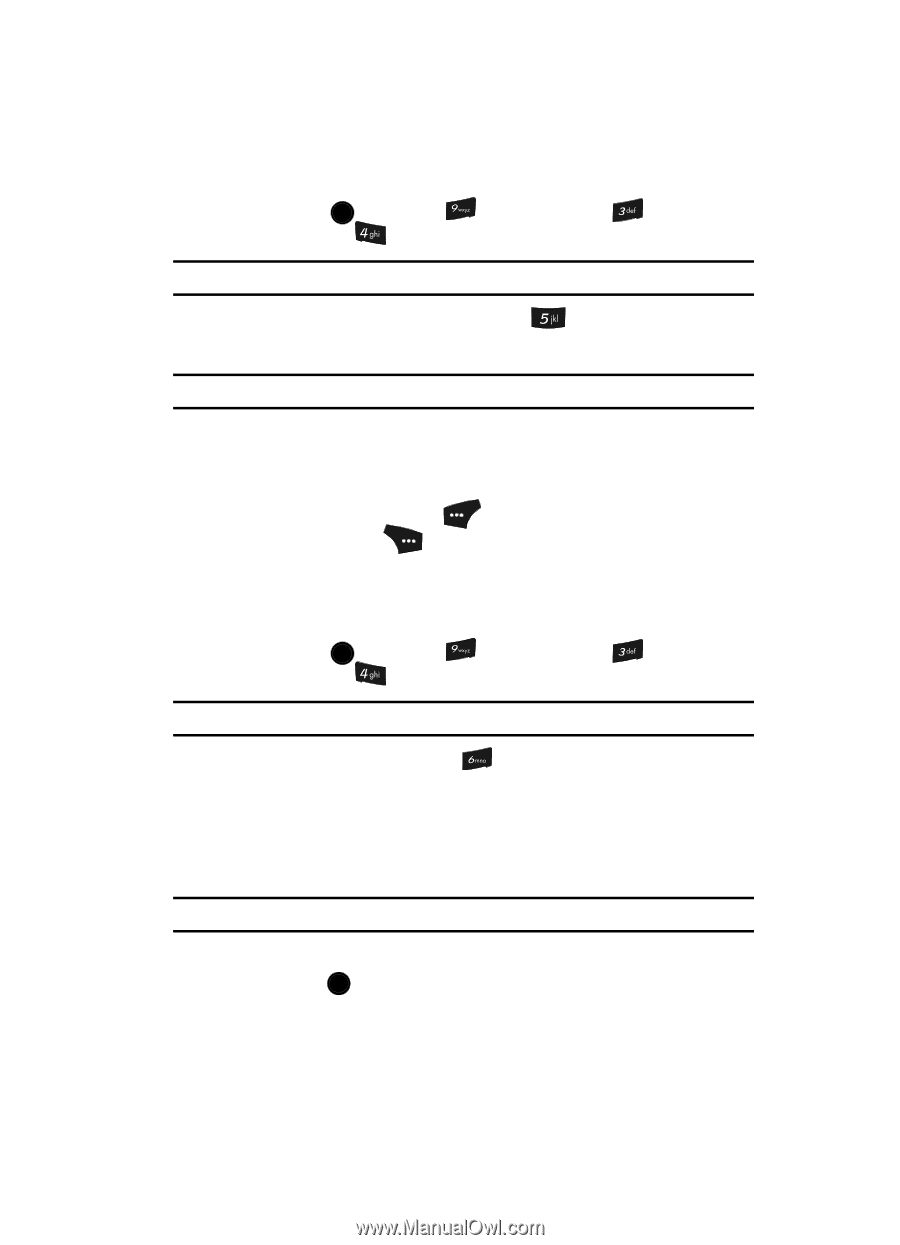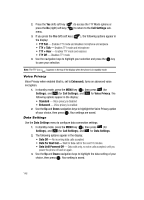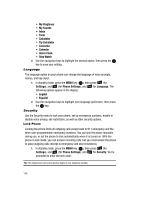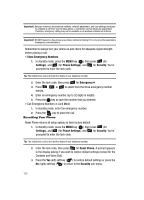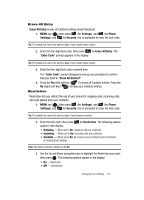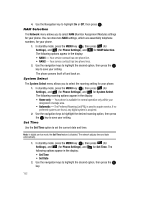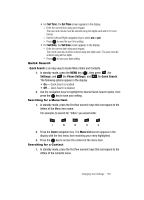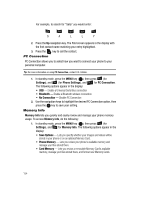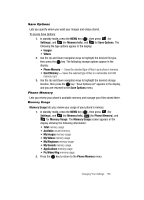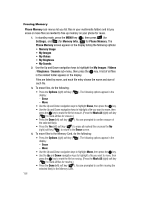Samsung SCH U520 User Manual (ENGLISH) - Page 151
Erase All Entry, Restriction
 |
View all Samsung SCH U520 manuals
Add to My Manuals
Save this manual to your list of manuals |
Page 151 highlights
Erase All Entry Erase All Entry erases all Contacts entries except Voicemail. 1. MENU key ( OK ), then press (for Settings), and (for Phone Settings), and for Security. You're prompted to enter the lock code. Tip: The default lock code is the last four digits of your mobile phone number. 2. Enter the four-digit lock code, then press for Erase All Entry. The "Enter Code" prompt appears in the display. Tip: The default lock code is the last four digits of your mobile phone number. 3. Enter the four-digit lock code a second time. The "Enter Code" prompt disappears and you are prompted to confirm that you want to "Erase All Entries?". 4. Press the Yes (left) soft key ( ) to erase all Contacts entries. Press the No (right) soft key ( ) to keep your Contacts entries. Restriction Restriction lets you restrict the use of your phone for outgoing calls, incoming calls, and calls placed from your Contacts. 1. MENU key ( OK ), then press (for Settings), and (for Phone Settings), and for Security. You're prompted to enter the lock code. Tip: The default lock code is the last four digits of your telephone number. 2. Enter the lock code, then press for Restriction. The following options appear in the display: • Outgoing - When set to On, outgoing calls are restricted. • Incoming - When set to On, incoming calls are restricted. • Contacts - When set to On, all access to your Contacts List is restricted (including speed dialing). Note: The default restriction settings are all Off. 3. Use the Up and Down navigation keys to highlight the Restriction you want, then press OK . The following options appear in the display: • On - Restricted • Off - Unrestricted Changing Your Settings 151