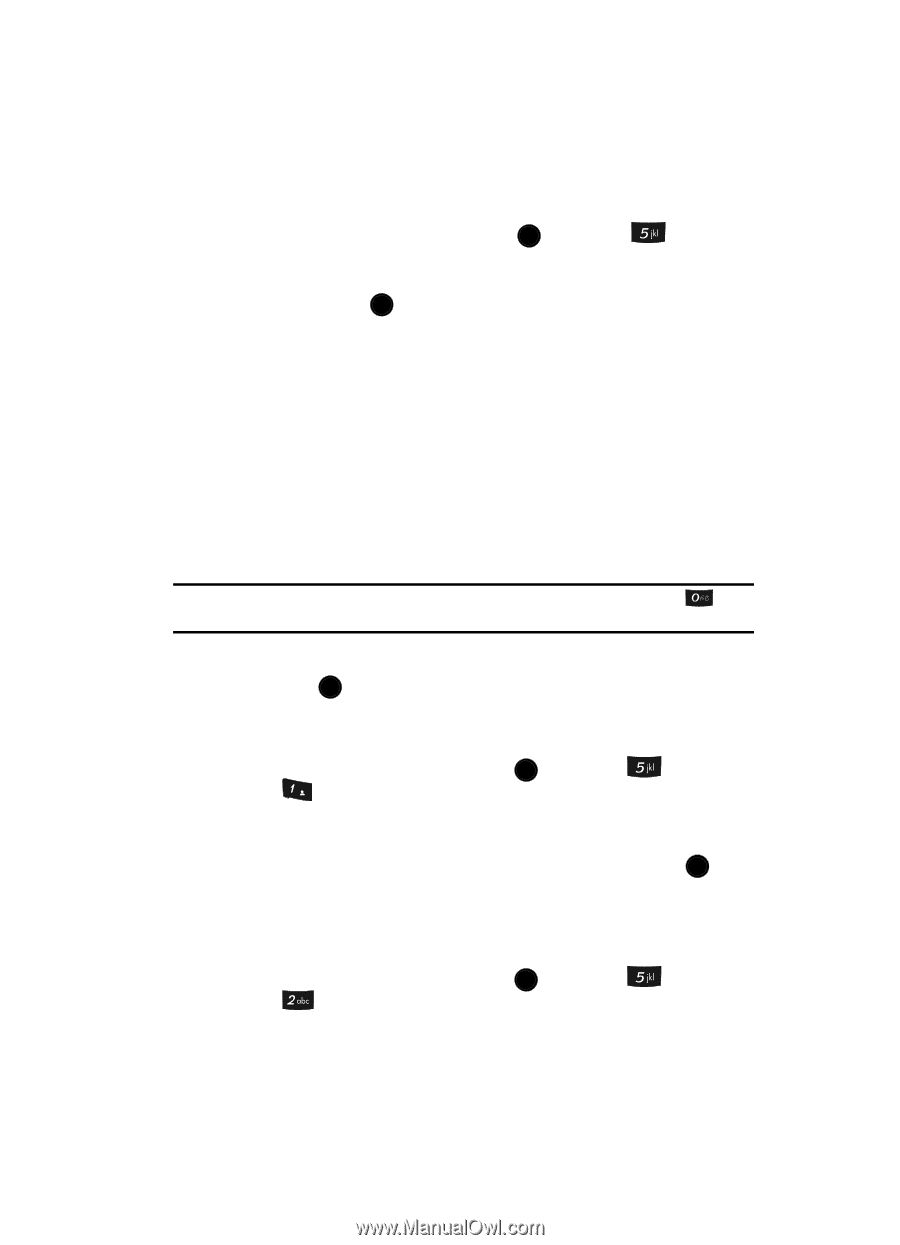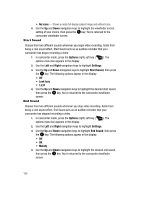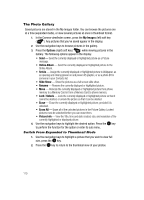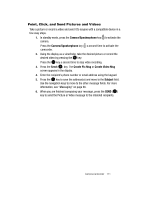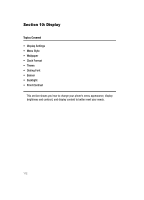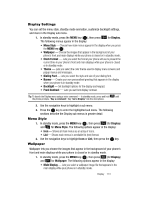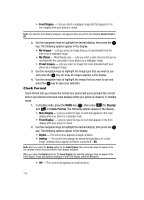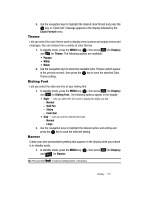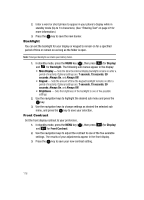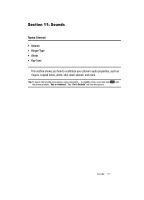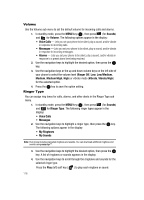Samsung SCH U520 User Manual (ENGLISH) - Page 113
Display Settings, Menu Style, Wallpaper
 |
View all Samsung SCH U520 manuals
Add to My Manuals
Save this manual to your list of manuals |
Page 113 highlights
Display Settings You can set the menu style, standby mode animation, customize backlight settings, and more in the Display sub menu. 1. In standby mode, press the MENU key ( OK ), then press The following menus appear in the display: for Display. • Menu Style - Choose how main menus appear in the display when you press the MENU key ( OK ). • Wallpaper - Choose the images that appear in the background of your phone's front and main displays while your phone is closed or in standby mode. • Clock Format - Lets you select the format your phone will use to present the current time in your phone's front and main displays while your phone is closed or in standby mode. • Theme - Lets you select the color theme used to display menu screens and popup menus and messages. • Dialing Font - Lets you select the style and size of your dialing font. • Banner - Create your own personalized greeting that appears in the display when your phone is in standby mode. • Backlight - Set backlight options for the display and keypad. • Front Contrast - Lets you set front display contrast. Tip: To launch the Display menu using a voice command - In standby mode, press and hold until the phone prompts, "Say a command." Say "Go to Display" into the microphone. 2. Use the navigation keys to highlight a sub menu. 3. Press the OK key to enter the highlighted sub menu. The following sections describe the Display sub menus in greater detail. Menu Style 1. In standby mode, press the MENU key ( OK ), then press (for Display) and @ )) for Menu Style. The following options appear in the display: • Icon - Shows all main menus as an array of icons. • List - Shows main menus in scrollable list (text) format. 2. Use the navigation keys to highlight Icon or List, then press the OK key. Wallpaper Wallpaper lets you choose the images that appear in the background of your phone's front and main displays while your phone is closed or in standby mode. 1. In standby mode, press the MENU key ( OK ), then press (for Display) and for Wallpaper. The following options appear in the display: • Main Display - Lets you select a wallpaper image file that appears in the main display while your phone is in standby mode. Display 113