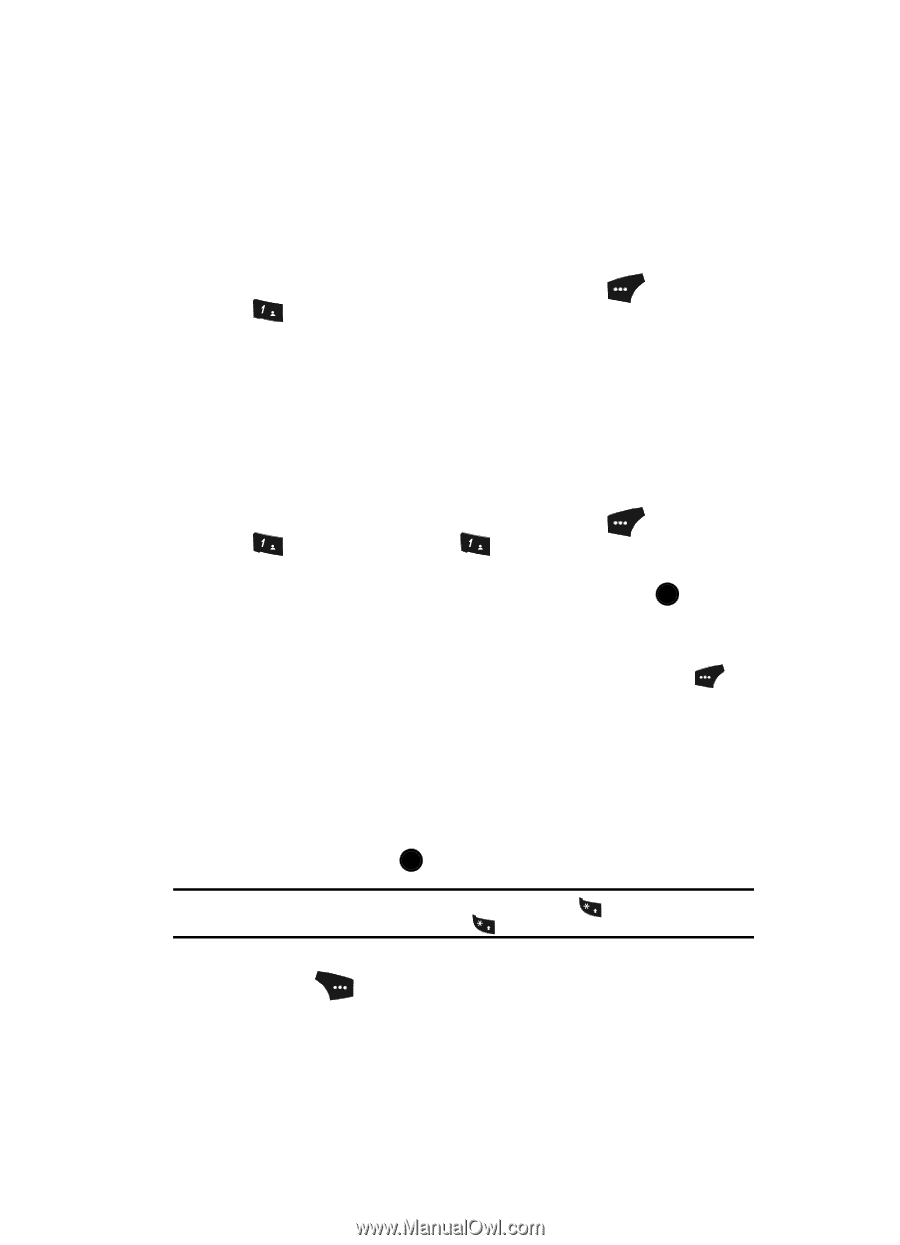Samsung SCH U520 User Manual (ENGLISH) - Page 67
Types of Messages, Create and Send Text Messages
 |
View all Samsung SCH U520 manuals
Add to My Manuals
Save this manual to your list of manuals |
Page 67 highlights
Types of Messages Your phone is able to send and receive Text and Picture messages to compatible phones and devices. Text messages can be up to 160 characters in length. Picture message text can be up to 1,000 characters in length. To access the types of messages, do the following: 1. In standby mode, press the Message (left) soft key ( ), then press @ )) for Send Message. The Send Message screen appears in the display showing the following options: • Text Message - Create and send simple text messages to compatible phones. • Picture Message - Create and send multimedia messages containing text, pictures, and/or sounds. • Video Message - Create and send multimedia messages containing text and video clips. Create and Send Text Messages 1. In standby mode, press the Message (left) soft key ( ), then press @ )) (for Send Message) and @ )) for Text Message. The Create Txt Msg screen appears in the display. 2. Enter one or more recipient phone numbers, then press the OK key. 3. Enter the text content of your message using the keypad. (See "Entering Text" on page 47 for more information.) 4. At any point while composing a message, press the Left soft key ( ) to change the text entry mode. The following options appear in the display: • T9Word • Abc • ABC • 123 • Symbols Use the Up and Down navigation keys to highlight the desired text input mode, then press the OK key. Tip: You can also change the text entry mode by pressing and holding the + key. You can change the capitalization mode by momentarily pressing the + key. 5. At any point while composing a text message, press the Options (right) soft key ( ). The following message composition and sending options appear in the display: • Edit Send To - Edit the recipient's Send To number. Messaging 67