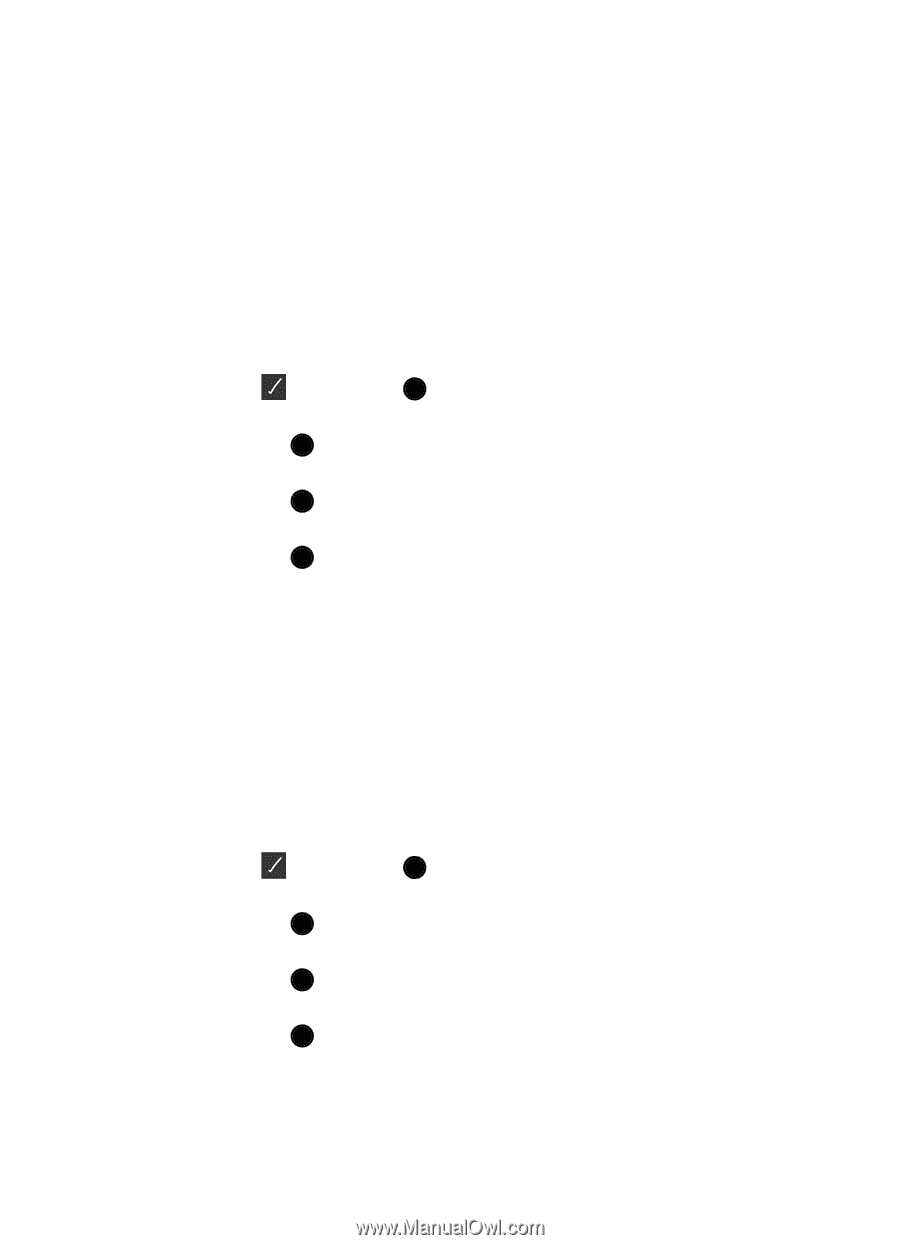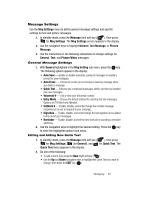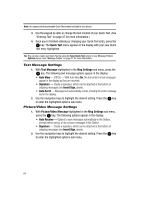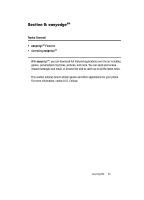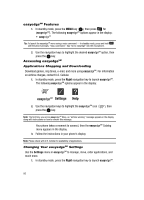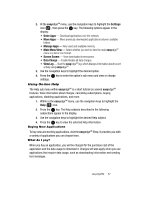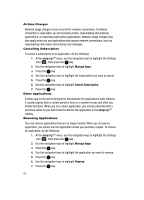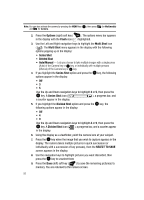Samsung SCH U520 User Manual (ENGLISH) - Page 88
Airtime Charges, Cancelling Subscription, Demo Applications
 |
View all Samsung SCH U520 manuals
Add to My Manuals
Save this manual to your list of manuals |
Page 88 highlights
Airtime Charges Network usage charges my be incurred for network connections. A network connection is used when you are browsing online, downloading and restoring applications, or canceling subscription applications. Network usage charges may also apply when you use applications that require network connections, such as downloading information and sending text messages. Cancelling Subscription To cancel a subscription to an application, do the following: 1. At the easyedgeSM menu, use the navigation keys to highlight the Settings icon ( ), then press the OK key. 2. Use the navigation keys to highlight Manage Apps. 3. Press the OK key. 4. Use the navigation keys to highlight the Subscription you want to cancel. 5. Press the OK key. 6. Use the navigation keys to highlight Cancel Subscription. 7. Press the OK key. Demo Applications A Demo app is free and is designed to demonstrate the application's main features. It usually expires after a certain period of time or a number of uses ahd often has limited functions. When you run a demo application, you will be presented with a purchase option so you won't have to look for the application in the easyedgeSM catalog. Removing Applications You may remove applications that are no longer needed. When you remove an application, you cannot use the application unless you purchase it again. To remove an application, do the following: 1. At the easyedgeSM menu, use the navigation keys to highlight the Settings icon ( ), then press the OK key. 2. Use the navigation keys to highlight Manage Apps. 3. Press the OK key. 4. Use the navigation keys to highlight the application you want to remove. 5. Press the OK key. 6. Use the navigation keys to highlight Remove. 7. Press the OK key. 88