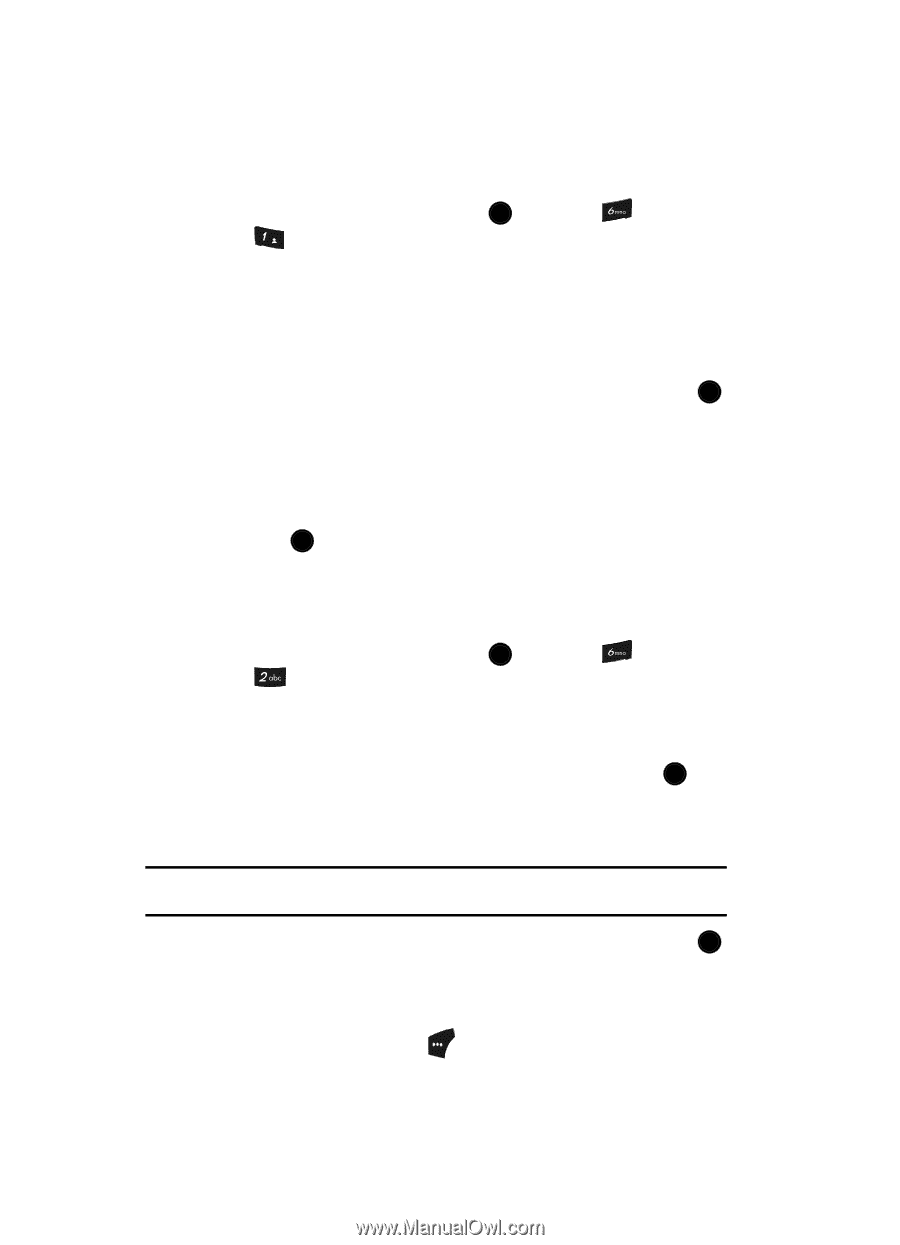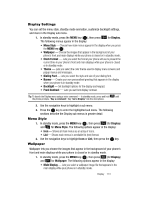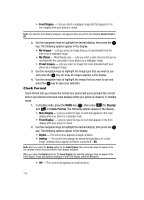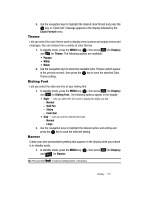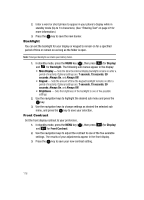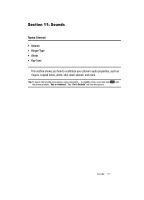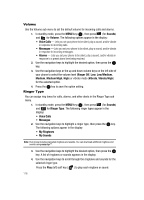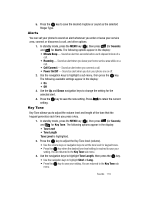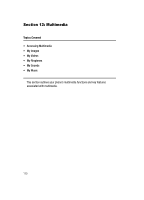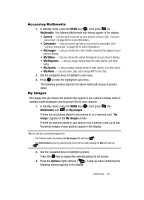Samsung SCH U520 User Manual (ENGLISH) - Page 118
Volume, Ringer Type
 |
View all Samsung SCH U520 manuals
Add to My Manuals
Save this manual to your list of manuals |
Page 118 highlights
Volume Use the Volume sub menu to set the default volume for incoming calls and alarms. 1. In standby mode, press the MENU key ( OK ), then press (for Sounds) and @ )) for Volume. The following options appear in the display: • Voice Calls - Lets you set your phone to be silent, play a sound, and/or vibrate in response to incoming calls. • Messages - Lets you set your phone to be silent, play a sound, and/or vibrate in response to incoming messages. • Alarms - Lets you set your phone to be silent, play a sound, and/or vibrate in response to a preset alarm time being reached. 2. Use the navigation keys to highlight the desired option, then press the OK key. 3. Use the navigation keys or the up and down volume keys on the left side of your phone to select the volume level (Ringer Off, Low, Low/Medium, Medium, Medium/High, High) or vibrate mode (Vibrate, Vibrate/High) for the selected option. 4. Press the OK key to save the option setting. Ringer Type You can assign ring tones for calls, alarms, and other alerts in the Ringer Type sub menu. 1. In standby mode, press the MENU key ( OK ), then press (for Sounds) and for Ringer Type. The following ringer types appear in the display: • Voice Calls • Messages 2. Use the navigation keys to highlight a ringer type, then press the OK key. The following options appear in the display: • My Ringtones • My Sounds Note: Your phone includes preloaded ringtones and sounds. You can download additional ringtones and sounds using easyedgeSM. 3. Use the navigation keys to highlight the desired option, then press the OK key. A list of ringtones or sounds appears in the display. 4. Use the navigation keys to scroll through the ringtones and sounds for the selected ringer type. Press the Play (left) soft key ( ) to play each ringtone or sound. 118