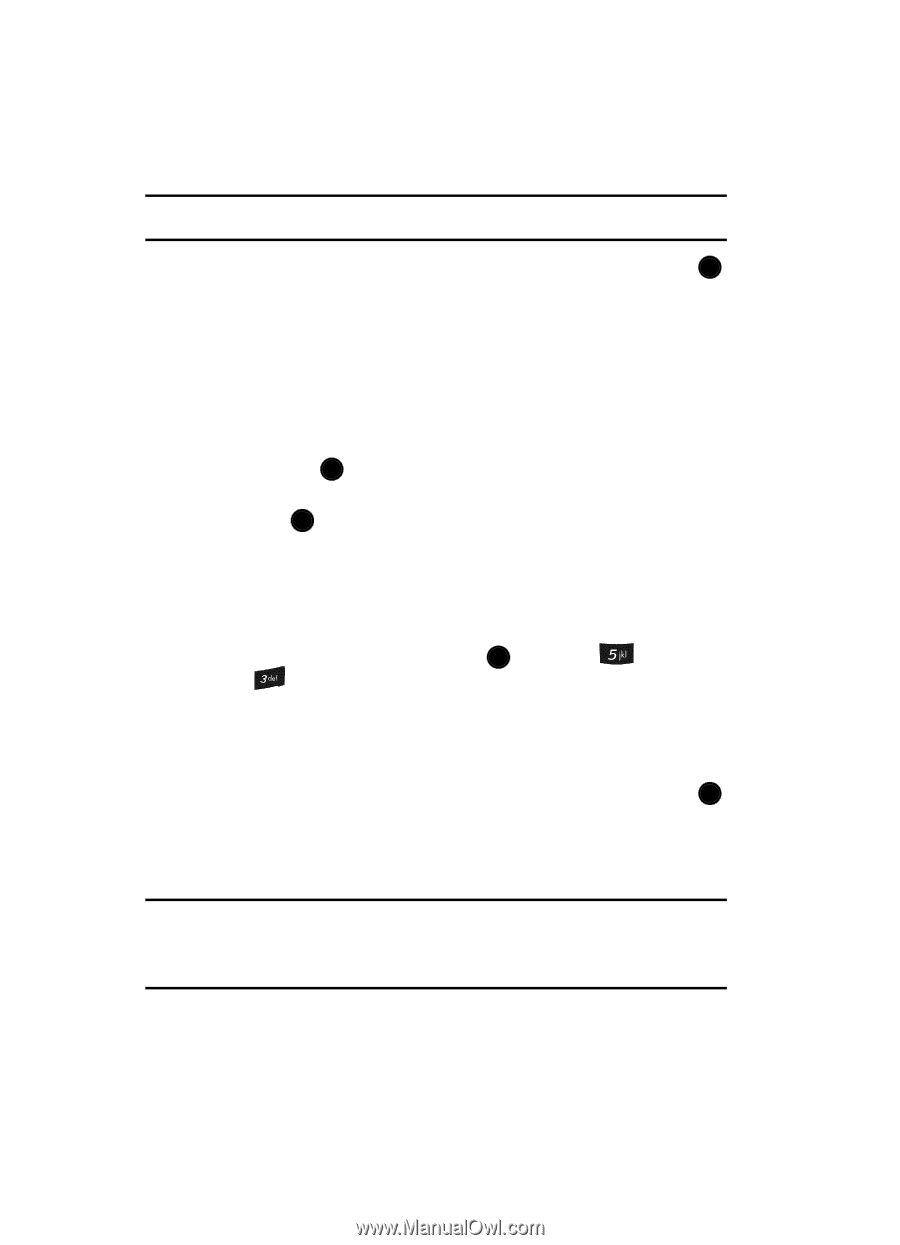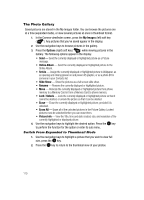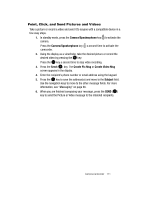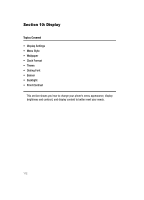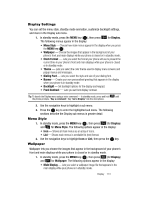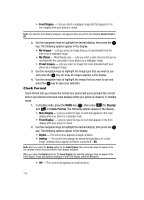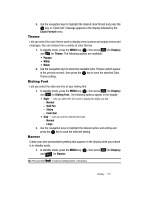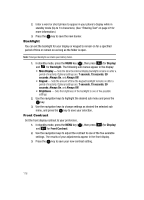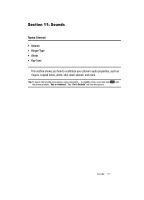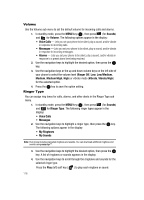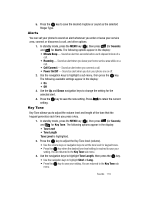Samsung SCH U520 User Manual (ENGLISH) - Page 114
Clock Format, The current time appears as large numbers.
 |
View all Samsung SCH U520 manuals
Add to My Manuals
Save this manual to your list of manuals |
Page 114 highlights
• Front Display - Lets you select a wallpaper image file that appears in the front display while your phone is closed. Note: Your selected Front Display wallpaper only appears when you set the Front Display Clock Format to Off. 2. Use the navigation keys to highlight the desired display, then press the OK key. The following options appear in the display: • My Images - Lets you select an image that you've downloaded from the Internet as a wallpaper image. • My Videos - Main Display only - Lets you select a video clip (one that you've recorded with the camcorder in your phone) as a wallpaper image. • Preset Images - Lets you select an image that came preloaded with your phone as a wallpaper image. 3. Use the navigation keys to highlight the image type that you wish to use and press the OK key. An array of images appears in the display. 4. Use the navigation keys to highlight the image that you wish to use and press the OK key to save your selection. Clock Format Clock Format lets you choose the format your phone will use to present the current time in your phone's front and main displays while your phone is closed or in standby mode. 1. In standby mode, press the MENU key ( OK ), then press (for Display) and for Clock Format. The following options appear in the display: • Main Display - Lets you select the type of clock that appears in the main display while your phone is in standby mode. • Front Display - Lets you select the type of clock that appears in the front display while your phone is closed. 2. Use the navigation keys to highlight the desired display, then press the OK key. The following options appear in the display: • Digital - The current time appears as large numbers. • Analog - The current time appears as sweep hand positions on a clock image. Individual hours appear as Roman numerals (I - XII). Note: When you select the Analog option for the Front Display, the current date does not appear in the front display, neither does any selected Front Display wallpaper. When you select the Digital option for the Front Display, the selected wallpaper does not appear in the Front Display. To see your selected wallpaper in the Front Display, select the Off option. • Off - The current time appears as small numbers. 114