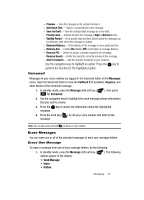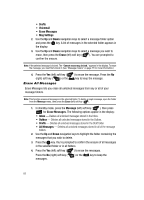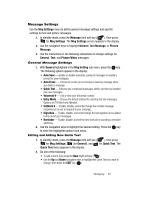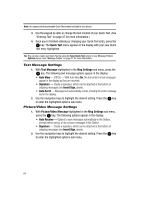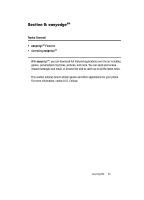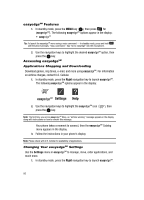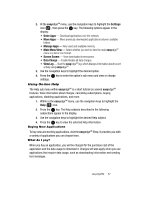Samsung SCH U520 User Manual (ENGLISH) - Page 82
Erase All Messages
 |
View all Samsung SCH U520 manuals
Add to My Manuals
Save this manual to your list of manuals |
Page 82 highlights
• Drafts • Voicemail • Erase Messages • Msg Settings 2. Use the Up and Down navigation keys to select a message folder option and press the OK key. A list of messages in the selected folder appears in the display. 3. Use the Up and Down navigation keys to select a message you wish to erase, then press the Erase (left) soft key ( ). You are prompted to confirm the erasure. Note: If the selected message is locked. The "Cannot erase msg locked." appears in the display. To erase the message, you must first unlock it. (See "Message Folders" on page 77 for more information.) 4. Press the Yes (left) soft key ( ) to erase the message. Press the No (right) soft key ( ) or the CLR key to keep the message. Erase All Messages Erase Messages lets you erase all unlocked messages from any or all of your message folders. Note: This function erases all messages in the selected folder. To delete a single message, open the folder from the Message menu, then press the Erase (left) soft key ( ). 1. In standby mode, press the Message (left) soft key ( ), then press for Erase Messages. The following options appear in the display: • Inbox - Deletes all unlocked messages stored in the Inbox. • Outbox - Deletes all unlocked messages stored in the Outbox. • Drafts - Deletes all unlocked messages stored in the Draft folder. • All Messages - Deletes all unlocked messages stored in all of the message folders. 2. Use the Up and Down navigation keys to highlight the folder containing the messages that you wish to delete. 3. Press the OK key. You're prompted to confirm the erasure of all messages in the selected folder or in all folders. 4. Press the Yes (left) soft key ( ) to erase the messages. Press the No (right) soft key ( messages. ) or the CLR key to keep the 82