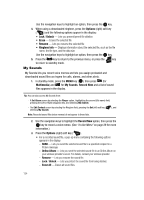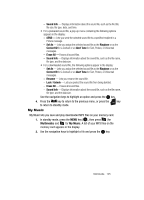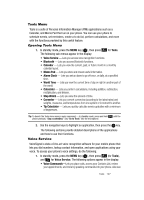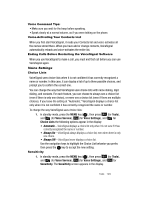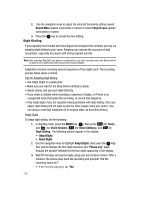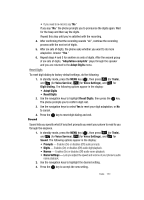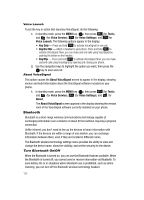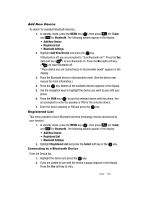Samsung SCH U520 User Manual (ENGLISH) - Page 128
Voice Commands, Voice Settings, Say a Command, Voice Service, Send Text, Create Text Msg, Send Picture
 |
View all Samsung SCH U520 manuals
Add to My Manuals
Save this manual to your list of manuals |
Page 128 highlights
"Voice Dialing" on page 25 and "Voice Method" on page 53 for more information. • Voice Settings-Lets you tailor VoiceSignal to better respond to your voice and your phone use preferences. 2. Use the navigation keys to highlight the desired sub-menu, then press OK . Voice Commands To start VoiceSignal, do one of the following: • In standby mode, press and hold the key. "Say a Command" appears in the display and is pronounced through the earpiece, followed by a list of available commands. • In standby mode, press the MENU key ( OK ), then press (for Tools), and @ )) (for Voice Service), and @ )) for Voice Command. Note: You can also set your phone to start VoiceSignal when you open the phone. See "Voice Launch" on page 132 for more information. VoiceSignal includes the following commands: • Call - Lets you dial the phone by saying any name stored in your contact list, without ever having to record, or "train" that name. VoiceSignal automatically voice-activates all your contacts, even if you have hundreds of them stored on your phone. You can also dial any telephone number, even if it is not stored in your contact list, by saying the digits in the number. (See "Voice Dialing" on page 25 for more information.) • Send Text - Lets you launch the Create Text Msg screen. (See "Create and Send Text Messages" on page 67 for more information.) • Send Picture - Lets you launch the Create Pic Msg screen. (See "Send Picture Messages in Camera Mode" on page 68 for more information.) • Lookup - Lets you look up and display contact information for any name stored in your Contacts list by saying the name. (See "Finding a Contacts Entry" on page 53 for more information.) • Go to - Lets you access all of the Main Menus on your phone. • Check - Lets you check your phone's status (that is, network coverage, signal strength, and battery in the same report), network coverage, signal strength, battery, and phone number. Note: Speaking clearly, say the command that you want to use. If, after a few seconds, the device has not recognized a command, it prompts you to repeat the command. If, after a few more seconds, it still has not recognized a command, it tells you "Sorry, no match found," and cancels voice recognition. 128