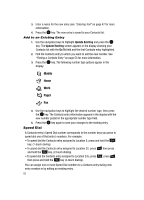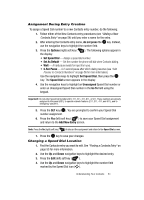Samsung SCH U520 User Manual (ENGLISH) - Page 57
Pause Dial from Contacts, Edit an Existing E-mail Address, Assigning a Picture to a Contacts Entry
 |
View all Samsung SCH U520 manuals
Add to My Manuals
Save this manual to your list of manuals |
Page 57 highlights
To add pauses to a Contacts entry number, do the following: 1. Find the Contacts entry associated with the number you want to include one or more pauses. See "Finding a Contacts Entry" on page 53 for more information. 2. Select and edit the desired number. See "Editing a Contacts Entry" on page 56 for more information. 3. Press the Options (right) soft key ( ). The following pause options appear in the display: • 2-Sec Pause- A 2-second pause after which dialing resumes. • Wait- A hard pause (waits for input from you). 4. Use the navigation keys to highlight the pause option of your choice. 5. Press the OK key to enter the highlighted pause into the number sequence. 6. When you're finished entering information, press the OK key to store the number to Contacts. Pause Dial from Contacts 1. If you stored the number using (two-second) 2-Sec Pause(s), simply recall the number from Contacts. 2. If you stored the number using (hard) 2-Sec Pause, recall the number from Contacts and wait for the appropriate prompt from the dialed number. 3. Press SEND to dial the number. Edit an Existing E-mail Address 1. Find the Contacts entry you want to edit. See "Finding a Contacts Entry" on page 53 for more information. 2. Use the navigation keys to highlight the desired Contacts entry, then press the Edit (left) soft key ( ). The Edit Contact screen appears in the display. 3. Use the navigation keys to highlight the E-Mail field. 4. Use the keypad to edit the e-mail address. See "Entering Text" on page 47 for more information. 5. Press the OK key to save your changes. Assigning a Picture to a Contacts Entry When you assign a picture to a Contacts entry, the picture that you assigned to the entry appears in the display when you receive a call from that Contact. Understanding Your Contacts 57