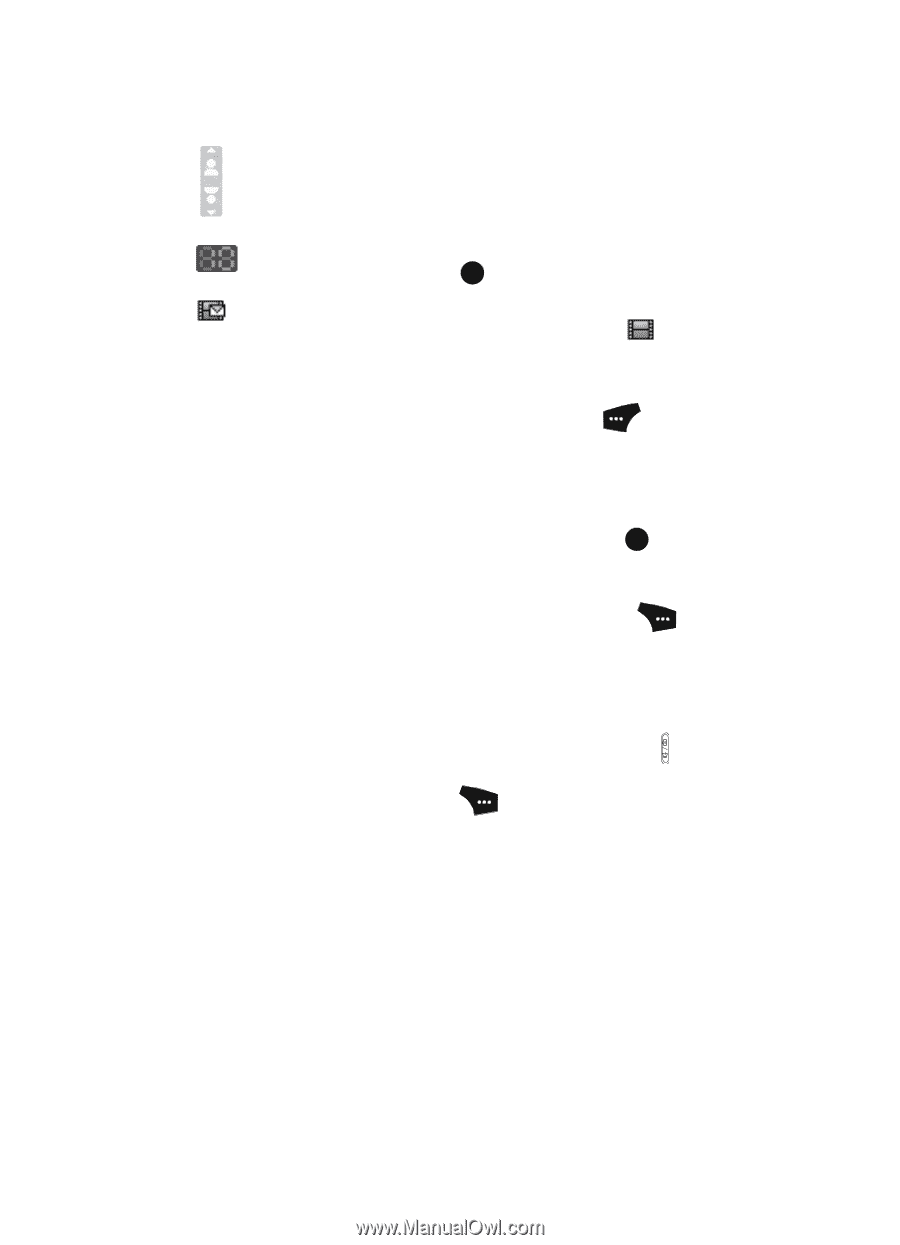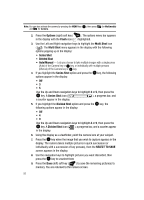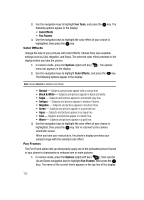Samsung SCH U520 User Manual (ENGLISH) - Page 96
Saving Pictures and Videos, Camera Options, White Balance
 |
View all Samsung SCH U520 manuals
Add to My Manuals
Save this manual to your list of manuals |
Page 96 highlights
Flip Picture - Indicates you can use the Volume keys vertically flip the camera view (and any resulting pictures). Press the Down volume key to flip the camera view upside down. Press the Up volume key to restore the camera view to normal. Self Timer in use - Delays the camcorder from recording for from 2 to 10 seconds after you press the OK key. Recording Mode - Indicates camcorder is in MMS mode (as shown) with Quality and recording time limits or in Normal mode ( ). Saving Pictures and Videos After you've taken a picture or video, you can do any of the following: • Save the picture or video by pressing the Save (left) soft key ( ). A picture is stored in the My Images folder. A video is stored in the My Videos folder. These folders are part of the phone's memory and/or part of an optional Memory Card devoted to storing, browsing, and viewing saved pictures and videos. (See "The Photo Gallery" on page 110 for more information.) • Send the picture or video to someone else by pressing the Send ( OK ) key. For a detailed procedure, see "Send Picture Messages in Camera Mode" on page 68. • Discard the picture or video by pressing the Erase (right) soft key ( ). Camera Options The Camera Options let you adjust the default camera settings to suite available lighting, the subject of the photo, or the purpose of the photo. To access Camera Options, do the following: 1. In standby mode, briefly press the Camera/Speakerphone key ( ). The camera viewfinder screen appears in the display. 2. Press the Options (right) soft key ( appear in the display: • Flash • Self Timer • Multi Shot • Quality • Resolution • White Balance • Fun Tools • Metering • Settings • Camcorder ). The following sub-menus 96