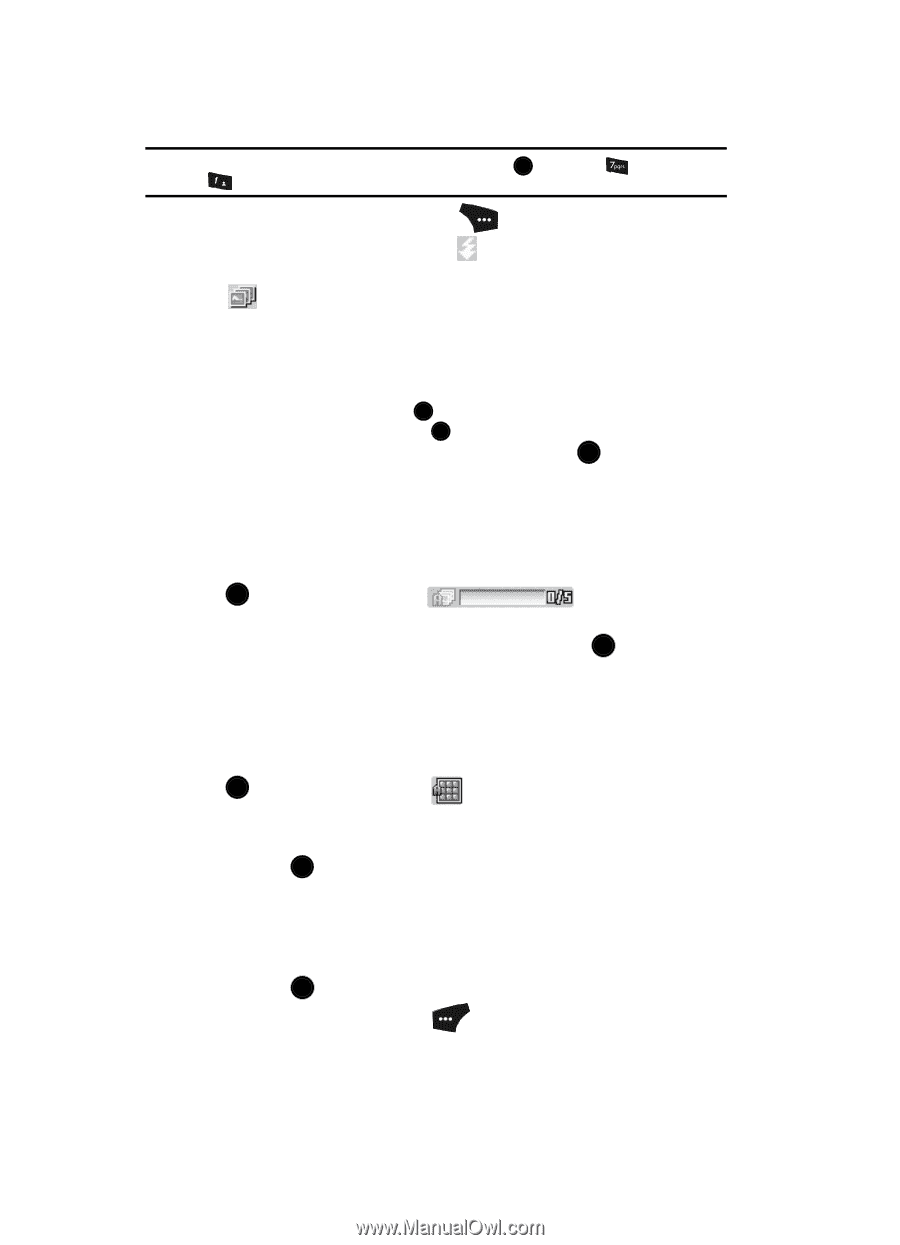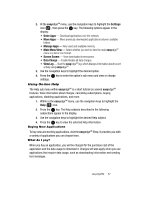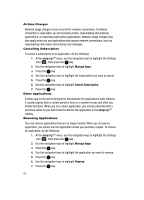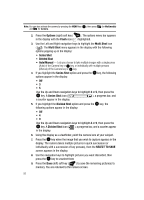Samsung SCH U520 User Manual (ENGLISH) - Page 92
Options, Flash, Multi Shot, Series Shot, Divided Shot, SELECT TO SAVE, screen appears in the display.
 |
View all Samsung SCH U520 manuals
Add to My Manuals
Save this manual to your list of manuals |
Page 92 highlights
Note: You can also activate the camera by pressing the MENU key ( OK ), then press and @ )) for Camera. (for Multimedia) 2. Press the Options (right) soft key ( ). The options menu bar appears in the display with the Flash icon ( ) highlighted. 3. Use the Left and Right navigation keys to highlight the Multi Shot icon ( ). The Multi Shot menu appears in the display with the following options popping up in the display: • Series Shot • Divided Shot • Auto/Manual - Lets you choose to take multiple images with a single press (Auto) of the Camera key or OK key, or individually with multiple presses (Manual) of the Camera key or OK key. 4. If you highlight the Series Shot option and press the OK key, the following options appear in the display: • Off •3 •5 Use the Up and Down navigation keys to highlight 3 or 5, then press the OK key. A Series Shot icon ( ), a progress bar, and a counter appear in the display. 5. If you highlight the Divided Shot option and press the OK key, the following options appear in the display: • Off •4 •9 Use the Up and Down navigation keys to highlight 4 or 9, then press the OK key. A Divided Shot icon ( ), a progress bar, and a counter appear in the display. 6. Using the display as a viewfinder, point the camera lens at your subject. 7. Press the OK key when the image that you wish to capture appears in the display. The camera takes multiple pictures in quick succession (or individually with a succession of key presses), then the SELECT TO SAVE screen appears in the display. 8. Use the navigation keys to highlight pictures you want discarded, then press the OK key to unselect them 9. Press the Done (left) soft key ( ) to save the remaining picture(s) to memory. You are returned to the camera screen. 92