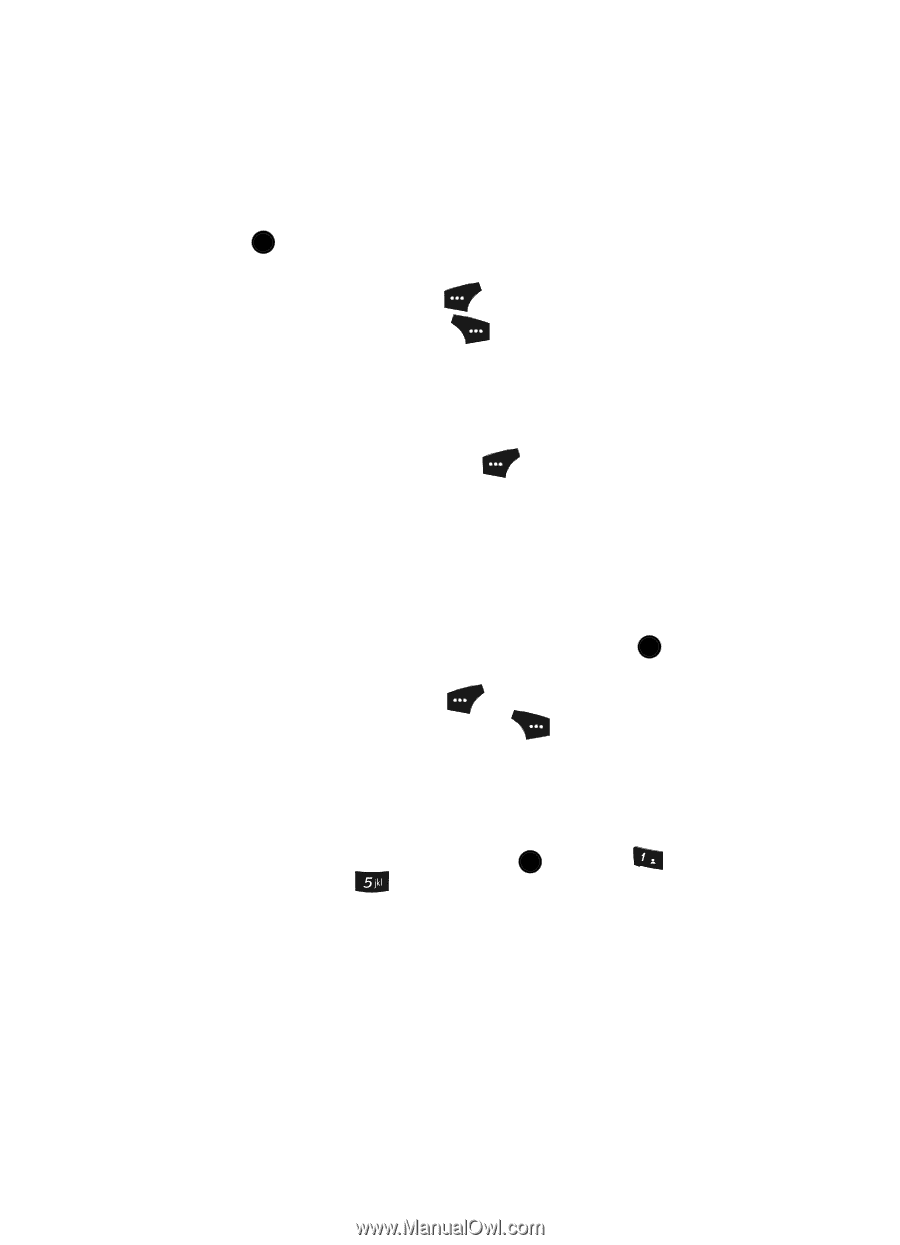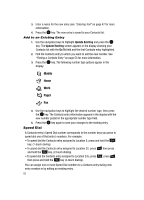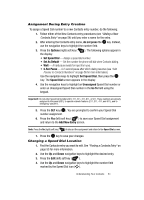Samsung SCH U520 User Manual (ENGLISH) - Page 65
Deleting a Contacts Entry, Memory Info
 |
View all Samsung SCH U520 manuals
Add to My Manuals
Save this manual to your list of manuals |
Page 65 highlights
• Rename • Erase • Add 3. Use the Up and Down navigation keys to highlight Erase, then press the OK key. The phone prompts you to confirm the Group name erasure. 4. Press the Yes (left) soft key ( Press the No (right) soft key ( ) to confirm erasure of the Group name. ) to retain the Group name. Deleting a Contacts Entry 1. Find the Contacts entry you want to delete. (See "Finding a Contacts Entry" on page 53 for more information.) 2. Use the navigation keys to highlight the desired entry. 3. Press the Options (right) soft key . The following options appear in the display: • New Contact • Erase • Send Text Msg • Send PIC Msg • Send Video Msg • Call 4. Use the navigation keys to highlight Erase, the press the OK key. The phone prompts you to confirm the erasure. 5. Press the Yes (left) soft key ( ) to confirm erasure of the selected Contact. Press the No (right) soft key ( ) to retain the Contact. Memory Info The Memory Info menu option lets you view the amount of memory you have used to store Contacts entries, as well as the memory remaining to store more Contacts entries. ᮣ In standby mode, press the MENU key ( OK ), then press @ )) (for Contacts) and for Memory Info. The Memory Info Contacts screen appears in the display showing the amount of memory Used and remaining (Free) for Contacts entries. Understanding Your Contacts 65