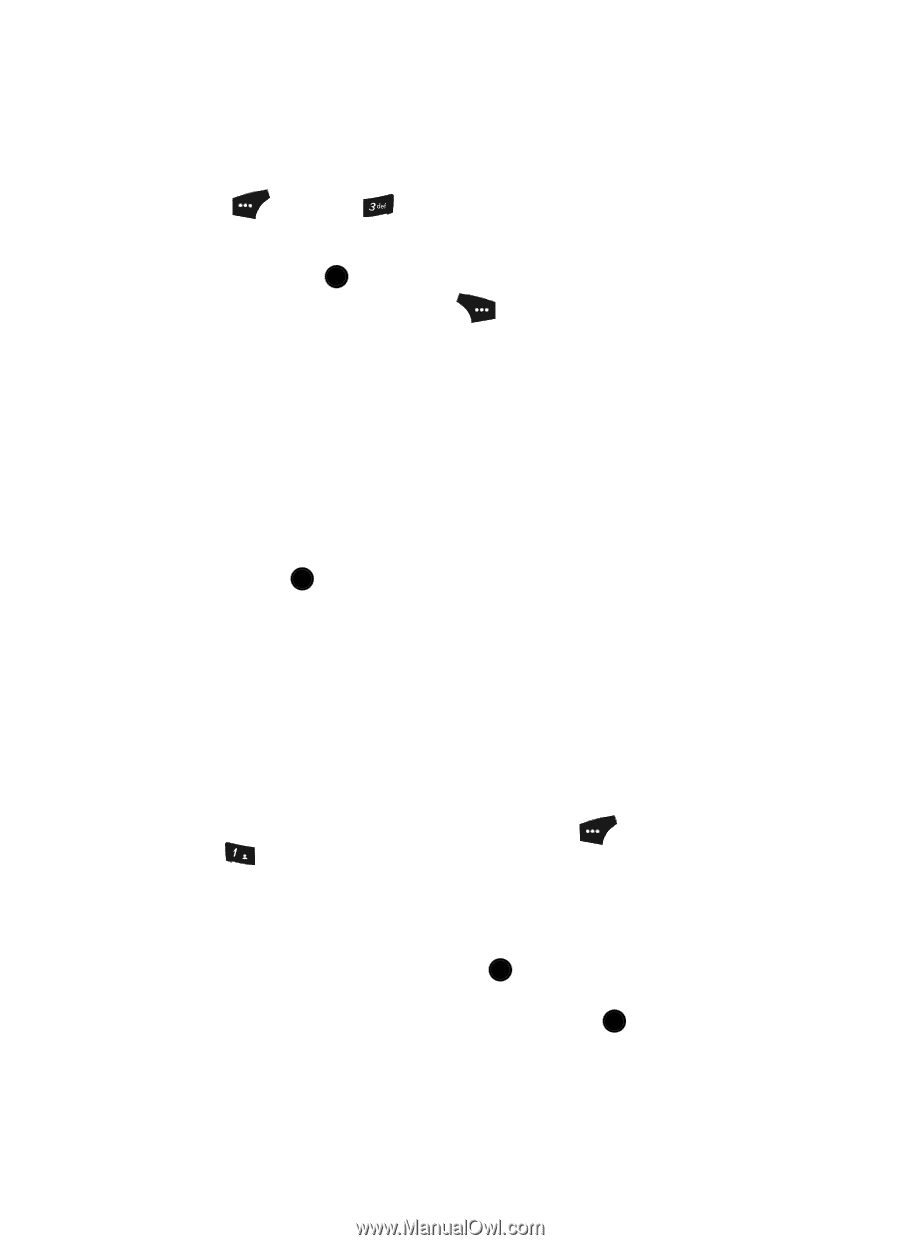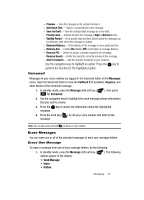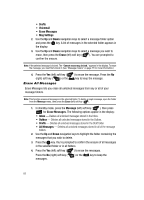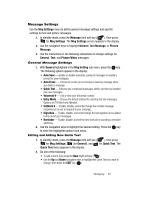Samsung SCH U520 User Manual (ENGLISH) - Page 78
Review Messages in the Outbox, Messages and Lock Mode, Drafts Folder, Create a Draft Message - code
 |
View all Samsung SCH U520 manuals
Add to My Manuals
Save this manual to your list of manuals |
Page 78 highlights
Review Messages in the Outbox 1. In standby mode, press In standby mode, press the Message (left) soft key ( ), then press for Outbox. Your list of sent messages appear in the display. 2. Use the navigation keys to highlight the message that you wish to review, then press the OK key. 3. Press the Options (right) soft key ( ). The following options appear in the display: • Forward - Send a copy of the message to a new recipient. The Forward Message screen or the Forward-Pic Msg screen appears in the display. • Resend - Re-send the highlighted message to the original recipient. • Lock / Unlock - Block a message from being erased or free a message to be erased. • Add To Contacts - Add the recipient's number or e-mail address to your Contacts. • Erase Outbox - Delete all unlocked messages in the Outbox folder. • Message Info - Display message delivery status, recipient, size, and so on. 4. Use the navigation keys to highlight the desired option. 5. Press the OK key to perform the function for the highlighted option. Messages and Lock Mode Your phone can still receive messages while in Lock Mode. The time and date of the message appear in the display, but you cannot access the message until you enter the lock code. Drafts Folder Messages in the Drafts folder are those that have been composed but never sent. You can return to the Drafts folder at any time to view, edit, or send a draft message. Create a Draft Message 1. In standby mode, press the Message (left) soft key ( ), then press @ )) (for Send Message). The following options appear in the display: • Text Message • Picture Message • Video Message 2. Use the Up and Down navigation keys to highlight the type of message draft you wish to make, then press the OK key. The Create Text / Pic / Video Msg screen appears in the display with the Send To tab highlighted. 3. Enter the phone number of the recipient, then press the OK key. 78