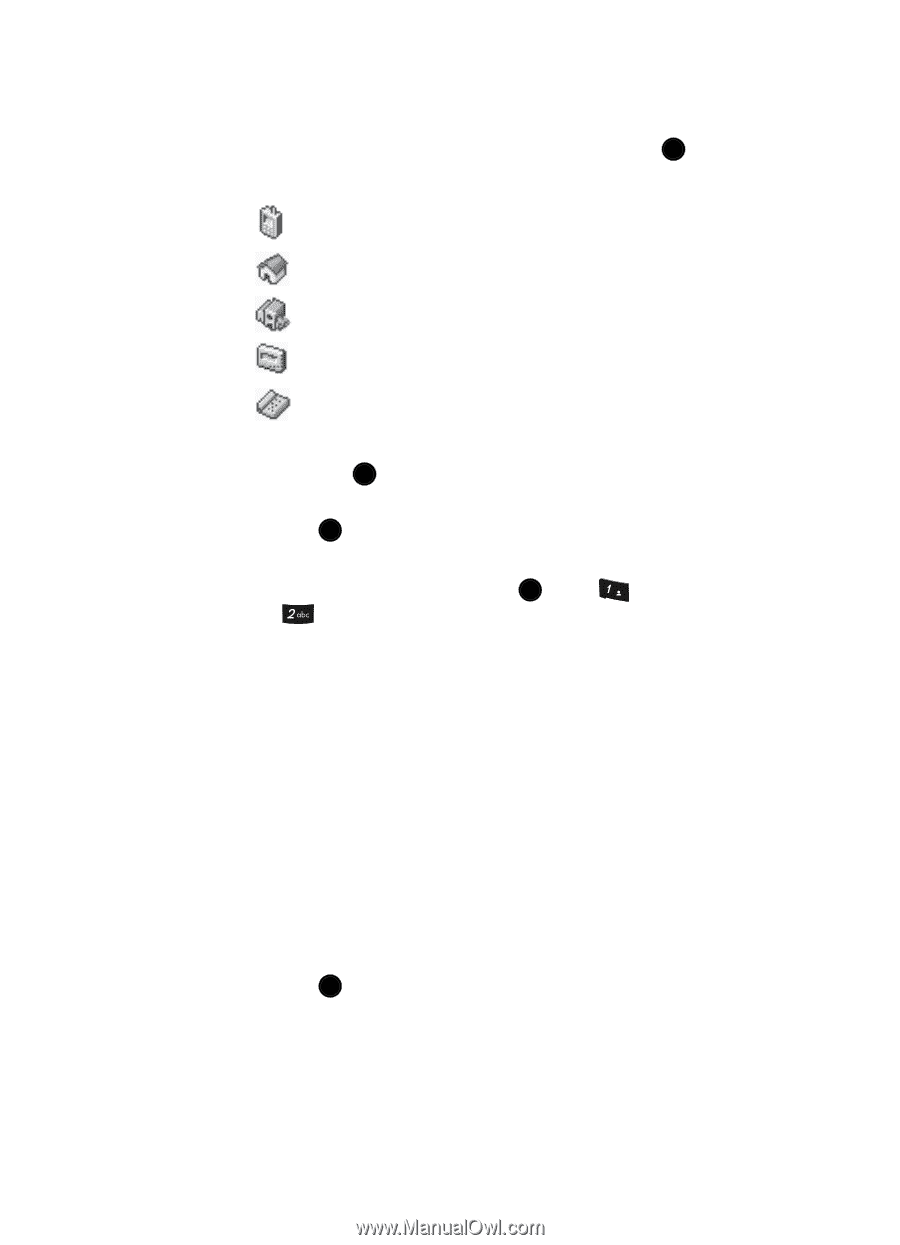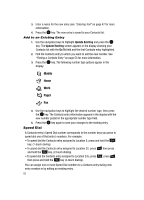Samsung SCH U520 User Manual (ENGLISH) - Page 55
Menu Method, Create New, Contacts, Add New Entry
 |
View all Samsung SCH U520 manuals
Add to My Manuals
Save this manual to your list of manuals |
Page 55 highlights
3. Use the navigation keys to select Create New and press the OK key. The Select Type screen appears in the display showing the following icons: Mobile Home Work Pager Fax 4. Use the navigation keys to highlight the type that matches your new entry, then press the OK key. 5. Use the keypad to enter a name to associate with the Contacts entry. 6. Press the OK key to save the entry. Menu Method 1. In standby mode, press the MENU key ( OK ), press @ )) (for Contacts) and for Add New Entry. The Add New Entry screen appears in the display with the Name field highlighted. 2. Enter the name of the new entry. (See "Entering Text" on page 47 for more information.) 3. Use the Up and Down navigation keys to highlight one of the following fields: • Mobile • Home • Work • E-Mail • Pager • Fax 4. Enter a phone number in the highlighted field. 5. Repeat steps 3 and 4 as needed. 6. Press the OK key to save the new entry. Understanding Your Contacts 55