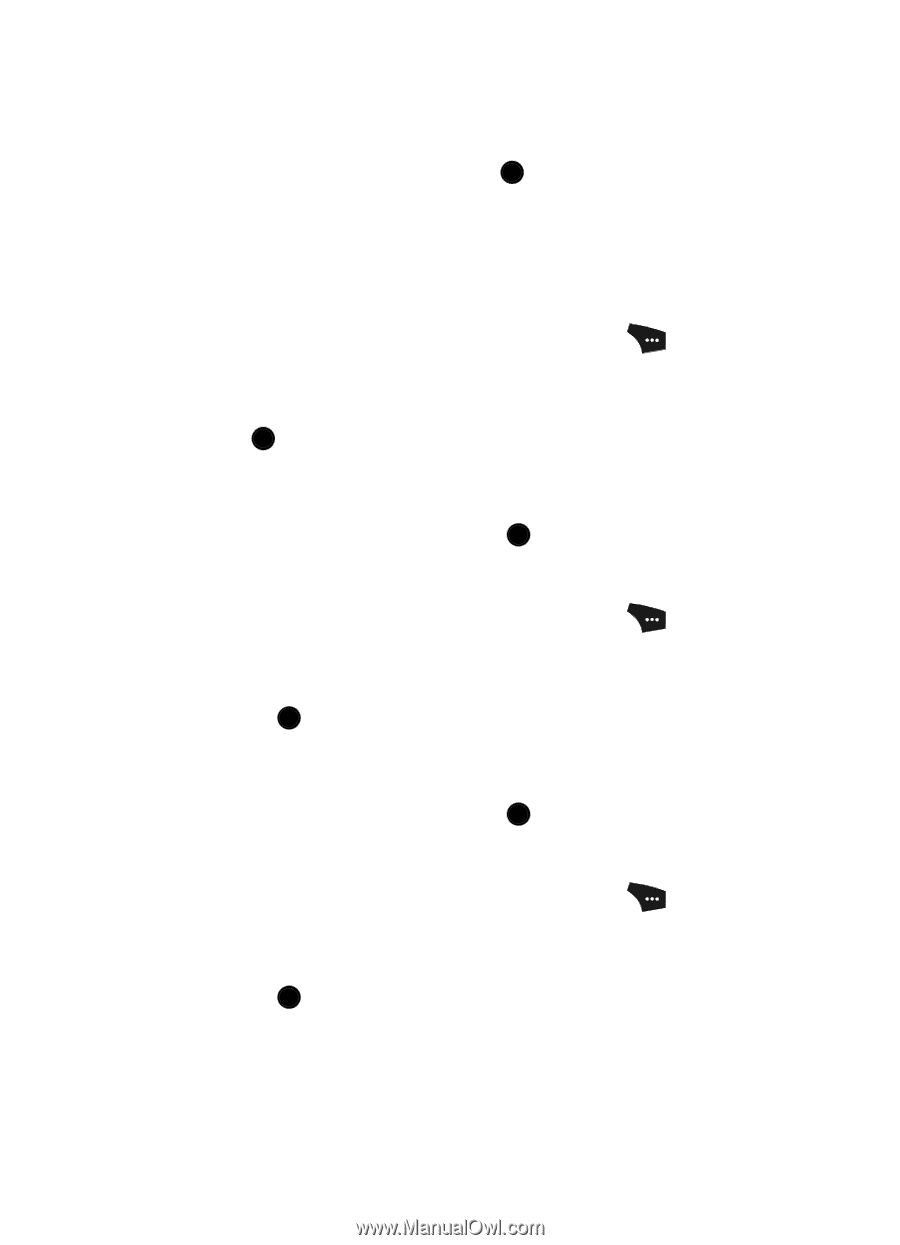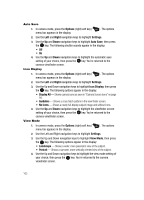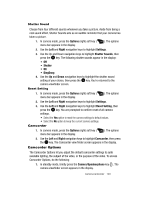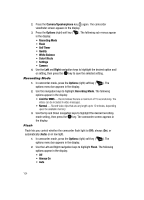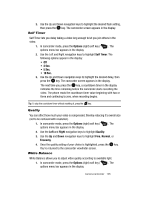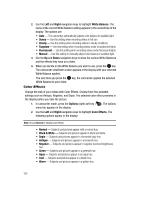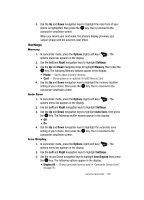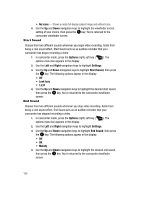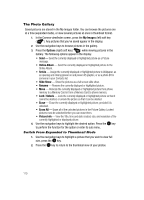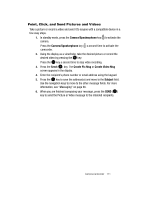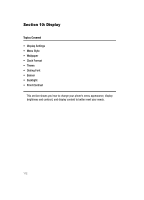Samsung SCH U520 User Manual (ENGLISH) - Page 107
Settings, Memory, Auto Save, Icon Display, setting of your choice, then press
 |
View all Samsung SCH U520 manuals
Add to My Manuals
Save this manual to your list of manuals |
Page 107 highlights
3. Use the Up and Down navigation keys to highlight the color tone of your choice is highlighted, then press the OK key. You're returned to the camcorder viewfinder screen. When you record your next video, the phone's display previews your subject image with the selected color effect. Settings Memory 1. In camcorder mode, press the Options (right) soft key ( options menu bar appears in the display. ). The 2. Use the Left and Right navigation keys to highlight Settings. 3. Use the Up and Down navigation keys to highlight Memory, then press the OK key. The following Memory options appear in the display: • Phone - Stores videos in phone memory. • Card - Stores videos on an optional microSD Memory Card. 4. Use the Up and Down navigation keys to highlight the memory location setting of your choice, then press the OK key. You're returned to the camcorder viewfinder screen. Auto Save 1. In camcorder mode, press the Options (right) soft key ( options menu bar appears in the display. ). The 2. Use the Left and Right navigation keys to highlight Settings. 3. Use the Up and Down navigation keys to highlight Auto Save, then press the OK key. The following shutter sounds appear in the display: • Off • On 4. Use the Up and Down navigation keys to highlight the automatic save setting of your choice, then press the OK key. You're returned to the camcorder viewfinder screen. Icon Display 1. In camcorder mode, press the Options (right) soft key ( options menu bar appears in the display. ). The 2. Use the Left and Right navigation keys to highlight Settings. 3. Use the Up and Down navigation keys to highlight Icon Display, then press the OK key. The following options appear in the display: • Display All - Shows camcorder icons as seen in "Camcorder Screen Icons" on page 95. Camera-Camcorder 107