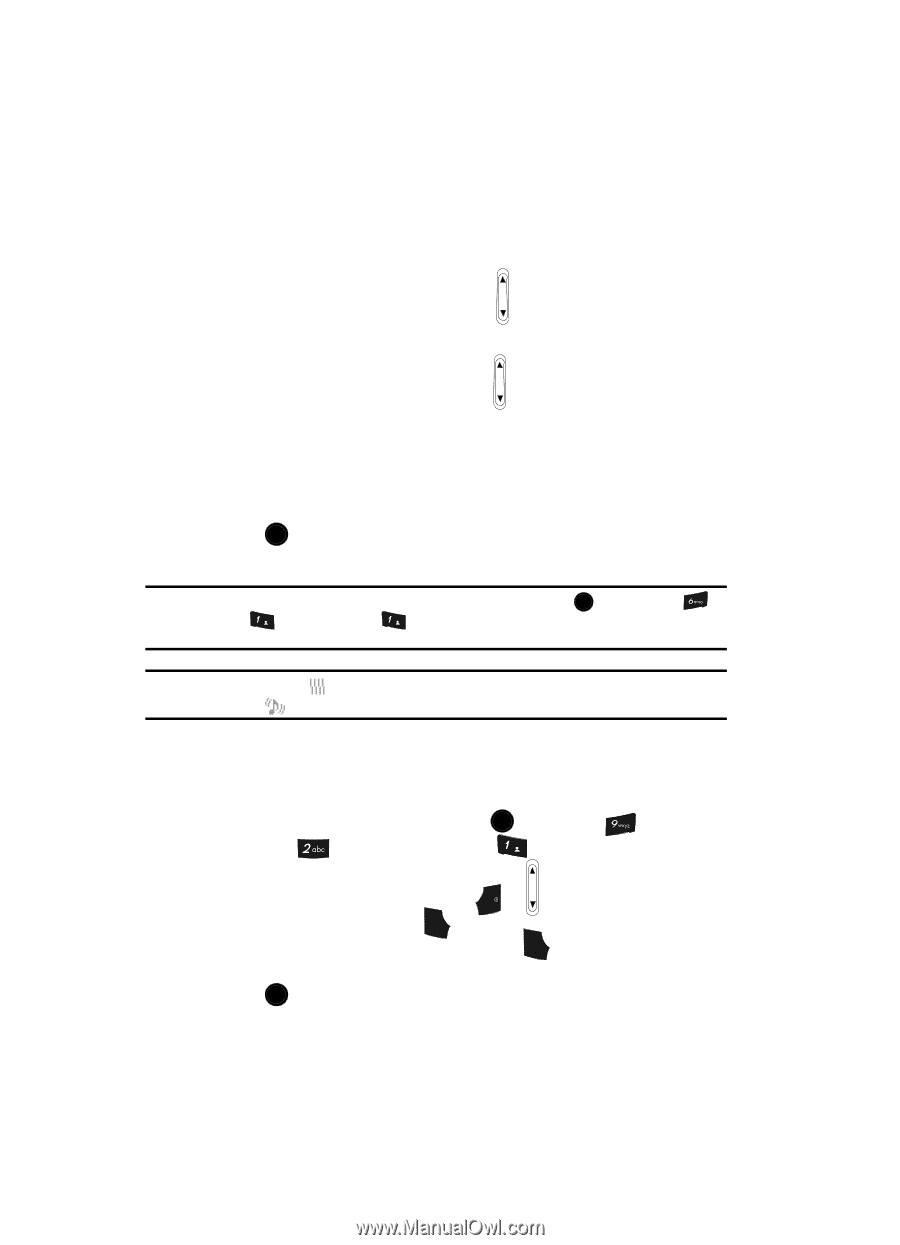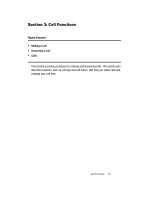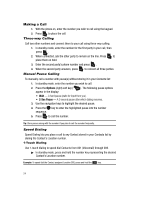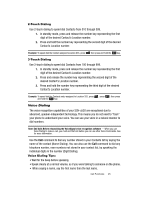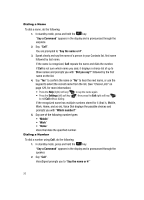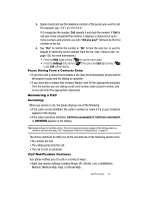Samsung SCH U520 User Manual (ENGLISH) - Page 28
Set Call Ringer Volume, Adjust the Ringer, Call Answer - programming
 |
View all Samsung SCH U520 manuals
Add to My Manuals
Save this manual to your list of manuals |
Page 28 highlights
• Different ring types or melodies to distinguish callers. • Name display with caller ID. (If the caller's name is programmed into your Contacts). • Information about the last 90 each incoming, missed, and outgoing calls are automatically stored to a call log. Set Call Ringer Volume 1. In standby mode, press the volume key ( ) on the left side of the phone. 2. Press the volume key up or down to set the call ringer volume as desired. Adjust the Ringer 1. In standby mode, press the volume key ( ) on the left side of the phone up or down. Options are: • Ringer Off • Vibrate • Low • Low/Medium • Medium • Medium/High • High • Vibrate/High 2. Press OK once you're satisfied with the setting. The phone returns to standby mode. Tip: Tip: You can also enter the Volume sub-menu by pressing the MENU key ( OK ), then pressing (for Sounds), @ )) (for Volume), and @ )) for Voice Calls. Use the volume key to adjust the ringer setting. Note: Note: The vibrate icon ( ) appears in the display when the phone is in Vibrate mode. The vibrate plus ring icon ( ) appears in the display when the phone is in Vibrate/High mode. Call Answer Select from three methods for answering calls. This option can be changed in the Settings menu. 1. In standby mode, press the MENU key ( OK ), then press (for Settings), (for Call Settings), and @ )) for Call Answer. The following options appear in the display: • Any Key - Pressing any key except END or answers a call. • Send Only - Only pressing SEND answers a call. • Flip Open - Opening the phone or pressing SEND answers a call. 2. Use the navigation keys to highlight the Call Answer option of your choice. 3. Press OK to activate the method for answering calls. 28