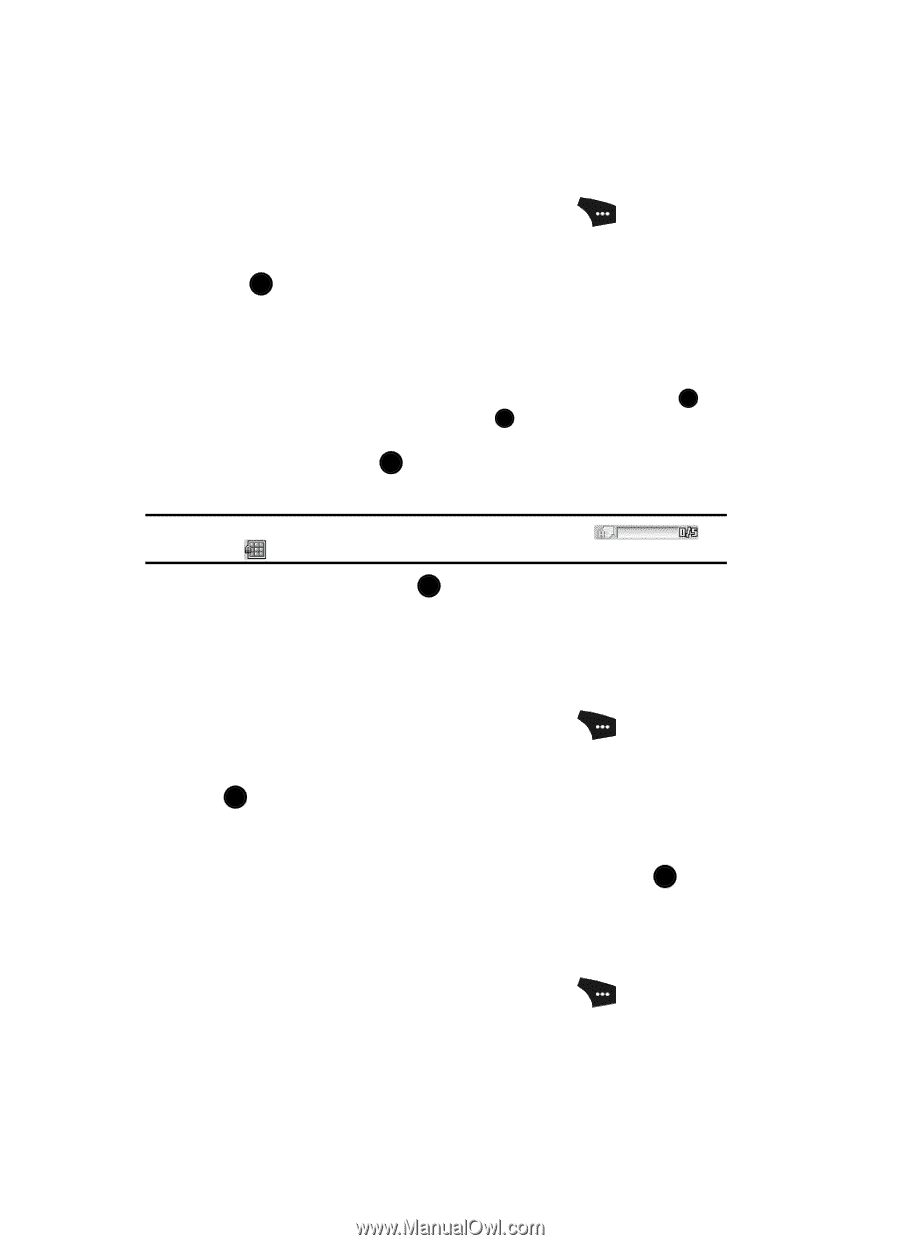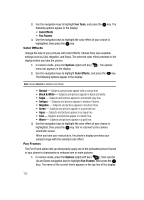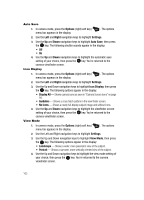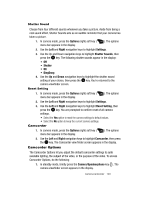Samsung SCH U520 User Manual (ENGLISH) - Page 98
Multi Shot, Quality, Resolution
 |
View all Samsung SCH U520 manuals
Add to My Manuals
Save this manual to your list of manuals |
Page 98 highlights
Multi Shot Multi Shot lets you take multiple pictures in succession at the touch of a key. 1. In camera mode, press the Options (right) soft key ( menu bar appears in the display. ). The options 2. Use the Left and Right navigation keys to highlight Multi Shot, then press the OK key. The following options appear in the display: • Series Shot - Off / 3 pictures taken in succession / 5 pictures taken in succession. • Divided Shot - Off / 4 of the same new picture in a 2-by-2 array / 9 of the same new picture in a 3-by-3 array. • Auto/Manual - Automatically takes pictures with a single press of the OK key / You Manually take the pictures, one per OK key press. 3. Use the Up and Down navigation keys to highlight the desired option and setting, then press the OK key to save the setting. The camera screen appears in the display. Note: When Multi Shot is set to a value other than Off, a Multi Shot icon [such as (Series) or (Divided)] appears in the viewfinder screen. The next time you press the OK key, the camera takes several pictures in rapid succession. Quality You can affect how much your photo is compressed, thereby reducing it's overall size (not to be confused with resolution). 1. In camera mode, press the Options (right) soft key ( menu bar appears in the display. ). The options 2. Use the Left and Right navigation keys to highlight Quality, then press the OK key. 3. Use the Up and Down navigation keys to highlight Fine, Normal, or Economy. 4. Once the quality setting of your choice is highlighted, press the OK key. You're returned to the camera viewfinder screen. Resolution Change the size (in bytes) of your pictures using the Resolution setting. 1. In camera mode, press the Options (right) soft key ( menu bar appears in the display. ). The options 98