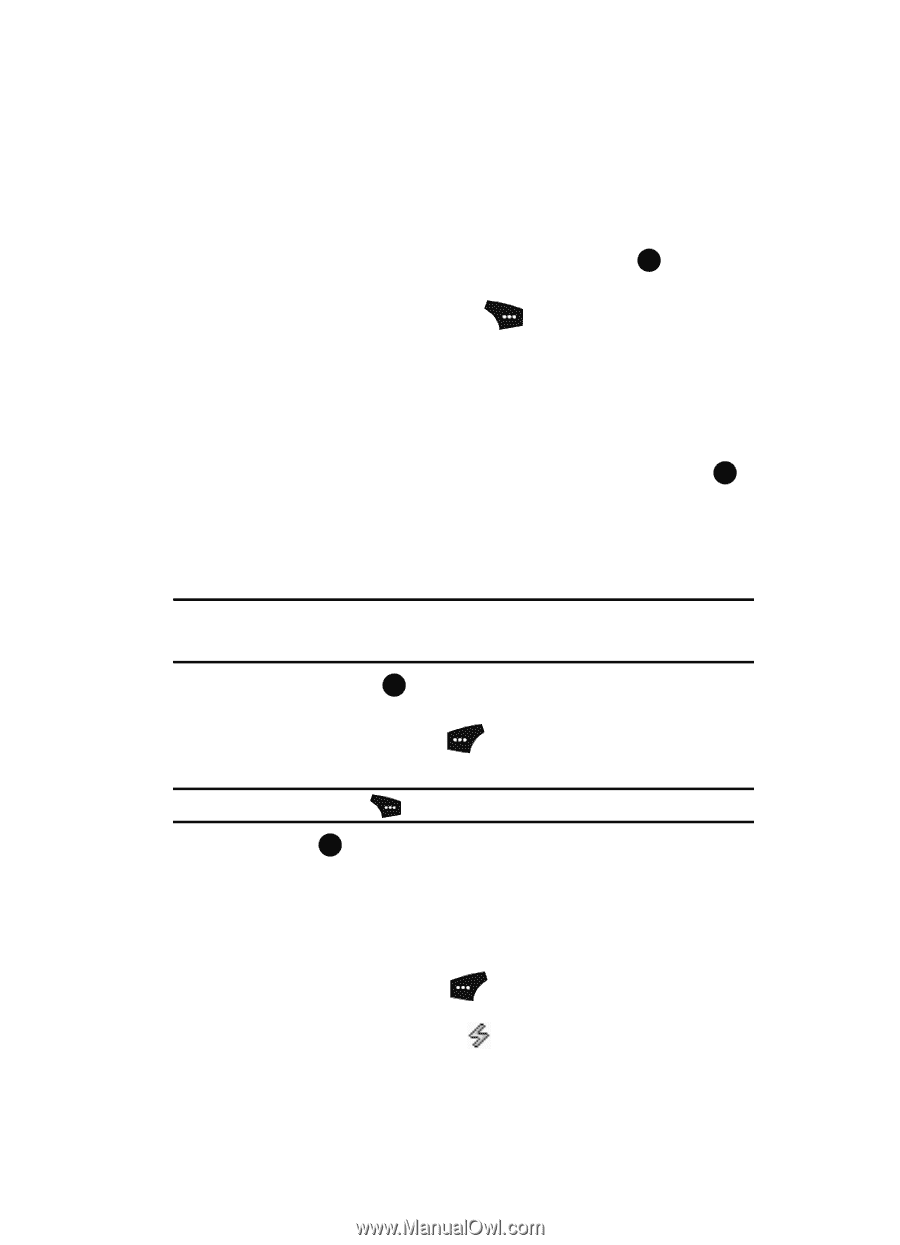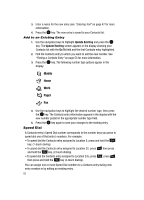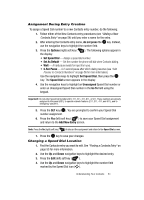Samsung SCH U520 User Manual (ENGLISH) - Page 61
Assignment During Entry Creation, Changing a Speed Dial Location
 |
View all Samsung SCH U520 manuals
Add to My Manuals
Save this manual to your list of manuals |
Page 61 highlights
Assignment During Entry Creation To assign a Speed Call number to a new Contacts entry number, do the following: 1. Follow either of the New Contacts entry procedures (see "Adding a New Contacts Entry" on page 54) until you enter a name for the entry. 2. After entering the Contacts entry name, do not press the OK key. Instead, use the navigation keys to highlight the number field. 3. Press the Options (right) soft key ( ). The following options appear in the display: • Set Speed Dial - Assign a speed dial number. • Set As Default - Set the number the phone will dial when Contacts dialing. • Wait - A hard pause (waits for input from you). • 2-Sec Pause - A 2-second pause after which dialing resumes (see "Add Pauses to Contacts Numbers" on page 56 for more information). Use the navigation keys to highlight Set Speed Dial, then press the OK key. The Speed Dial screen appears in the display. 4. Use the navigation keys to highlight an Unassigned Speed Dial number or enter an Unassigned Speed Dial number in the Go To field using the keypad. Important!: Do not enter Speed Call numbers 001, 211, 311, 411, 611, or 911. These numbers are already assigned to Voicemail (001), to special network features (211, 311, 411, and 611), and to emergency use (911). 5. Press the SET key ( OK ). You are prompted to confirm your Speed Dial number assignment. 6. Press the Yes (left) soft key ( ) to save your Speed Dial assignment and return to the Add New Entry screen. Note: Press the No (right) soft key ( ) to discard the assignment and return to the Speed Dial screen. 7. Press the OK key to save your changes. Changing a Speed Dial Location 1. Find the Contacts entry you want to edit. See "Finding a Contacts Entry" on page 53 for more information. 2. Use the Up and Down navigation keys to highlight the desired entry. 3. Press the Edit (left) soft key ( ). 4. Use the Up and Down navigation keys to highlight the number field marked by the Speed Dial icon ( ). Understanding Your Contacts 61